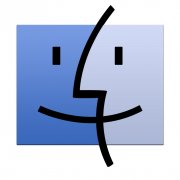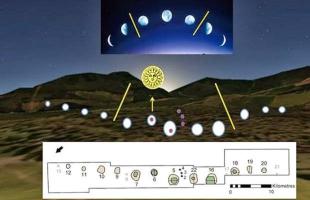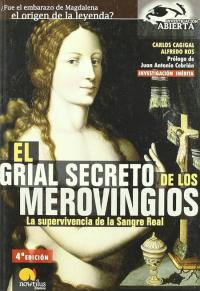Copy Link
Add to Bookmark
Report
How to change DNS on macOS
Open System Preferences
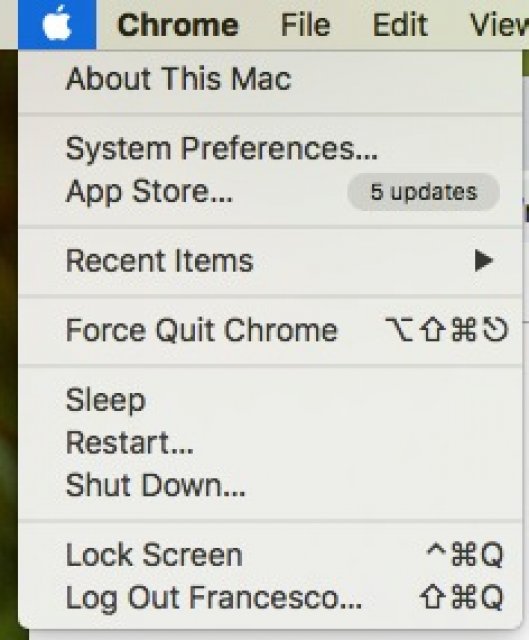
In the search bar write Server DNS, then click on Network
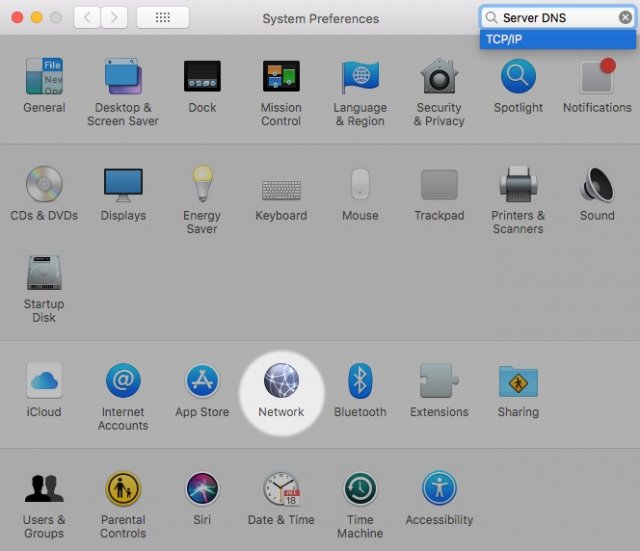
Click Advanced
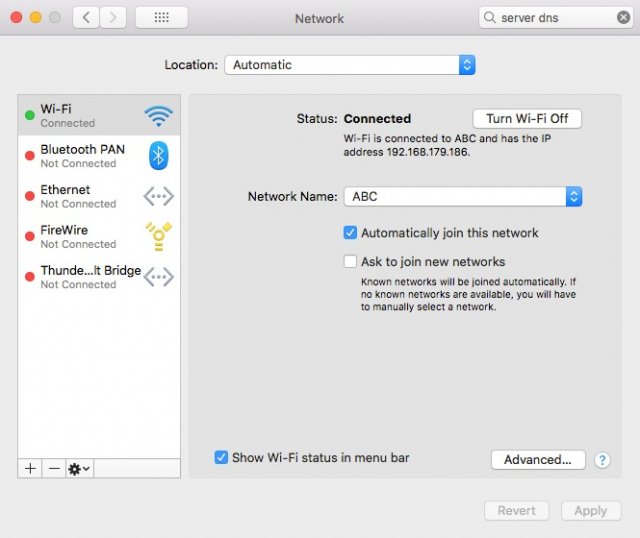
Select DNS
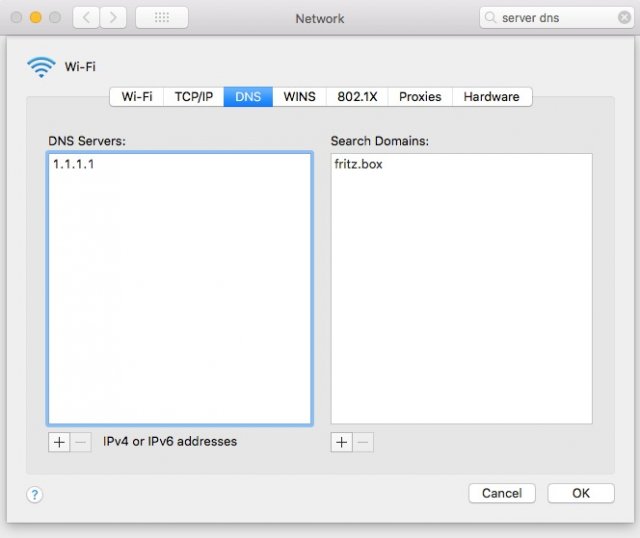
Add the DNS, by clicking the + button. You can choose one from:
DNS Cloudflare:
1.1.1.1
1.0.0.1
2606:4700:4700::1111
2606:4700:4700::1001
DNS Google:
8.8.8.8
8.8.4.4
2001:4860:4860::8888
2001:4860:4860::8844
Click OK
Click Apply
Restart your web browser