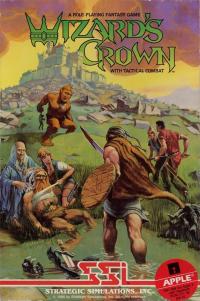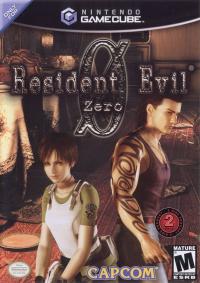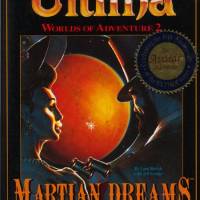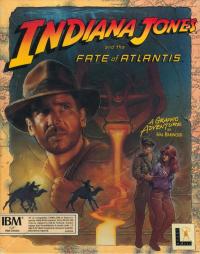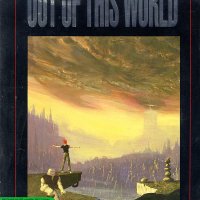RecordNow! 6.7.X Walkthrough

RecordNow! 6.7.X Walkthrough
1. When you start RecordNow the first thing you will need to do is configure your burn speed. Click the wrench marked by (A) to bring up the configuration window.
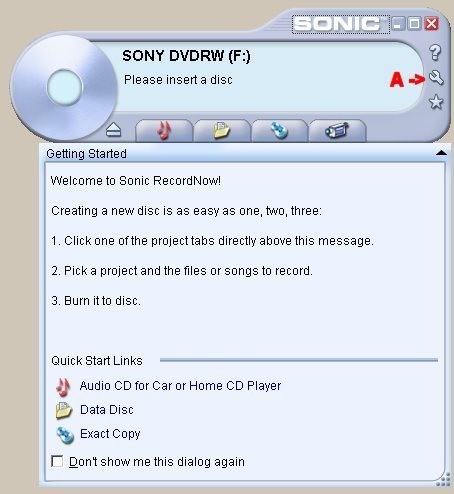
2. In the configuration window select "Advanced" under the "General" Option. (B) Once in this screen set the write speed for your drives. (C) PSX Forum recommends that you burn at the slowest drive speed aloud by your hardware. 1x is preferred if available. When you are done click "OK".
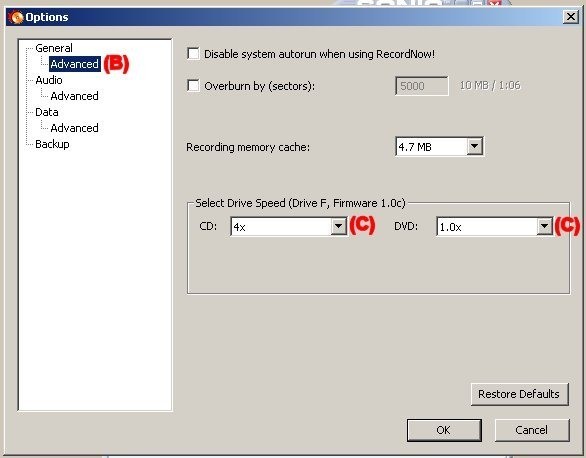
3. Back at the main screen for the program click on the tab for Backup Project (D) and then select Save Image (E)
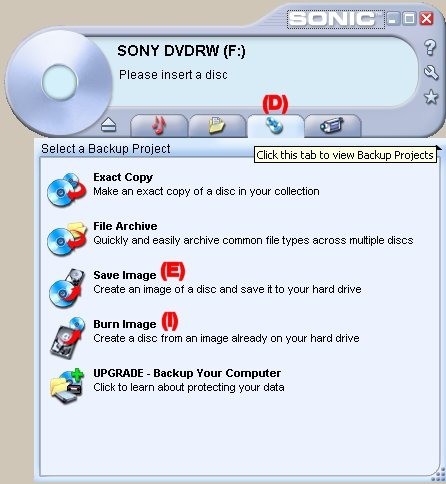
4. Choose the drive that contains your original disk (F) , Click "Browse" and choose where to save your image file and the name of your image file (G) , click Save (H) to save the image to your hard drive.
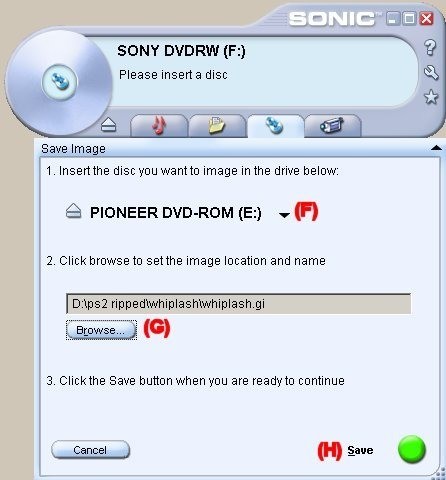
5. When your image has been successfully created, return to the "Backup Project" area (D) . This time choose Burn Image (I) .
6. Select the image you want to burn. (J) , Select your burner (K) , Insert a high quality blank disk and click the Red Burn Button (L) to create your backup.
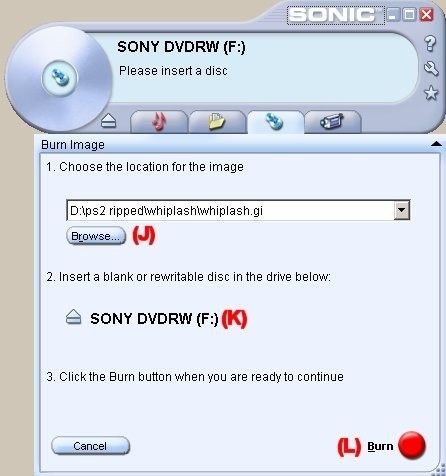
FAQ's
1. How do I configure the speed at which disks are read?
1a. Unfortunately there is no way to configure this option at this time. Hopefully this feature will be added back into the program in the future.
2. Does this work for PS2 CD Based Games (Blue Bottom), PS2 DVD Based Games (Silver Bottom) or PS1 Games (Black Bottom)?
2a. Yes, all of these types of disks can be imaged and backed up by following the steps in this guide.