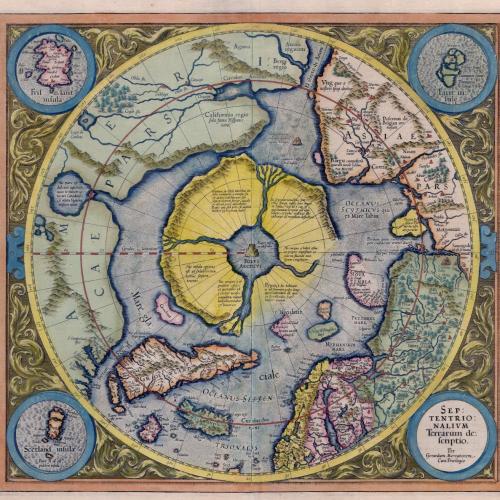Activity

Chapter 7 - Activity
[[Screen not in online version of documentation.]]
Activity in Capital Gainz refers to buying shares, selling shares, or recording distributions. From the Activity Menu, you can:
- Buy Shares - record purchases.
- Sell Shares - record sales.
- Distributions - record distributions.
Function keys at the bottom of the screen are:
- Esc - quit the Activity Menu, and return to the Main Menu.
- F10:DOS - suspend Capital Gainz and invoke the DOS Shell.
7.1 Common Options and Screens
7.1.1 Fraction-to-Decimal Table
[[Screen not in online version of documentation.]]
When entering data in the Buy Shares or Sell Shares Form, the Fraction-to-Decimal Table displays decimal equivalents for fractions.
7.1.2 Local Security Lookup
[[Screen not in online version of documentation.]]
The Local Security Lookup Table is brought up if you enter an invalid security symbol. For each local security in the current portfolio, this table shows:
- The local security's Symbol.
- The security's Name.
- The current number of Open Shares.
- The dates of the Last Buy, Sell, and Distribution.
If you entered an invalid security symbol, the cursor is positioned on the security symbol that best matches the entered symbol. Listed function keys are:
- Enter:Select - select the highlighted local security, inserting its symbol into the form's Local Symbol field.
- Ins:Add - define a new local security.
- F2:Change - change the highlighted local security.
- Del:Delete - delete the highlighted local security.
- Esc:Exit - leave the table without selecting a local security.
See Chapter 8 for details on adding, changing, and deleting local securities.
7.1.3 Auto Calc On/Off
The Buy Shares, Sell Shares, and Distribution Forms all let you turn off automatic calculations with the Calc On/Off option. When you turn off automatic calculations, you can enter 0 as the value in fields and Capital Gainz will not change it based on other entries. This lets you enter 0 shares, 0 amount, 0 price, or 0 per share.
7.1.4 Calculate Load/Commission/Discount
===>>> The Calc Load/Comm option on the Buy Shares and Sell Shares Forms pops up a form used to determine commissions, mutual fund loads, or purchase discounts.
The first field in this form indicates whether you are entering a LOAD, a COMM (commission), or a DISC (discount). Upon entry, the default, which can be changed, is:
- COMM: If the shares times price is less than the amount, or the security is not a mutual fund.
- LOAD: If the shares times price equals the amount, and the security is a mutual fund.
If you entered a value for the commission before invoking this function, then Capital Gainz assumes that you want to see what the applicable commission or load percentage is.
The Calculate Load/Commission/Discount Form:
- Shows and accepts the Before Amount and Price, which are the amount and price prior to calculating the load, commission, or discount. The Before Commission is also displayed, but is always 0.
- Accepts the Load percentage if calculating a load, or the Discount percentage if calculating a discount.
- Displays the Effective percentage, if entering a load.
- Shows and accepts the After Amount, Price, and Commission, based on the before values.
You can change the calculated values, or accept them as displayed. The after values are transferred to the Buy Shares or Sell Shares Form.
The effective commission shows the load as a percentage of the amount invested. A 5% load is not the same as a 5% commission. A 5% commission on a $1000 purchase means that $1000 is invested, and an additional $50 fee is paid. Thus, $1050 changes hands. A 5% load on a $1000 purchase means that only $950 is invested, and a $50 fee is paid. The effective commission is 50/950 = 5.26%.
This function is also available when recording a price in the Price Form or Price Update Form. Mutual funds that charge loads have two prices - one including the load and one that is just the net asset value. Most newspaper listings include both. If you separate loads out as commissions and only have access to the load price, then you can use the Calc Load/Comm option to determine the net asset value and transfer it back to the Price Form or Price Update Form.
The entered percentage and before values are not saved anywhere.
7.1.4.1 Example - Loads
[[Screen not in online version of documentation.]]
Say you purchase 10 shares of a mutual fund at $10 each for a total of $100. The fund charges a 5% load. To calculate the load amount:
- Enter all of the fields in the Buy Shares Form down to, but not including, Commission.
- Hit the function key labeled Calc Load/Comm.
- Choose the LOAD type.
- At the top of the form, accept the before Price of $10.00 and before Amount of $100.00. Enter 5.00 in the Load percentage field.
- The after amount is calculated to be $95.00, the after Price (net asset value) is calculated to be $9.50, and the after Commission is calculated to be $5.00 (5% of $1000). The Effective commission displayed is 5.26%. Hit Form Accept to accept these values (or hit Enter on the remaining fields).
- Upon return to the Buy Shares Form, the Price, Amount, and Commission fields are set to the calculated values.
- Complete the fields in the Buy Shares Form to record the purchase.
To determine the load and effective percentages of the purchase you entered:
- Highlight the open shares record in the Open Log and hit ENTER.
- Hit the function key labeled Calc Load/Comm.
- Choose the LOAD type.
- At the top of the form, the before Amount of $100.00 and the before Price of $10.00 are displayed.
- Since the commission is already set, the after Amount of $95.00, after Price of $9.50, and after Commission of $5.00 are displayed, as is the Load percentage of 5.00% and the Effective commission percentage of 5.26%. Hit Ctrl- Esc to return to the Buy Form.
7.1.4.2 Example - Commissions
[[Screen not in online version of documentation.]]
Say you buy 100 shares of a stock at $52.625 each, and pay your broker $5322.50. To calculate the commission amount:
- Enter all of the fields in the Buy Shares Form down to, but not including, Commission.
- Hit the function key labeled Calc Load/Comm.
- Choose the COMM type.
- At the top of the form, accept the before Amount of $5322.50 and before Price of $52.625.
- Since 100 * $52.625 is less than the amount paid, the after Commission is calculated to be $60.00, and the after Amount is calculated to be $5262.50. The Commission percentage displayed is 1.14%. Hit Form Accept to accept these values (or hit Enter on all of the fields).
- Upon return to the Buy Shares Form, the Amount, and Commission fields are set to the calculated values.
- Complete the fields in the Buy Shares Form to record the purchase.
To determine the commission percentage of the purchase you entered:
- Highlight the open shares record in the Open Log and hit ENTER.
- Hit the function key labeled Calc Load/Comm.
- Choose the COMM type.
- At the top of the form, the before Amount of $5322.50 and before Price of $52.625 are displayed.
- Since the commission is already set, the after Amount of $5262.50, the after Price of $52.625, and after Commission of $60.00 are displayed, as is the Commission percentage of 1.14%. Hit Form Reject to return to the Buy Form.
7.1.4.3 Example - Discounts
[[Screen not in online version of documentation.]]
Say a dividend reinvestment plan gives you a 5% discount on shares purchased with reinvested dividends. The security is defined with share and price precisions of 3. You reinvest $29.15 at a price of $16.079, purchasing 1.813 shares. You need to determine the discount, since this amount should be reported as income.
- Enter all of the fields in the Buy Shares Form down to, but not including, Commission.
- Hit the function key labeled Calc Load/Comm.
- Choose the DISC type.
- At the top of the form, accept the before Price of $16.079 and before Amount of $29.15. Enter 5.00 in the Discount percentage field.
- The after Price is calculated to be $16.925, the after Amount is calculated to be $30.69, and the after Commission (discount) is calculated to be $-1.54. Hit Form Accept to accept these values (or hit Enter on the remaining fields).
- Upon return to the Buy Shares Form, the Price, Amount, and Commission fields are set to the calculated values.
- Complete the fields in the Buy Shares Form to record the purchase.
To determine the discount percentage of the purchase you entered:
- Highlight the open shares record in the Open Log and hit ENTER.
- Hit the function key labeled Calc Load/Comm.
- Choose the DISC type.
- At the top of the form, the before price of $16.078 (rounding slightly changed the original entry of $16.079) and before amount of $29.15 are displayed.
- Since the commission is already set, the after price of $16.925, after amount of $30.69, and after commission (discount) of $-1.54 are displayed, as is the discount percentage of 5.02% (rounding changed 5.00 to 5.02). Hit Form Reject to return to the Buy Form.
7.1.4.4 Example - Net Asset Value
[[Screen not in online version of documentation.]]
Now, if you only have access to the load price for a mutual fund that charges a 5% load, then you can still update the price using the net asset value. Say the most recent load price (asked price) is $11.
- Highlight the mutual fund in the Local Security Table.
- Hit Enter, then hit the function key labeled Price Update.
- At the Price Form, enter the $11.00 Price, but don't hit Enter.
- Hit the Calc Load/Comm function.
- Choose the LOAD type.
- At the top of the form, accept the before Price of $11.00, and leave Amount set to $11.00 (1 share). Enter 5.00% in the Load percentage field.
- The after Price, accounting for the load, is calculated to be $10.45. Hit Form Accept to accept these values (or hit Enter on the remaining fields).
- Upon return to the Price Form, the Price field is set.
- Hit Enter to record the price.
7.2 Buy Shares
[[Screen not in online version of documentation.]]
To record or change a share purchase, you fill in the Buy Shares Form. When adding a purchase, this form displays the last entered symbol and the current or last entered date. When changing a purchase, this form displays the actual values in the record. The fields in this form are:
- (Required) The Local Symbol of the security to purchase. If you leave this entry blank or enter an invalid symbol, the Local Security Lookup Table, described at the beginning of the chapter, pops up. After you enter a valid symbol, the security's name and number of open shares are displayed.
If you have any outstanding short sales for this local security, Capital Gainz will cycle through them, from oldest to most recent, and ask if you want to cover the short sale. If you answer YES to cover one, the number of shares field is set to the shorted number.
- (Required) The Date of the purchase. If the displayed date is correct, just hit the Enter key. If you want a different date, enter it over the displayed date.
- (Required/Calculated) The number of Shares bought. If you set this entry to 0, it's calculated using the price and amount entries.
- (Required/Calculated) The purchase Price for the security. This is the actual price, not including any commissions. The price from the Price History File with a date closest to the entered purchase date is displayed. You can use it by hitting Enter, or enter a different price. If all you have is a fractional figure, use the Fraction-To- Decimal Table displayed to convert it to a decimal value. On exiting this field, the amount field is calculated. If you set this entry to 0, it's calculated using the shares and amount entries.
===>>> If you are tracking a retirement plan, such as a company- sponsored 401k plan, you may not have prices available. Typically, you receive statements listing your contributions and the value of your holdings at the end of the period. To manage these investments, use the Price From Value function described in Chapter 9.
- (Required/Calculated) The Amount of the purchase, not including any commissions. If you entered the number of shares and price, the calculated and displayed value is usually correct and you can just hit Enter. However, because of rounding, you may need to enter a different amount. You must enter at least two of: number of shares, price, and amount (unless you turn off automatic calculations). Although Shares multiplied by Price should equal Amount, it's not necessary.
- (Optional) The Commission or load charged on the purchase.
===>>> You can have Capital Gainz calculate the load, commission, or discount with the Calc Load/Comm function. A negative commission signifies a discount. See the earlier section on Calculate Load/Commission/Discount for details.
- (Optional) Twenty characters of Notes about the purchase, so you can enter information such as DIV REINVEST or IRA ROLLOVER.
If the values that you let Capital Gainz calculate are consistently incorrect, make sure that you have correctly set the precision values for the local security.
Function keys at the bottom of the screen are:
- Form Accept - accept all entries, the same as hitting Enter on each field. This key is only displayed when changing records.
- Form Reject - exit immediately, the same as hitting Esc to back out of the form. This key is only displayed when adding or changing records.
- F3:Sell Shares - exit immediately, and bring up the Sell Shares Form. This key is only displayed when adding records.
- F4:Distributions - exit immediately, and bring up the Record Distributions Form. This key is only displayed when adding records.
- F5:Calc On/Calc Off - turn off automatic calculations. This function is described at the beginning of the chapter. This key is only displayed when adding or changing records.
- F6:Calc Load/Comm - bring up the Calculate Load/Commission/Discount Form to determine commission and price based on load percentage. This function is described at this beginning of the chapter. This key is only displayed when adding or changing records.
===>>> After completing the form to record a purchase, the open shares record is written to disk. Some of the field values stay the same, and the cursor goes back to the Symbol field. In other words, this form is repeatedly accepted until you explicitly exit from it. A counter in the upper righthand corner of the form reminds you how many purchases you've recorded in the current session
A price history is added based on the entered price and date.
Chapter 10 discusses changing and deleting open shares records.
7.2.1 Examples - Purchases
Several examples of purchases are given below. In these examples:
A mutual fund charges a 2% load and you make the following purchases:
# Date Shares Price Amount Open
Bought Commission
1) 1/01/90 10.0000 4.9000 49.00 1.00 ($5.00 price with 2% load)
2) 2/01/90 9.0909 5.3900 49.00 1.00 ($5.50 price with 2% load)
3) 3/01/90 10.5263 4.6550 49.00 1.00 ($4.75 price with 2% load)Also, we'll assume that the long term holding period is 365 days, or one year. In these examples, we'll use 1/15/91 as the current date, and a price of $5.292 ($5.40 price with 2% load) on that date.
Notice in these examples how the purchase commission is factored into the gain/loss calculations. Also, the total gain or loss is calculated by multiplying the total number of shares by the current price and subtracting the total basis. Due to rounding, summing the gain or loss of individual records may not be the same.
Chapter 20 contains detailed explanations of the calculations used.
7.2.1.1 Non-Average Selling Method
If the local security does not use the averaging selling method, then the three open shares records have the following current gains:
(open_shares * current_price) - open_amount - open_commission
1) (10.0000 * 5.292) - 49.00 - 1.00 = 2.92 (Long Term)
2) ( 9.0909 * 5.292) - 49.00 - 1.00 = -1.89 (Short Term)
3) (10.5263 * 5.292) - 49.00 - 1.00 = 5.71 (Short Term)
-------------------
6.73 (Total)These work out to percentages of:
1) ( 2.92/ 49.00) * 100 = 5.96% (Long Term)
2) (-1.89/ 49.00) * 100 = -3.86% (Short Term)
3) ( 5.71/ 49.00) * 100 = 11.65% (Short Term)
------------------------------------------
( 6.73/147.00) * 100 = 4.58% (Total)If you included commissions in the basis, then the percentages would be:
1) ( 2.92/ 50.00) * 100 = 5.84% (Long Term)
2) (-1.89/ 50.00) * 100 = -3.78% (Short Term)
3) ( 5.71/ 50.00) * 100 = 11.42% (Short Term)
------------------------------------------
( 6.73/150.00) * 100 = 4.49% (Total)7.2.1.2 Average Selling Method
If the local security uses the average selling method (SCAT), then the Local Security File record contains these values:
- total open shares : 29.6172
- total open amount : 147.00
- total open commission: 3.00
The basis price is:
basis_amount/open_shares = 147.00/29.6172 = 4.9633The open shares records are therefore treated as:
# Date Shares Price Amount Open
Bought Commission
1) 1/01/90 10.0000 4.9633 49.63 1.00
2) 2/01/90 9.0909 4.9633 45.12 1.00
3) 3/01/90 10.5263 4.9633 52.25 1.00As you can see, the purchase amounts still add up to $147.00, but the individual prices and amounts have been changed to reflect the average purchase price.
The three open shares records have the following current gains:
(open_shares * current_price) - basis_amount - open_commission
1) (10.0000 * 5.292) - 49.63 - 1.00 = 2.29 (Long Term)
2) ( 9.0909 * 5.292) - 45.12 - 1.00 = 1.99 (Short Term)
3) (10.5263 * 5.292) - 52.25 - 1.00 = 2.46 (Short Term)
-------------------
6.73 (Total) {rounding}These work out to percentages of:
1) ( 2.29/ 49.63) * 100 = 4.61% (Long Term)
2) ( 1.99/ 45.12) * 100 = 4.41% (Short Term)
3) ( 2.46/ 52.25) * 100 = 4.71% (Short Term)
------------------------------------------
( 6.73/147.00) * 100 = 4.58% (Total)If you included commissions in the basis, then the percentages would be:
1) ( 2.29/ 50.63) * 100 = 4.52% (Long Term)
2) ( 1.99/ 46.12) * 100 = 4.31% (Short Term)
3) ( 2.46/ 53.25) * 100 = 4.62% (Short Term)
------------------------------------------
( 6.73/150.00) * 100 = 4.49% (Total)7.3 Sell Shares
[[Screen not in online version of documentation.]]
To record or change a sale, you fill in the Sell Shares Form. When adding a sale, this form displays the last entered symbol and the current or last entered date. When changing a sale, this form displays the actual values in the record. The fields in this form are:
- (Required) The Local Symbol of the security to sell. If you leave this entry blank or enter an invalid symbol, the Security Lookup Table, described at the beginning of the chapter, pops up. After you enter a valid symbol, the security's name, selling method, and number of open shares are displayed.
- (Required) The Date of the sale. If the displayed date is correct, just hit the Enter key. If you want a different date, enter it over the displayed date. A warning is issues if you've already recorded a sale for a later date.
- (Required) The Sell Method to use. These are described in detail below. The value in the local security record is displayed, but this value can usually be changed. Capital Gainz returns a warning if you try to switch from an average method, or try to use an average method with a non-mutual fund. This field is not displayed if you are changing a record.
- (Required/Calculated) The number of Shares to sell. If you used the Specific Identity selling method, this figure is calculated based on the open shares selected to sell in the Select Shares to Sell Table. This table is described below in the discussion on the ID Sell Method. If you set this entry to 0, it's calculated using the price and amount entries.
- (Required/Calculated) The selling Price for the security. This is the actual price, not including any commissions. The price from the Price History File with a date closest to the entered selling date is displayed. You can use it by hitting Enter, or enter a different price. If all you have is a fractional figure, use the Fraction-To- Decimal Table, described at the beginning of the chapter, to convert it to a decimal value. On exiting this field, the amount field is calculated. If you set this entry to 0, it's calculated using the number of shares and amount entries.
- (Required/Calculated) The Amount of the sale, not including any commissions. If you entered the number of shares and the price, the calculated and displayed value is usually correct and you can just hit Enter. However, because of rounding, you may need to enter a different amount. You must enter at least two of: number of shares, price, and amount (unless you turn off automatic calculations). Although Shares multiplied by Price should equal Amount, it's not necessary.
- (Optional) The Commission or load charged on the sale.
===>>>
You can have Capital Gainz calculate the load or commission with the Calc Load/Comm function. See the earlier section on Calculate Load/Commission/Discount for details.
- (Optional) Twenty characters of Notes about the sale, so you can enter information such as HOUSE PAYMENT or TO PAY TAXES.
If the values that you let Capital Gainz calculate are consistently incorrect, make sure that you correctly set the precision values for the local security. You should record sales in the order that they occur, and must do so if you use the average selling method. The average price relies on previous purchases and sales.
When changing closed shares, additional fields are displayed and accepted. These fields are described in Chapter 10.
Function keys at the bottom of the screen are:
- Form Accept - accept all entries, the same as hitting Enter on each field. This key is only displayed when changing records.
- Form Reject - exit immediately, the same as hitting Esc to back out of the form. This key is only displayed when adding or changing records.
- F2:Buy Shares - exit immediately, and bring up the Buy Shares Form. This key is only displayed when adding records.
- F3:Open Information - go to the panel listing open information. This panel is described in Chapter 10. This key is only displayed when changing records.
- F4:Distributions - exit immediately, and bring up the Record Distributions Form. This key is only displayed when adding records.
- F5:Calc On/Calc Off - turn off automatic calculations. This function is described at the beginning of the chapter. This key is only displayed when adding or changing records.
- F6:Calc Load/Comm - bring up the Calculate Load/Commission/Discount Form to determine commission and price based on load percentage. This function is described at the beginning of the chapter. This key is only displayed when adding or changing records.
After completing the form, Capital Gainz executes the selling process:
===>>> o If the date precedes any other purchases or sales for this security, the open shares are calculated as of this date. Also, for the average method, the basis price is recalculated based on the selling date, using the open shares and closed shares logs. Note that open shares are calculated as of the end of the specified date.
- Builds a table of open shares to sell, showing the progress by counting down.
- Generates the Open Information for Shares Sold Report.
[[Report not in online version of documentation.]]
The Open Information for Shares Sold Report shows the Symbol, name, and Selling Price. For the affected open shares, you're shown:
- The purchase Date.
- Open Shares sold.
- The Open Price (basis price) used, which is the same as the purchase price if you didn't use the average selling method.
- The Open Amount (basis amount) used, which is the same as the purchase amount if you didn't use the average selling method.
- The Open Commission or load.
- The Gain/Loss amount and percentage from the entered sale.
- The broker/investment company's name and address, your account number, and a brief message instructing the agent to sell the listed shares. This is only added if the Brief Formats user setting is NO.
Totals and short term totals are calculated for the Shares, Open Amount, Open Commission, and Gain/Loss columns.
===>>> After exiting from the Open Information for Shares Sold Report, you are given the choice of confirming or canceling the sale. If you confirm the sale, a counter pops up and counts from 0 to the number of shares to sell as the affected open shares records are closed. Notice that a single sale creates one or more closed shares records, corresponding to each related open shares record. The affected open shares records are deleted or modified, depending on whether you sold all or only some of the record's open shares. The open information in the local security record are updated, and the local security's sell method is set to the method just used.
Following confirmation of the sale:
If you specified YES for the Redistribute Proceeds option in the User Settings Form: you are asked if you want to redirect the proceeds from the sale. If you answer YES, then you are taken to the Buy Shares Form, now labeled Redirect Proceeds. Since you will probably invest in a different security, you must accept the symbol on the Buy Form. After accepting the local security symbol, the rest of the values are filled in. You will probably need to change the purchase price. For more information on buying shares, see the section on the Buy Shares Form. After completing this form, the redistribution is complete and you return to the Sell Shares Form.
===>>> After completing the form to record a sale, some of the field values stay the same, and the cursor goes back to the Symbol field. In other words, this form is repeatedly accepted until you explicitly exit from it. A counter in the upper righthand corner of the form reminds you how many sales you've recorded in the current session.
A price history entry is added based on the entered price and date.
Chapter 10 discusses changing and deleting closed shares records.
7.3.1 Selling Methods
[[Screen not in online version of documentation.]]
The Sell Method Lookup Table is brought up if you enter an invalid selling method, or leave it blank. Hitting Enter selects the highlighted selling method.
The available selling methods are first-in/first-out (FIFO), last- in/first-out (LIFO), maximize gains/minimize losses (MAX), minimize gains/maximize losses (MIN), identification (ID), single category average price (SCAT), short (SHRT), and return of principal (PRIN). See Chapter 21 for tax-related considerations.
7.3.1.1 First-In/First-Out (FIFO) Sell Method
The first-in/first-out (FIFO) selling method sells the entered number of shares beginning with the oldest open shares. The open shares records are scanned from oldest to most recent.
7.3.1.2 Last-In/First-Out (LIFO) Sell Method
The last-in/first-out (LIFO) selling method sells the entered number of shares beginning with the most recent open shares. The open shares records are scanned from the sell date to the oldest.
7.3.1.3 Maximum Gain/Minimum Loss (MAX) Sell Method
The maximum gain/minimum loss (MAX) selling method sells the entered number of shares using the open shares with the lowest open basis, including commissions. All open shares records up to the sell date are scanned.
7.3.1.4 Minimum Gain/Maximum Loss (MIN) Sell Method
The minimum gain/maximum loss (MIN) selling method sells the entered number of shares using the open shares with the highest open basis, including commissions. All open shares records up to the sell date are scanned.
7.3.1.5 Specific Identity (ID) Sell Method
The specific identity (ID) selling method allows you to select open shares to sell from a table listing the oldest up to the sell date.
[[Screen not in online version of documentation.]]
The Select Open Shares to Sell Table shows a list of open shares, sorted in ascending purchase date order. Shown for each purchase are:
- Shares to Sell, the number of open shares currently selected to sell.
- The Open Date.
- Open Shares Left, the number of open shares that would remain after the sale.
- The Open Price.
You select an entry in the list by highlighting it and hitting the Enter key, calling up the Enter Shares Form for you to enter the number of shares to sell.
[[Screen not in online version of documentation.]]
This form:
- Shows Open Shares, number of shares for the purchase.
- Accepts Shares to Sell, the number of shares to sell from that particular purchase. If you haven't already chosen to sell some shares from this purchase, then this field is set to the number of open shares in the purchase.
Upon completion, the Select Shares to Sell Table is updated to reflect the change.
7.3.1.6 Single Category (SCAT) Sell Method
The single category (SCAT) selling method calculates the average price as of the end of the sell date for the basis, and sells the entered number of shares beginning with the oldest shares. This method is only valid for mutual funds, and shouldn't be changed later. Chapter 21 discusses this method in detail.
7.3.1.7 Short (SHRT) Sell Method
You use the short sale (SHRT) selling method to sell shares of a security that you don't currently own. When selling short, you hope to buy the shares back at a profit before the trade settlement date. Capital Gainz creates a single closed shares record for the short sale, with no associated open shares information. Then, when you record purchases against the security sold short, Capital Gainz will ask if you want to cover the short sale.
7.3.1.8 Return of Principal (PRIN) Sell Method
A return of principal (PRIN) could be thought of as a distribution. However, it exhibits the characteristics of a sale since it reduces your open basis.
Return of principal is generally associated with Unit Trusts or Partnerships, where you receive non-taxable returns of capital until the initial investment has been depleted. In Capital Gainz, Return of Principal is recorded as a sale of 0 shares, reducing your basis by the selling amount. If you try to record a return of principal amount greater than your remaining basis, Capital Gainz returns an error. After exhausting the basis, future distributions should be classified as long term or short term capital gains. You can determine the remaining basis from the basis of the current open shares.
You can record a return of principal from the Sell Shares Form or the Distribution Form.
7.3.2 Examples - Sales
Examples for each selling method are given below. In these examples, except for the short sale and return of principal examples:
A mutual fund charges a 2% load and you make the following purchases:
# Date Shares Price Amount Open
Bought Commission
1) 1/01/90 10.0000 4.9000 49.00 1.00 ($5.00 price with 2% load)
2) 2/01/90 9.0909 5.3900 49.00 1.00 ($5.50 price with 2% load)
3) 3/01/90 10.5263 4.6550 49.00 1.00 ($4.75 price with 2% load)In these examples, we assume you sold 15 shares at a price of $5.292 ($5.40 asked price with 2% load, which is a bid price, or NAV, of $5.292) on 1/15/91. The fund does not charge a back-end, or selling, load. We'll assume that the long term holding period is set to 365 days (one year).
===>>> A couple important points to notice in these examples:
- The purchase commission is factored into the gain/loss calculation, but not included in the basis amount for the gain/loss percentage unless you have specified to include commissions in the basis in the User Settings Form.
- When some of an open shares record's shares are sold, the purchase commission is applied proportionally. So, if you sell 60 shares from a 100 share purchase with a $35 commission, the purchase commission moved to the closed shares record is:
Open commission closed =
(open_shares_sold/open_shares) * open_commission
= (60/100) * $35 = $21- Although not shown, selling commissions are applied proportionally as well. So, if separate 40 and 60 shares purchases are combined into one sale with a $35 commission, the two closed shares records created have selling commissions of:
Selling commission applied =
(open_shares_sold/shares_sold) * sell_commission
= (60/100) * $35 = $21 for the first closed shares record
= (40/100) * $35 = $14 for the second closed shares record- When only some shares from an open shares records are sold, the purchase amount is allocated proportionally. This is normally the same as multiplying the number of shares sold by the open price. So, if 60 shares from a 100 share purchase for $1000 are sold, the purchase amount moved to the closed shares record is:
Open amount sold =
(open_shares_sold/open_shares) * open_amount
= (60/100) * $1000 = $600
(if the purchase price was $10, this is the same as 60 * $10)- The selling amount is also applied proportionally. This is nearly always the same as multiplying the number of shares by the selling price. So, if separate 40 and 60 shares purchases are combined into one sale at $1100, the two closed shares records created have selling amounts of:
Selling amount applied =
(open_shares_sold/shares_sold) * sell_amount
= (60/100) * $1100 = $660 for the first closed shares record
(if the sell price was $11, this is the same as 60 * $11)
= (40/100) * $1100 = $440 for the second closed shares record
(if the sell price was $11, this is the same as 40 * $11)Here's what happens to the Notes:
- Any selling notes specified are included in all of the closed shares records.
- Any purchase notes are gone when all open shares in the record are sold.
Chapter 20 contains detailed explanations of the calculations used.
7.3.2.1 First-In/First-Out (FIFO) Selling Method
Selling 15 shares using the First-In/First-Out selling method results in the creation of the following closed shares records (the '#' column corresponds to the open shares records):
# Date Shares Price Amount Close Open Open Open
Sold Comm Date Basis Comm
1) 1/15/91 10.0000 5.2920 52.92 0.00 1/01/90 49.00 1.00
2) 1/15/91 5.0000 5.2920 26.46 0.00 2/01/90 26.95 0.55The open basis for the first record is simply the open amount from the first open shares record. The open basis for the next record is based on the percentage of shares sold:
((10.0000 - 5.0000)/9.0909) * 49.00 = 26.95These two closed shares records' gains are calculated with:
sold_amount - basis_amount - sold_commission - open_commission
1) 52.92 - 49.00 - 0.00 - 1.00 = 2.92 (Long Term)
2) 26.46 - 26.95 - 0.00 - 0.55 = -1.04 (Short Term)
------------------
1.88 (Total)These work out to percentages of:
1) ( 2.92/49.00) * 100 = 5.96% (Long Term)
2) (-1.04/26.95) * 100 = -3.86% (Short Term)
-----------------------------------------
( 1.88/75.95) * 100 = 2.48% (Total)If you included commissions in the basis, then the percentages would be:
1) ( 2.92/50.00) * 100 = 5.84% (Long Term)
2) (-1.04/27.50) * 100 = -3.78% (Short Term)
-----------------------------------------
( 1.88/77.50) * 100 = 2.43% (Total)The open shares records remaining after selling the 15 shares are:
# Date Shares Price Amount Open
Bought Commission
2) 2/01/90 4.0909 5.3900 22.05 0.45
3) 3/01/90 10.5263 4.6550 49.00 1.00The first record was removed, since all of the open shares were sold. The second open shares record was changed to reflect the sale of 5.0000 shares.
7.3.2.2 Last-In/First-Out (LIFO) Selling Method
Selling 15 shares using the Last-In/First-Out selling method results in the creation of the following closed shares records (the '#' column corresponds to the open shares records):
# Date Shares Price Amount Close Open Open Open
Sold Comm Date Basis Comm
3) 1/15/91 10.5263 5.2920 55.71 0.00 3/01/90 49.00 1.00
2) 1/15/91 4.4737 5.2920 23.67 0.00 2/01/90 24.11 0.49The open basis for the first record is simply the open amount of the third open shares record. The open basis for the next record is based on the percentage of shares sold:
((15.0000 - 10.5263)/9.0909) * 49.00 = 24.11These two closed shares records' gains are calculated with:
sold_amount - basis_amount - sold_commission - open_commission
3) 55.71 - 49.00 - 0.00 - 1.00 = 5.71 (Short Term)
2) 23.67 - 24.11 - 0.00 - 0.49 = -0.93 (Short Term)
------------------
4.78 (Total)These work out to percentages of:
3) ( 5.71/49.00) * 100 = 11.65% (Short Term)
2) (-0.93/24.11) * 100 = -3.86% (Short Term)
-----------------------------------------
( 4.78/73.11) * 100 = 6.54% (Total)If you included commissions in the basis, then the percentages would be:
3) ( 5.71/50.00) * 100 = 11.42% (Short Term)
2) (-0.93/24.60) * 100 = -3.78% (Short Term)
-----------------------------------------
( 4.78/74.60) * 100 = 6.41% (Total)The open shares records remaining after selling the 15 shares are:
# Date Shares Price Amount Open
Bought Commission
1) 1/01/90 10.0000 4.9000 49.00 1.00
2) 2/01/90 4.6172 5.3900 24.89 0.51The third record was removed, since all of the open shares were sold. The second open shares record was changed to reflect the sale of 4.4737 shares.
7.3.2.3 Maximum Gain/Minimum Loss (MAX) Selling Method
Selling 15 shares using the Maximum Gain/Minimum Loss selling method results in the creation of the following closed shares records (the '#' column corresponds to the open shares records):
# Date Shares Price Amount Close Open Open Open
Sold Comm Date Basis Comm
3) 1/15/91 10.5263 5.2920 55.71 0.00 3/01/90 49.00 1.00
1) 1/15/91 4.4737 5.2920 23.67 0.00 1/01/90 21.92 0.45The open basis for the first record is simply the open amount of the third open shares record. The open basis for the next record is based on the percentage of shares sold:
((15.0000 - 10.5263)/10.0000) * 49.00 = 21.92These two closed shares records' gains are calculated with:
sold_amount - basis_amount - sold_commission - open_commission
3) 55.71 - 49.00 - 0.00 - 1.00 = 5.71 (Short Term)
1) 23.67 - 21.92 - 0.00 - 0.45 = 1.30 (Long Term)
------------------
7.01 (Total)These work out to percentages of:
3) ( 5.71/49.00) * 100 = 11.65% (Short Term)
1) ( 1.30/21.92) * 100 = 5.93% (Long Term)
-----------------------------------------
( 7.01/70.92) * 100 = 9.88% (Total)If you included commissions in the basis, then the percentages would be:
3) ( 5.71/50.00) * 100 = 11.42% (Short Term)
1) ( 1.30/22.37) * 100 = 5.81% (Long Term)
-----------------------------------------
( 7.01/72.37) * 100 = 9.69% (Total)The open shares records remaining after selling the 15 shares are:
# Date Shares Price Amount Open
Bought Commission
1) 1/01/90 5.5263 4.9000 27.08 0.55
2) 2/01/90 9.0909 5.3900 49.00 1.00The third record was removed, since all of the open shares were sold. The first open shares record was changed to reflect the sale of 4.4737 shares.
The Maximum Gain/Minimum Loss selling method bases its decision-making on the basis amount, including commissions.
7.3.2.4 Minimum Gain/Maximum Loss (MIN) Selling Method
Selling 15 shares using the Maximum Loss/Minimum Gain selling method results in the creation of the following closed shares records (the '#' column corresponds to the open shares records):
# Date Shares Price Amount Close Open Open Open
Sold Comm Date Basis Comm
2) 1/15/91 9.0909 5.2920 48.11 0.00 2/01/90 49.00 1.00
1) 1/15/91 5.9091 5.2920 31.27 0.00 1/01/90 28.95 0.59The open basis for the first record is simply the open amount of the second open shares record. The open basis for the next record is based on the percentage of shares sold:
((15.0000 - 9.0909)/10.0000) * 49.00 = 28.95These two closed shares records' gains are calculated with:
sold_amount - basis_amount - sold_commission - open_commission
2) 48.11 - 49.00 - 0.00 - 1.00 = -1.89 (Short Term)
1) 31.27 - 28.95 - 0.00 - 0.59 = 1.73 (Long Term)
------------------
-0.16 (Total)These work out to percentages of:
2) (-1.89/49.00) * 100 = -3.86% (Short Term)
1) ( 1.73/28.95) * 100 = 5.98% (Long Term)
-----------------------------------------
(-0.16/77.95) * 100 = -0.21% (Total)If you included commissions in the basis, then the percentages would be:
2) (-1.89/50.00) * 100 = -3.78% (Short Term)
1) ( 1.73/29.54) * 100 = 5.86% (Long Term)
-----------------------------------------
(-0.16/79.54) * 100 = -0.20% (Total)The open shares records remaining after selling the 15 shares are:
# Date Shares Price Amount Open
Bought Commission
1) 1/01/90 4.0909 4.9000 20.05 0.41
3) 3/01/90 10.5263 4.6550 49.00 1.00The second record was removed, since all of the open shares were sold. The first open shares record was changed to reflect the sale of 5.9091 shares.
The Minimum Gain/Maximum Loss selling method bases its decision-making on the basis amount, including commissions.
7.3.2.5 Single Category (SCAT) Selling Method
Using the example purchases, values in the Local Security File record are:
- total open shares : 29.6172
- total open amount : 147.00
- total open commission: 3.00
Thus, the basis price for a sale using the average selling method is:
open_amount/open_shares = 147.00/29.6172 = 4.9633The open shares records are therefore treated as:
# Date Shares Price Amount Open
Bought Commission
1) 1/01/90 10.0000 4.9633 49.63 1.00
2) 2/01/90 9.0909 4.9633 45.12 1.00
3) 3/01/90 10.5263 4.9633 52.25 1.00As you can see, the purchase amounts still add up to $147.00, but the individual prices and amounts have been changed to reflect the average purchase price.
Selling 15 shares using the average selling method results in the creation of the following closed shares records (the '#' column corresponds to the open shares records):
# Date Shares Price Amount Close Open Open Open
Sold Comm Date Basis Comm
1) 1/15/91 10.0000 5.2920 52.92 0.00 1/01/90 49.63 1.00
2) 1/15/91 5.0000 5.2920 26.46 0.00 2/01/90 24.82 0.55Both the basis amount and actual purchase amount for the open shares are stored in the closed shares records. However, only the actual purchase price is stored in the closed shares record. Thus, when reports show the basis amount and price for a sale, the basis price is calculated from the basis amount and number of shares, and rounding may slightly change the basis price.
The open basis for the first record is simply the basis amount for the first open shares record, obtained from:
10.0000 * 4.9633 = 49.63The open basis for the next record is derived by multiplying the number of shares sold by the basis price of the second open shares record:
(15.0000 - 10.0000) * 4.9633 = 24.82These two closed shares records' gains are calculated with:
sold_amount - basis_amount - sold_commission - open_commission
1) 52.92 - 49.63 - 0.00 - 1.00 = 2.29 (Long Term)
2) 26.46 - 24.82 - 0.00 - 0.55 = 1.09 (Short Term)
------------------
3.38 (Total)These work out to percentages of:
1) ( 2.29/49.63) * 100 = 4.61% (Long Term)
2) ( 1.09/24.82) * 100 = 4.39% (Short Term)
-----------------------------------------
( 3.38/74.45) * 100 = 4.54% (Total)If you included commissions in the basis, then the percentages would be:
1) ( 2.29/50.63) * 100 = 4.52% (Long Term)
2) ( 1.09/25.37) * 100 = 4.30% (Short Term)
-----------------------------------------
( 3.38/76.00) * 100 = 4.45% (Total)The open shares records remaining after selling the 15 shares are:
# Date Shares Price Amount Open
Bought Commission
2) 2/01/90 4.0909 5.3900 22.05 0.45
3) 3/01/90 10.5263 4.7500 49.00 1.00The first record was removed, since all of the open shares were sold. The second open shares record was changed to reflect the sale of 5.0000 shares, and the original shares/price relationship was preserved. The Local Security File record for this security contains these values:
- total open shares : 14.6172
- total open amount : 72.55
- total open commission: 1.45
As you can see, the important values are maintained in the Local Security File. In essence, the open shares are treated as:
# Date Shares Price Amount Open
Bought Commission
2) 2/01/90 4.0909 4.9633 20.30 0.45
3) 3/01/90 10.5263 4.9633 52.25 1.007.3.2.6 Specific Identity (ID) Selling Method
Say you decided to sell 5 shares from each of the three purchases using the Specific Identity selling method. This results in the creation of the following closed shares records (the '#' column corresponds to the open shares records):
# Date Shares Price Amount Close Open Open Open
Sold Comm Date Basis Comm
1) 1/15/91 5.0000 5.2920 26.46 0.00 1/01/90 24.50 0.50
2) 1/15/91 5.0000 5.2920 26.46 0.00 2/01/90 26.95 0.55
3) 1/15/91 5.0000 5.2920 26.46 0.00 3/01/90 23.28 0.48The open basis for each record is based on the percentage of shares sold:
- (5.0000/10.0000) * 49.00 = 24.50
- (5.0000/9.0909) * 49.00 = 26.95
- (5.0000/10.5263) * 49.00 = 23.28
These closed shares records' gains are calculated with:
sold_amount - basis_amount - sold_commission - open_commission
1) 26.46 - 24.50 - 0.00 - 0.50 = 1.46 (Long Term)
2) 26.46 - 26.95 - 0.00 - 0.55 = -1.04 (Short Term)
3) 26.46 - 23.28 - 0.00 - 0.48 = 2.70 (Short Term)
------------------
3.12 (Total)The percentages are:
1) ( 1.46/24.50) * 100 = 5.96% (Long Term)
2) (-1.04/26.95) * 100 = -3.86% (Short Term)
3) ( 2.70/23.28) * 100 = 11.60% (Short Term)
-----------------------------------------
( 3.12/74.73) * 100 = 4.18% (Total)If you included commissions in the basis, then the percentages would be:
1) ( 1.46/25.00) * 100 = 5.84% (Long Term)
2) (-1.04/27.50) * 100 = -3.78% (Short Term)
3) ( 2.70/23.76) * 100 = 11.36% (Short Term)
-----------------------------------------
( 3.12/76.26) * 100 = 4.09% (Total)The open shares records remaining after selling the 15 shares are:
# Date Shares Price Amount Open
Bought Commission
1) 1/01/90 5.0000 4.9000 24.50 0.50
2) 2/01/90 4.0909 5.3900 22.05 0.45
3) 3/01/90 5.5263 4.6550 25.72 0.52Each open shares record was changed to reflect the sale of 5.0000 shares.
7.3.2.7 Short Sell (SHRT) Method
Selling 15 shares using the Short Sell Method results in the creation of the following closed shares record:
Date Shares Price Amount Close Open Open Open
Sold Comm Date Basis Comm
1/15/91 15.0000 5.2920 79.38 0.00 0/ 0/00 0.00 0.00There are no associated open shares records yet. (Assume no selling commission or load.)
If you purchase 15 shares for $77.50 on 1/20/91 to cover the short sale, the closed shares record is updated. For comparison, the purchase amount is the same as the previous FIFO example, and the load is 2%:
Date Shares Price Amount Close Open Open Open
Sold Comm Date Basis Comm
1/15/91 15.0000 5.2920 79.38 0.00 1/20/91 75.95 1.55The closed shares record's gain is calculated with:
sold_amount - basis_amount - sold_commission - open_commission
79.38 - 75.95 - 0.00 - 1.55 = 1.88 (Short Term)This works out to a percentage of:
(1.88/75.95) * 100 = 2.48% (Total)If you included commissions in the basis, then the percentage would be:
(1.88/7.47) * 100 = 2.43% (Total)Short sales do not appear on the tax reports until they are covered.
7.3.2.8 Return of Principal (PRIN) Method
If you purchased 5 shares in a partnership at a price of $1000, with a 5% commission, the following open shares record is created:
Date Shares Price Amount Open
Bought Commission
1/01/90 5.0000 1000.0000 5000.00 250.00A $100 return of principal creates the following closed shares record:
Date Shares Price Amount Close Open Open Open
Sold Comm Date Basis Comm
1/15/91 0.0000 1000.0000 100.00 0.00 1/01/90 100.00 0.00The open shares record is modified to reflect the reduction in principal:
Date Shares Price Amount Open
Bought Commission
1/01/90 5.0000 1000.0000 4900.00 250.00After depleting the basis, you would record a capital gain distribution.
7.3.2.9 Compare Examples
In this example, the selling methods resulted in the following gains (the figures in parenthesis show the results if commissions are included in the basis):
MAX : Gain of $7.01 +9.88% (+9.69%)
LIFO : Gain of $4.78 +6.54% (+6.41%)
SCAT : Gain of $3.38 +4.54% (+4.45%)
ID : Gain of $3.12 +4.18% (+4.09%)
FIFO : Gain of $1.88 +2.48% (+2.43%)
SHRT : Gain of $1.88 +2.48% (+2.43%)
MIN : Loss of $0.16 -0.21% (-0.20%)7.4 Record Distribution
[[Screen not in online version of documentation.]]
To record or change a distribution, you fill in the Distribution Form. When adding a distribution, this form displays the last entered symbol and the current or last entered date. When changing a distribution, this form displays the actual values in the record. The fields in this form are:
- (Required) The Local Symbol of the security for the distribution. If you leave this entry blank or enter an invalid symbol, the Security Lookup Table, described at the beginning of the chapter, pops up. After you enter a valid symbol, the security's name is displayed.
- (Required) The Date of the distribution. If the displayed date is correct, hit the Enter key. If you want a different date, enter it over the displayed date.
- (Required) The Type of the distribution. If you enter an invalid type, or leave the field blank, the Distribution Type Lookup Table pops up. Distribution types are discussed in detail below. After you enter the symbol, date, and type, Capital Gainz searches the Price History File for the associated global security. If you recently recorded a distribution for this global security, you are asked if you want to use the distribution from that date. There are two reasons for this. You may be erroneously adding a distribution for the second time, or you may already have recorded this distribution for another local security linked to the same global security.
- (Required/Calculated) The total Amount of the distribution or fee. (If you are entering a FEE, just enter the amount and Capital Gainz will know that it's negative.) After entry, the distribution per share figure is calculated. Due to rounding, the calculated per share figure may not be exact. If set this entry to 0, it's calculated.
- (Required/Calculated) The distribution Per Share (not the price). This field is skipped for FEEs. The distribution per share figure directly affects the yield. (See Chapter 20 for details.) You can use the calculated value by hitting Enter, or enter a different per share value. You should verify the per share amount of the distribution against your security's distribution notice, if it's available. You must enter at least one of: amount and per share (unless you turn off automatic calculations).
- (Optional) Twenty characters of Notes about the distribution, so you can enter information such as QUARTERLY DIVIDEND or ANNUAL CAP GAINS.
===>>> Cash securities and many income mutual funds take into account partial dividend periods, while other securities simply multiply the number of shares by the per share amount. To account for these differences, Capital Gainz assumes that securities set to receive 12 dividends per year factor in partial dividend periods. See Chapter 20 for details on how the per share figure is calculated. The per share calculations are based on the shares held at the beginning of the specified date. This approach is taken so that multiple distributions on one date will have accurate per share values calculated.
Function keys at the bottom of the screen are:
- Form Accept - accept all entries, the same as hitting Enter on each field. This key is only displayed when changing records.
- Form Reject - exit immediately, the same as hitting Esc to back out of the form. This key is only displayed when adding or changing records.
- F2:Buy Shares - exit immediately, and bring up the Buy Shares Form. This key is only displayed when adding records.
- F3:Sell Shares - exit immediately, and bring up the Sell Shares Form. This key is only displayed when adding records.
- F5:Calc On/Calc Off - turn off automatic calculations. This function is described at the beginning of the chapter. This key is only displayed when adding or changing records.
After completing the form, the distribution record is written to disk. Then:
If you just recorded a dividend or capital gain distribution and specified YES for the Reinvest option in the User Settings Form: you are asked if you want to reinvest the distribution. If you answer YES, then you are taken to the Buy Shares Form, now labeled Reinvest Distribution. Although you will normally reinvest in the same security, you must enter the symbol on the Buy Form. It's possible that you may want to direct the distribution elsewhere, such as reinvesting stock dividends into a money market fund. You must enter the purchase price for the reinvestment. For more information on buying shares, see the section on the Buy Shares Form. After completing the Buy Shares Form, the reinvestment is complete and you return to the Record Distribution Form.
If you just recorded a fee: Capital Gainz asks if you want to sell shares to cover the fee. This is normally what a mutual fund company will do when an IRA fee is due and you do not send in a separate payment. If you answer YES, you are taken to the Sell Shares Form, now labeled Sell Shares to Cover Fee. Although you will usually sell shares of the same security, you must accept the symbol on the Sell Shares Form. Thus, you can cover fees from a separate money market account. You must enter the selling price. For more information on selling shares, see the section on the Sell Shares Form. After completing the Sell Shares Form, you return to the Record Distribution Form.
===>>> After completing the form to record a distribution, some of the field values stay the same, and the cursor goes back to the Symbol field. In other words, this form is repeatedly accepted until you explicitly exit from it. To remind you how many distributions you've recorded in the current session, a counter is displayed in the upper righthand corner of the form.
A price history entry is added based on distribution per share and date.
Chapter 10 discusses changing and deleting distribution records.
7.4.1 Distribution Types
[[Screen not in online version of documentation.]]
The Distribution Type Lookup Table is brought up if you enter an invalid distribution type. Hitting Enter selects the highlighted distribution type.
7.4.1.1 Dividend/Interest (DIV/INT) Distribution Type
The dividend distribution type, DIV, is used to record dividends, while the interest distribution type, INT, is used to record interest. These are mutually exclusive, and only one of them is available depending on how you defined the global security and security type. If the security's number of dividends or interest per year value is 0 when you record a dividend or interest, it is changed to 1.
7.4.1.2 Short Term Capital Gains (STCG) Distribution Type
The short term capital gains distribution type, STCG, is used to record short term capital gains distributions. Your broker/investment company statement that you receive in the mail should indicate whether a capital gains distribution is short term or long term. If the statement does not indicate this, assume it is long term.
7.4.1.3 Long Term Capital Gains (LTCG) Distribution Type
The long term capital gains distribution type, LTCG, is used to record long term capital gain distributions. The broker/investment company statement that you receive in the mail should indicate whether a capital gains distribution is short term or long term. If the statement does not indicate this, assume it is long term.
7.4.1.4 Fees (FEE)
The fee type, FEE, is used to record miscellaneous fees, such as an IRA maintenance fee, which can't be associated with a specific share purchase or sale. Enter a positive number for this value, as Capital Gainz knows to subtract it from the totals. You don't enter per share amounts for this distribution type.
Fees only factor into the total portfolio performance calculation, and serve mostly a note-keeping function. They appear on a separate Fee Report after the Schedule B report.
7.4.1.5 Return of Principal (PRIN)
A return of principal, PRIN, could be thought of as a distribution. However, it exhibits the characteristics of a sale since it reduces your open basis. You can record a return of principal here, but no distribution records are created. Instead, you create closed shares records as described below.
Return of principal is generally associated with Unit Trusts or Partnerships, where you receive non-taxable returns of capital until the initial investment has been depleted. In Capital Gainz, Return of Principal is recorded as a sale of 0 shares, reducing your basis by the selling amount. If you try to record a return of principal amount greater than your remaining basis, Capital Gainz returns an error. After exhausting the basis, future distributions should be classified as long term or short term capital gains. You can determine the remaining basis from the basis of the current open shares.
You can record a return of principal from the Sell Shares Form or the Record Distribution Form.
7.4.2 Example - Distributions
For example, say you have the following purchases and distributions:
- 1/01/90 buy 10.0000 shares at 4.9000 for 49.00
- 2/01/90 DIV of 2.40 (0.24 per share)
- 2/01/90 buy 0.4453 shares at 5.3900 (reinvest)
- 2/01/90 buy 9.0909 shares at 5.3900 for 49.00
- 3/01/90 LTCG of 0.59 (0.03 per share)
- 3/01/90 buy 0.1267 shares at 4.6550 (reinvest)
- 3/01/90 buy 10.5263 shares at 4.6550 for 49.00
Assume the current date is 1/15/91, and the current price is $5.292. Also, assume that dividends are paid semi-annually. The current yield is:
((dividend_per_share * dividends_per_year)/price) * 100
((0.24 * 2)/5.292) * 100 = 9.07%From this example, you can see the importance of the dividends per year figure associated with a security through the Global Security Form.
The total return for the mutual fund over the period is:
- Reinvest (1 * 0.24/share on 2/01/90 at 5.3900 = .0445 shares
- Reinvest (1.0445 * 0.03/share on 3/01/90 at 4.6550 = .0067 shares
- Total shares bought = .0445 + .0067 = .0512
- Amount at start = 1 share at 4.9000 = 4.9000
- Amount at end = (1 + .0512) shares at 5.292 = 5.5630
- Total Return = ((5.5630 - 4.9000)/4.9000) * 100 = 13.53%
Chapter 20 contains detailed explanations of the calculations used.