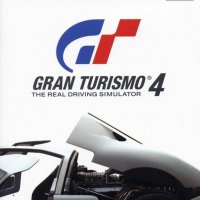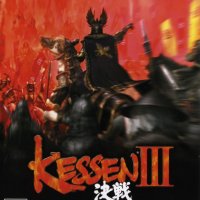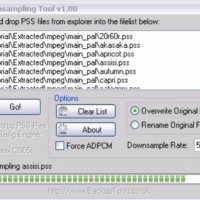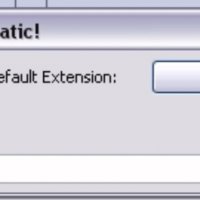GD-ROM backup by Cammel_spit (part 1)
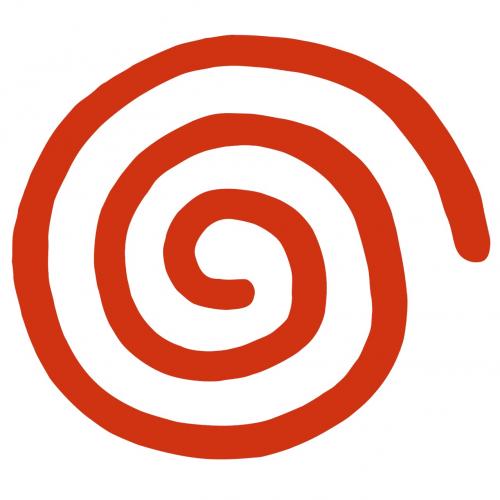
Hi, this is my first ever How To or FAQ so please grin and bear with me.
Here I will explain how exactly to get from an original GD-ROM disk to a fully functional backup CDR.
Software you will need:
- BBArip v1.2b
- Broadband Adapter
- DCloadip: NERO DJ2
- Extract.exe
- Raw2wav.exe
- mpgvcr3.zip
- Cinepak or ADX2wav
- AFSextract
- Wav2ADX, DCmovieCREATOR, or ADXencd
- AFSlnk
- DCmovieCREATOR
- Echelon selfboot tutorial/Batchfile
- IP.BIN and GAME.BIN hacker
- 11700.rar (optional)
Ripping
The first thing you need to do is burn the dcloadip it should only take a few minutes to burn. You then Connect your dreamcast to your PC via the BBA.
NOTE: This will only work if your DC and PC are both connected to a 100 Mbps network together! I used a Linksys smart HUB/switch but any 100Mbps hub will do, even a crossover cable capable of 100 Mbps traffic.
Once you have the PC and DC connected with a good 100Mbps connection open up BBArip and go to the EDIT OPTIONS menu, click on the general tab, it should look like these.
Make up an IP-ADDRESS in the private range (24.221.X.X) for you DC to use. Boot up the dcloadip CDR in your DC, there should be a set of characters in the form of 0:0:0:0:0:0 copy this into BBArip under the MAC ADDRESS in the form of 0-0-0-0-0-0 like mine below...
NOTE: Every DC will have a unique Mac Address so don't try to use mine. (It won't work :-) Check the add to ARP entry box and then move on. Application Priority doesn't mean much only when you use more than just BBArip when ripping then set it higher but it doesn't matter usually. I don't know whether Memory cache means anything so I tired all settings, I noticed nothing. Under the download tab set a directory to save to, To make it easier to find things when it really starts to get cluttered. Experiment with the Dummy Sectors to find the one that works best for the game your ripping, check save log.
Click OK.
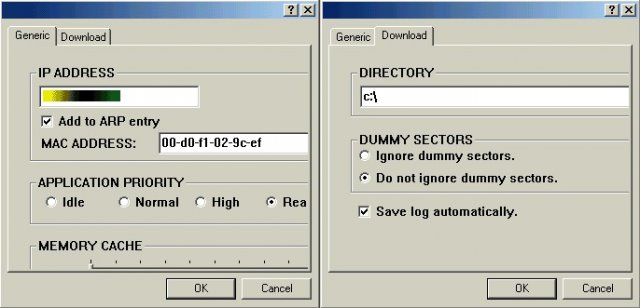
Go to the tool(T) Connect(C) menu, you should see a window appear and to something like this...
Click OK.

On your DC you should see on the screen a *READ*, at this point swap the dcloadip disk with an original GD-ROM, wait for it to spin up, and then go to the TOOL TRACKLIST menu like shown below.
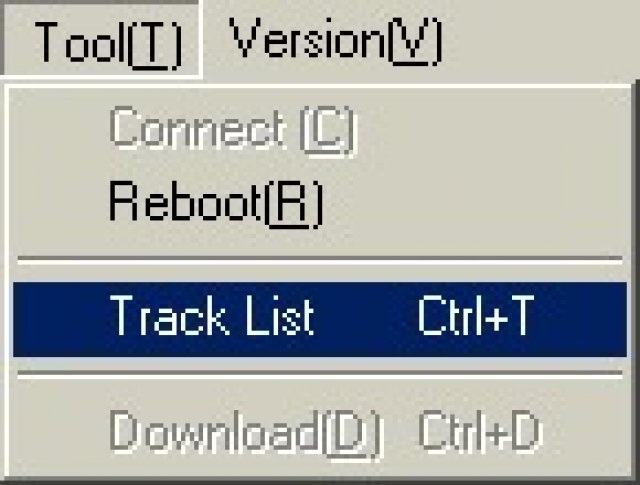
Check the tracks you want to rip then click TOOL DOWNLOAD to get the window below. Merely select the tracks you want to download.
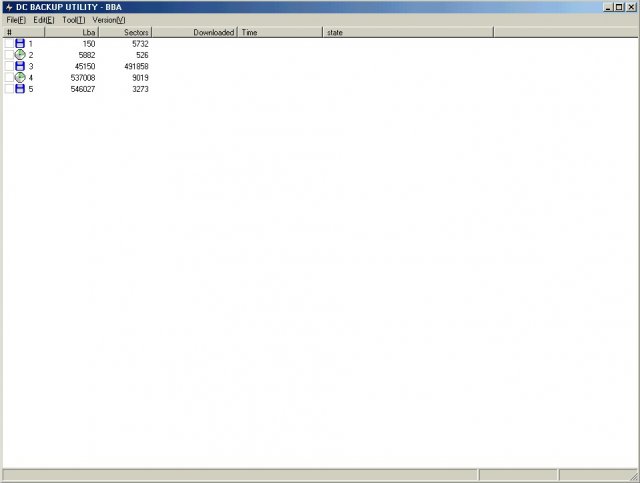
Here you can change where the tracks get saved, and hit the button to download.
NOTE: Never download tracks 1 or 2 the are the "boot" tracks and if you try to it will always crash in the middle of the download! Download all tracks 3 and after.
NOTE2: Some games only have 3 tracks (e.g. Sonic AD) in this case download only track 3.
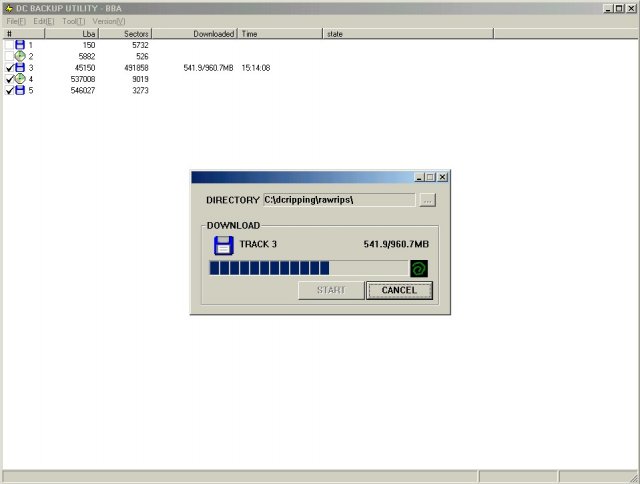
This example is of the you can see it has a data track(3), a CD audio, cdda, track(4), and another data track(5) this form is typical of most all CDDA games.
NOTE: If this is a CDDA game (one with audio tracks) you will need some info off this window later to get the CDDA to play off the copy DO NOT close BBArip!!!
NOTE2: If you do accidentally close BBArip then you can get this window back by rebooting the DC with the ipload disk reopening BBArip connecting and getting the track list again just don't download it all again!