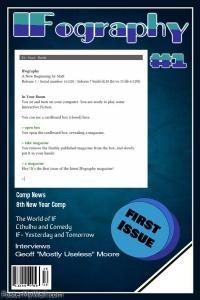Copy Link
Add to Bookmark
Report
DCDev: Readme
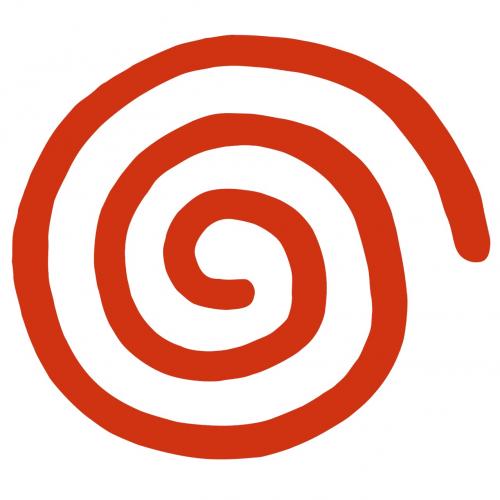
readme.txt
October 23, 2000
R11 Alpha
-----------------------------------------------------------
WARNING - ALPHA SOFTWARE - WARNING - ALPHA SOFTWARE
-----------------------------------------------------------
This document contains late-breaking and important
information about this Katana development software. We know
this is a lot of information, but please read it before you
try to install this software.
-----------------------------------------------------------
WARNING - ALPHA SOFTWARE - WARNING - ALPHA SOFTWARE
-----------------------------------------------------------
** Please email all bugs and comments to:
** DTSBUGZ@sega.com
1. Overview
-------------
This software will allow you to develop for Katana (Sega
Dreamcast). Make a backup copy of your current development
environment before upgrading to R11 Alpha.
This software is ALPHA QUALITY ONLY. It contains known bugs,
some of which are significant. You are receiving this
software in order to help us find and repair bugs before the
software becomes final. Please report all bugs, problems,
and issues to dtsbugz@sega.com as soon as possible.
This software is not intended to be used for any game that
is being submitted to Sega any time this year. Any title
submitted with this software will be rejected.
This software will go final around the middle of
November, 2000. Games submitted to Sega based on this alpha
SDK will be rejected. If you use this software, you must
upgrade to the final version of R11 once it is released.
This alpha version of development software is intended to
help developers begin work on Internet and modem-based game
development. Major new functionality has been added since
R10 and it is expected that installing R11 Alpha will break
existing R10 projects. If Internet development is not
necessary for your project, it is recommended that you
continue development with R10.
Do not use any part of R10 with any part of this R11 Alpha.
If you are going to use the R11 Alpha, use it in its
entirety.
R11 supports modem and network development. All development
kits (set 5.24) come with built in modems, as well as all
commercial Sega Dreamcasts. Included with the SDK are two
in-game web browsers. One is the PlanetWeb browser which is
used by consumers in the US. The second is the Access
browser. This browser is used by consumers in Europe and
Japan. You can find samples of each of these browser in the
\Sample\net\Browser directory. PlanetWeb is in the "US"
subdirectory and Access in the "Europe" subdirectory.
A null modem driver has been added to the SDK, \Drive\null-
modem.inf. This driver can be used with win98 and NT. This
driver is to be used along with the serial sample in the
\Sample\Net\NexGen directory. For information on setting up
a RAS server, please see \Doc\Ras Setup.doc.
In addition to the two browsers we have also included one
stack, the NexGen stack. This stack supports the serial
port, modem and the DC network adapter. Samples for the use
of this stack can be found in the \Sample\Net\NexGen
directory. We have removed support of the Access and
Planetweb stacks.
In order to start network development with the LAN adapter,
you must get two pieces of hardware from Sega. First, is the
LAN adapter and second is a G2 bus extension. This hardware
is also required in order to run the samples in the
\Sample\Nexgen\DClan directory. Please contact Sega for
availability.
Also included is a modem driver. It is possible to get
direct access to the modem if needed. An example of this is
located in the \Sample\Net\Modem directory.
Two source-level debugging environments are included with
this release. Codescape and Metrowerks Codewarrior are
supported. Codewarrior provides an integrated development
environment and better C++ support. In addition Codewarrior
now supports a command line tools for the compiler. Support
for the freely available, command-line based gnu compiler
and linker have been added in this release.
You can burn and test GD-ROMs with this software, in
conjunction with the GD Writer hardware and the CD Craft
burning software.
This development environment includes a number of
demonstration programs supplied by VideoLogic. Sega would
like to express appreciation to VideoLogic for supplying
these high-quality demos, which are installed into
\Sample\km2Demo. Additionally, VideoLogic has supplied a 3D
Studio Max to Kamui model converter in
\Utl\Gfx\Conv\3DS2Kamui.
Sega of America has implemented a version of Dolby Surround
Sound processing. This processing can be used to provide
high-quality 3-D surround effects in your game that are
compatible with a Dolby Surround decoder. This
implementation makes use of the ARM processor and the custom
AICA DSP on Dreamcast, as well as a simple Audio64-
compatible API for sound positioning.
These Dolby Surround libraries are compatible with Katana
Development Software starting with Release 11. We can make
these libraries available to licensed Sega developers on
request.
You must acquire a license for this technology from Dolby
Laboratories if you use these libraries in your title.
Additionally, Dolby Laboratories imposes its own quality
assurance process on games that use Dolby Surround
technology. This quality assurance is distinct from Sega's
own quality assurance, and you should take this into account
when scheduling test time.
For more information on acquiring a Dolby Surround Sound
license, please contact:
Jonathan Hoffberg
Senior Evangelist, Computer & Game Initiative
Dolby Laboratories Licensing Corporation
100 Potrero Avenue
San Francisco, CA
94103-4813
(415) 558-0350
jhh@dolby.com
2. Know Problems And Issues
-----------------------------
*** Sega Of America DTS Web Site has changed:
*** please visit http://www.dts.soadc.com/
- Audio64:
- acCdInit now sets a default volume (maximum) and pans
(left speaker hard left, right speaker hard right)
- New system function, acSystemSetVolumeMode. This
function allows you to select an internal linear to
logarithmic volume table for use with acDigiSetVolume, or
use the default hardware logarithmic values. To enable
the linear table, use the command
acSystemSetVolumeMode(USELINEAR). The acDigiSetVolume
function automatically translates the volume if necessary
before storing it to the AICA registers. For linear
volumes, the value in the table below is indexed and then
processed like a normal Audio64 volume level. The table
used for linear volumes is as follows:
- Fixed a bug in the AM layer, where the AM callback
handler wasn't getting cleared on shutdown. The callback
handler is now cleared as part of the amInit() function.
- fixed a bug in amMidiTransferTonebank where it would
always return AM_CANT_SEND_DRIVER_COMMAND. The problem was
that the parameters passed to the command were
incompatible with parameters passed to acMidiSetTonebank
(which is called by amMidiTransferTonebank). A simple
argument check was placed in amMidiTransferTonebank to fix
this.
- A bug with DMA has been fixed. Under certain
circumstances, it is possible that an Audio64 DMA handler
vector could overwrite memory causing crashes or other
strange side effects (fixed in R10.2).
- An issue with leadin times was fixed with AM streamer.
This would cause stuttering with streams that used a
leadin time of 0, that didn't have silence at beginning
(fixed in R10.2)
- An issue with a64File...() functions has been resolved,
where if you were using a64FileRead() to load Audio64
driver into SH4 RAM, it could randomly fail. This was due
to function checking to see if you were loading file
directly into AICA RAM, but addresses in AC table that
specify range of AICA RAM were not filled in yet (as
library was not initialized, so table wasn't either)
(fixed in R10.2).
- An SH4 side command queue has been added. If you're
constantly running into AC_CANT_SEND_DRIVER_COMMAND (or
AM_CANT_SEND_DRIVER_COMMAND) errors, then you can enable
command queue. All of commands that you send to Audio64
will be queued in command queue, and sent to Audio64
driver in background (new for R11).
- Fixed a bug where calling acDigiMultiPlay() would cause
extra interrupts to be returned. solution was to change
order that commands got executed in acDigiMultiPlay(). You
must issue an acDigiPlay() command, and then an
acDigiRequestEvent() command in order to guarantee
interrupts callback events. (fixed in R10.1)
- Please see changes.txt and \Sample\Audio64\readme.txt
for a complete list of changes
- Makefile optimiazaitions have been added to DC.INC
- Option flag for optimizing space vs speed.
- GCC Style uroll-loops, delayed branch, etc
- Support for Windows 2000.
- Shinobi libraries have been updated to version 1.66:
- Included is support for detecting the modem. See
sg_exchk.h
- Mouse support added, for information look in sg_pdms.h
- Kamui2 libraries have been updated to version 16.3.4:
Please see changes.txt for complete list of changes to the
library.
- Updated GCC to version 2.9-SYSDEV-sh4p2_final-20000918.
- When GCC compiles source into assembly it may
generation a reference to a variable that is to far. You
will see a pcrel TO FAR. Work around is to find variable
that is referenced to far and move it into scope or
reference it in scope.
- Function inlining can crash the compiler
- Loop optimization does very bad things occasionally
sometimes it copies pointers to multiple registers.
- Development target firmware reflash *IS* required when
upgrading from R10.
The installation program initiates the flashing process
for you by default. If you need to reflash the firmware
in your development system manually, use the DBFlash
program, supplied in \utl\dev\dbflash.
- Support for global constructors has been implemented. The
sbinit.c file, common to all Shinobi programs, has changed
to handle proper initialization of global constructors for
C++. This affects the Metrowerks and GNU compilers.
- The shinobi_workaround() function has been modified to
properly initialize the GNU environment.
- Due to lack of interest on the part of third-party
developers, Ninja samples have been removed. The libs and
.h files still remain in the SDK; however, Sega of America
will be discontinuing support for this API.
- Metrowerks Codewarrior C/C++ compiler updated
We updated to version 4.0.6 Build 0524. This includes a
new command line version of the compiler. This has been
integrated into the build environment.
As of this build, the IDE may not build projects properly.
These build problems cannot be replicated if you build
your project using the command-line build process.
Specifically, we have seen the following problems:
- In order for debugging information to be present in the
ELF file, the user must select the appropriate build
(either debug or release) and go to Project -> Enable
Debugger. Without this option selected, the code will run
fine, but Codescape will report "main is an invalid
expression and a breakpoint cannot be set there". This
option muse be selected for every new project - although
it is saved in the stationary, it does not get
transferred to the new projects that are created.
- Compiled programs may cause an exception upon executing.
This is caused by a bad prefix_dc.h. Users should not
change the default prefix_dc.h file that comes with the
R10, otherwise certain symbols will not be included and
the code will stop execution in sbinit.c
- Adding files to a project may cause an erroneous message
dialog to pop up complaining that "One or more files
couldn't be added to the project." In order to avoid this
error, go into the Project Settings and add the
appropriate filetype that you want to add to your project.
- Sometimes windows get placed out of the visible screen
viewing area.
- Latest Adaptec ASPI driver required
The Codescape debugger requires the most recent version
(4.60) of the Adaptec ASPI driver to be installed. This
driver is available from:
ftp://ftp.adaptec.com/software_pc/aspi/aspi32.exe
- A noticeable slow-down may occur in Kamui2 when rendering
multiple times without a page flip.
See the "SplitTst" sample for a workaround showing 4-
player split screen in Kamui2.
- Using either the audio64 or manatee sound driver
immediately after initialization may cause errors
To work around this issue, always pause at least 500 ms
after initializing the audio system before issuing any
sound commands.
- Start of audio streaming using audio64 library pauses
video
When loading and playing a digital audio stream from GD-
ROM, there is a pause in rendering for around 250ms while
the streamer subsystem initializes. This can produce a
noticeable hiccup in the display.
- Second disk partition on GD-ROM emulator drive does not
appear under Windows NT
A bug currently exists in Windows NT preventing the second
partition from being seen. If you need the entire 4 GB
storage space, the drive can be re-formatted as NTFS or
FAT-32. See the section labeled "Formatting the Emulation
Drive" (p.47) in the "GD-Workshop User Guide" distributed
with this release.
- Textures and file loads must be 32-byte aligned
Due to DMA restrictions, Kamui textures and file loading
operations should be aligned to 32-byte boundaries. For
an example of how to do this properly, see the
Align32Byte() macro in the QuikTest sample program.
- gcc generates warnings on headers
The versions of Shinobi headers in this release do not
compile cleanly when used with gcc; warnings are
generated, mostly related to type checking. However, the
sample programs run as expected.
- Dereferencing NULL not allowed
System device control registers reside in low memory.
Accesses to the memory region 0x00000000-0x001fffff are
almost always the result of dereferencing the NULL
pointer, which is a programming error.
If you're using Codescape for development, you should at
some point force Codescape to trap these error conditions:
- Select Debug/Breakpoints/Configure Breakpoint(s) to open
the breakpoint setup dialog box.
- Click the Add Watch... button.
- In the Watch Settings tab, enter 0x00000000 into the
Location Expression text box. In the Data Expression
group, uncheck the Include Data Condition checkbox. In
the Access Size option group, select Any. In the Access
Type option group, select Write.
- In the Advanced tab, from Location Mask Selector, select
"20 bits".
- Click the OK button to complete the setup.
- Sound example programs may not run as expected under
default Windows installation
The low-level sound drivers included in this release are
called manatee.drv and audio64.drv. These files are
usually installed into the \driver folder. By default, a
Windows machine running Internet Explorer 4.0 or higher
will not display files with a .drv extension. As a result,
when you try to create a GD-ROM image by dragging all
files in the gd_root folder into GD Workshop, the driver
is not included.
To see the .drv files, select the drive containing the
development software installation, click the Explorer
window's View menu, and select Options. Select the View
tab. Make sure the "Show all files" radio button is
selected, and deselect the "Hide file extensions for known
file types" check box. Finally, click Apply.
- GD Workshop hard limits exist
Due to GD-ROM format and performance considerations, there
are certain numeric limits on GD-ROM emulation and usage
with GD Workshop:
- Maximum number of files per project: 20,000 - Maximum
number of file extents over 1 project: 64,000 - Maximum
number of files in a directory on emulation drive: 4,000 -
Maximum number of directories on emulation drive: 512
- Submit directory contains some older-versioned drivers
You may notice that we have included some driver files in
the \Submit directory hierarchy that do not match the
drivers in the \Driver directory. The latest versions of
all drivers are found in the \Driver folder at the root of
the installation. Some of the drivers in the \Submit
folder hierarchy, which are used by the DreamOn and Ginsu
tools, are matched to the versions of the sampler disc
software in the \Submit folder. Therefore, for your own
development, you should always use the drivers in the
\Driver folder for your own application development, and
allow the DreamOn and Ginsu tools in the \Submit folder to
load the driver versions that they are matched with.
- System-to-system DMA transfer hardware bug
A bug within the Hitachi SH-4 when issuing DMA transfers
from system memory to system memory can cause certain
registers to fail to be updated under a variety of highly
specific circumstances.
The bug occurs when all three of the following conditions
are met:
1. DMA single-address read mode access is in progress
2. DMA dual-address mode read access from external bus or
from peripheral control registers is in progress
3. CPU attempts to write to peripheral control registers:
BSC, DMAC, CPG, RTC, INTC, TMU, SCI, SCIF, H-UDI, SDSR,
and ASERAM. However, this does not include registers
SDMR2 and SDMR3 of BSC, TCPR2 of TMU, SCRDR1 of SCI,
SCFDR2 and SCRDR2 of SCIF, and SDRR of H-UDI. Note that
these control registers are accessed whenever any SH-4
peripheral services are accessed, such as the GD-ROM
controller.
Because of the complexity of working around this bug, it
is highly recommended that developers abstain from system-
to-system memory DMA. Please contact Sega DTS for help on
this issue.
- Large static arrays compile slowly
Both Codewarrior and gcc can take an extremely long time
to compile some of the large static arrays used as
textures in the Kamui2 samples. For example, the Fortune
demo can take up to 20 minutes to compile on a P2-300,
versus 2 minutes for Hitachi C. We are working with both
compiler vendors to improve this performance. In the
meantime, try to avoid recompiling large data elements in
your application.
- Use of IPMaker required
In previous releases of this development software, Sega
supplied default versions of IP.BIN and IP0000.BIN for use
in emulating a GD-ROM. Now, Sega provides the tool
(IPMaker) to allow you to create your own IP.BIN and
IP0000.BIN file.
- Programs do not run on Set 5.23
Set 5.23 development hardware is no longer supported.
Contact Sega for upgrade instructions.
- Kamui2 sample programs may lose text on composite output
due to overscan
Some Kamui2 sample programs output text to the display in
regions that NTSC and PAL consider to be overscan regions.
To work around and see the invisible text, use a VGA
monitor.
- Return codes from main() are not passed through Codescape
Standard arguments and return values from main() are not
supported by Codescape. If a program passes through the
end of its execution cycle, an exception is raised.
- Metrowerks produces "Can't assign register" error messages
under specific optimization levels
Under certain conditions, the Metrowerks compiler may
complain about register allocation if the "No
optimization" optimization level is selected. To work
around, select the "C/C++ Language Options," and change
the Inline Depth to "Don't Inline" when turning off
optimizations.
- Vertex buffers should be set up in non-cacheable memory
For an example of accessing memory in a non-cached manner,
examine the SH4_P2NonCachedMem() macro in the QuikTest
sample program.
- pvrconv.exe requires textures to be 8x8 or larger
If you require a smaller texture, create it within an 8x8
bitmap and reference to the proper UV coordinates within
the 8x8 bitmap.
- Compiling with /optimize=1 changes source-level debugging
behavior
When in optimize mode, the Hitachi compiler's instruction
scheduler reorders instructions incompatibly with source-
level debugging in Codescape. The most common
manifestation of this behavior is watched variables that
appear to change their value at strange times. This
behavior is confusing but correct. Switch to assembly
debugging or compile with optimization off to work around.
- Sound Effects Editor crashes if Sound Box is not attached
Sound Effects Editor crashes with an error 10, requiring a
soft reset on the Macintosh if the HKT-03 is not connected
or turned on; this occurs when you go to Window->I/O
Modules, and select an Input Module.
- Source selection dialog under PCM stream convert appears
doubled (buttons overdraw each other)
In Sound Data Converter, if you choose Edit->PCM Stream
Convert, and hit the Source button, the resulting dialog
appears and then redraws, appearing doubled.
It's possible to partially workaround by clicking on the
location where the button originally appears.
- No way to write to the GD-ROM filesystem
Use the LibCross fileserver routines for simple file I/O.
See also the "Hello" sample located in the
"Sample\stdio_stl\" folder or look at "QuikTst2" in the
Kamui2 sample area.
- Index file closes after launching a .PDF documentation
link
When using Adobe Acrobat, in order to keep the Index.pdf
file open after choosing a new PDF file to read, use the
File/Preferences/General command. Deselect the checkbox
that reads "Open Cross-Document Links in Same Window."
- Hitachi C++ not supported
Although the Hitachi C++ compiler compiles most of the C++
programs in this release, Sega does not recommend it for
C++ development. Use the Metrowerks or gnu compilers
instead.
3. Other important files
------------------------
\legal.txt: Legal information and disclaimer associated with
this development software.
\readme.txt: This file.
\getstart.txt: Information on setting up your development
system. All users should read this file.
\changes.txt: Major functionality changes since R6.
4. Support options
------------------
We look forward to hearing about problems or questions that
you have regarding Dreamcast development. Here's how you
can get help or contact us:
- Printed and on-line documentation
Check the \doc folder for on-line versions of the manuals
and training materials.
- Electronic mail
Developers in the United States may contact Sega of
America's technical support by sending e-mail to
dts@sega.com. Developers in Europe may contact Sega of
Europe by sending e-mail to edts@soepd.sega.co.uk.
Your e-mail will be routed to the appropriate engineer.
- DTS Web site
Sega of America maintains a private Web site for developers
at http://www.dts.soadc.com/ that contains current
development software, frequently asked questions, and
archives of message bases. To be granted access to the Web
site, send e-mail from your corporate e-mail address to
dts@sega.com. You will be voice-validated for access.
- Listserver
Sega provides an active electronic mail listserver dedicated
to Dreamcast game development. This listserver allows you
to send mail to a large number of Sega internal and third-
party Dreamcast developers. To join the listserver, send e-
mail from your corporate e-mail address to elite-
listserv@sega.com with the words "subscribe elite" in the
body of the message. You will be voice-validated for
access.
- Telephone
Sega of America's phone number has recently changed. In the
US, Sega of America's Developer Technical Support department
may be contacted at (415) 701-4060, 10:00 am to 6:00 pm,
Monday through Friday, Pacific standard time. In Europe,
Sega of Europe's Developer Technical Support may be
contacted at +(44) (0) 181-996-4421.