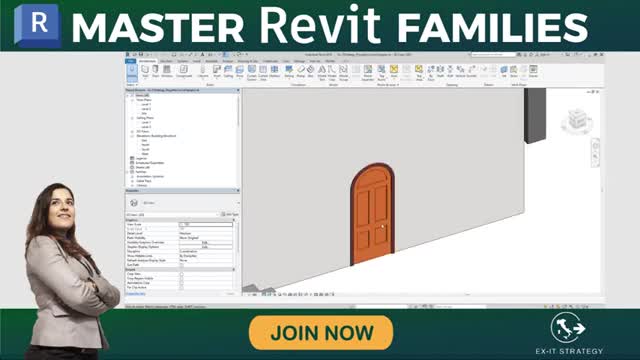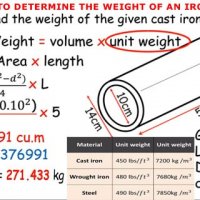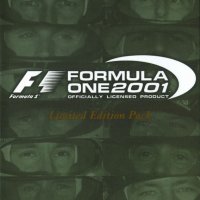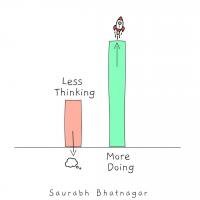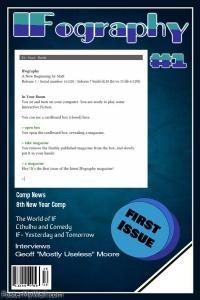Revit: Valid Formula Syntax and Abbreviations

Formulas support standard arithmetic operations and trigonometric functions.
Formulas support the following arithmetic operations: addition, subtraction, multiplication, division, exponentiation, logarithms, and square roots. Formulas also support the following trigonometric functions: sine, cosine, tangent, arcsine, arccosine, and arctangent.
The valid formula abbreviations for arithmetic operations and trigonometric functions are
- Addition— +
- Subtraction— -
- Multiplication—*
- Division—/
- Exponentiation—^: x^y, x raised to the power of y
- Logarithm—log
- Square root—sqrt: sqrt(16)
- Sine—sin
- Cosine—cos
- Tangent—tan
- Arcsine—asin
- Arccosine—acos
- Arctangent—atan
- 10 raised to an x power—exp(x)
- Absolute Value—abs
- Pi—pi (3.1415926...)
You can enter integers, decimals, and fractional values in formulas, using normal mathematical syntax, as shown in the examples below:
- Length = Height + Width + sqrt(Height*Width)
- Length = Wall 1 (11000mm)+ Wall 2 (15000mm)
- Area = Length (500mm) * Width (300mm)
- Area = pi() * Radius ^ 2
- Volume = Length (500mm) * Width (300mm) * Height (800 mm)
- Width = 100m * cos(angle)
- x = 2*abs(a) + abs(b/2)
- ArrayNum = Length/Spacing
You can use the round function for values in formulas.
Function syntax Description Examples
round(x) The round function returns a value round(3.1) = 3
rounded to the nearest whole number. round(3.5) = 4
It doesn't take into consideration round(-3.7) = -4
rounding direction.
roundup(x) The roundup function returns a value roundup(3) = 3
to the largest integral value greater roundup(3.1) = 4
than or equal to x. roundup(-3.7) = -3
rounddown(x) The rounddown function returns a value rounddown(3) = 3
to the smallest integral value less than rounddown(3.7) = 3
or equal to x. rounddown(-3.7) = -4
Parameter names in formulas are case sensitive. For example, if a parameter name begins with a capital letter, such as Width, you must enter it in the formula with an initial capital letter. If you enter it in a formula using lower-case letters instead, for example, width * 2, the software will not recognize the formula.
Note: It is recommended that you do not use a dash (-) when naming parameters.