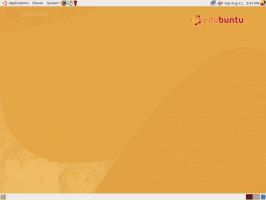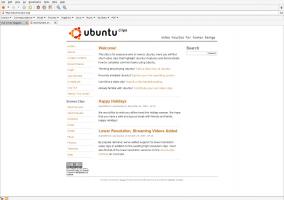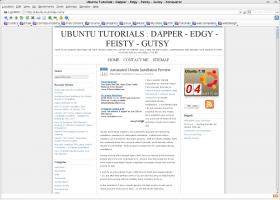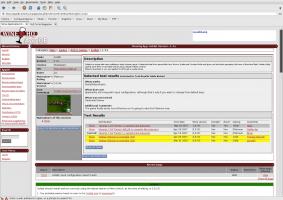Flavor of the Month: Ubuntu Update
In this issue's Flavor of the Month we will show you how to upgrade your Ubuntu from Feisty Fawn (7.04) to Gutsy Gibbon (7.10). Please be very careful, you do this at your own risk, we can not be held responsible for failed upgrades.

Written by Robert Clipsham
1 Make sure you have anything valuable backed up! it is probable that everything will run smoothly, but just in case you should back up anything important.
2 Update and upgrade all your packages. You can do this via the Update Manager (System > Administration > Update Manager), or by running
sudo aptitude update && sudo aptitude upgradein a terminal.
3 The Update Manager should now say "New distribution release '7.10' is available" (if not you can run gksu update-manager -c in a terminal or using the run application dialog box - alt+f2), with an Upgrade button next to it.
Click it to begin the upgrade process.
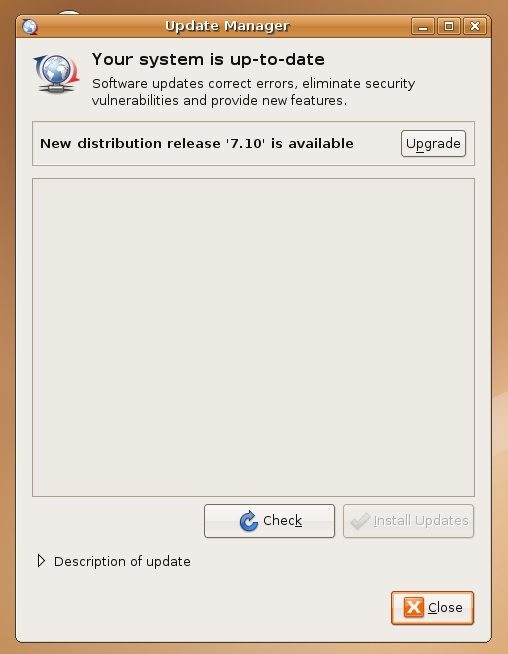
4 It is likely you will see a message about applications no longer being supported by Canonical. You can safely ignore this, just click Close.
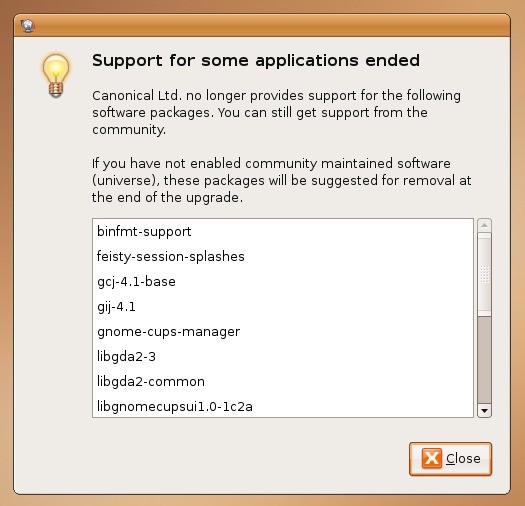
5 When the 'Distribution Upgrade' has finished its preparations it will confirm that you want to start the upgrade.
Make sure you have saved and closed all open applications/documents at this point before you click "Start Upgrade". I would also recommend closing any applications using third party repositories eg. Compiz-Fusion (you can close it via the system monitor, System > Administration > System Monitor).
You can enable it again after the upgrade. Once you are sure you have closed anything that could interfere with the upgrade process, click "Start Upgrade".
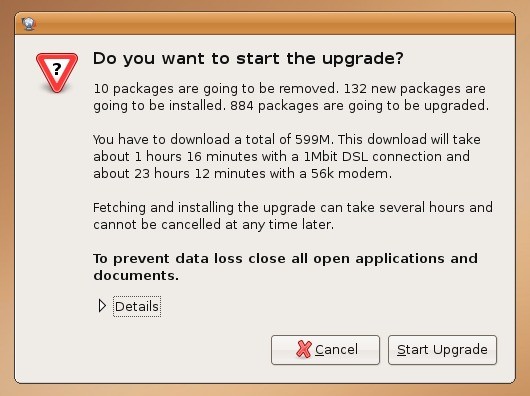
6 It will begin to download the new packages for the upgrade, then once it is complete it will start installing the packages. At some point during the upgrade it will probably remind you of those packages it mentioned earlier.
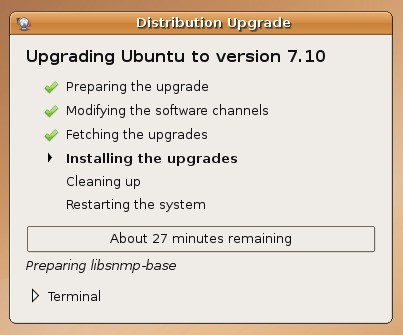
You can choose to remove the packages or leave them there. I'd recommend removing them to make sure the upgrade goes as smooth as possible, so unless there is an absolute need to keep them, click Remove.
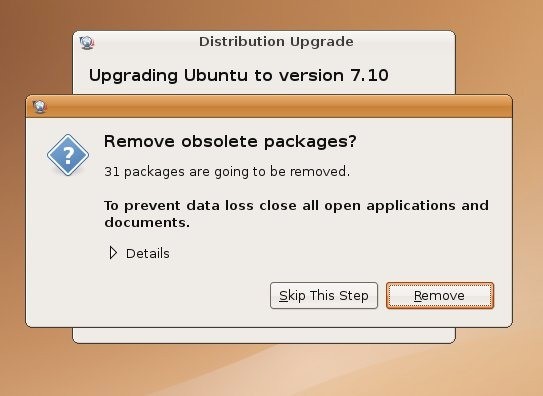
7 When it has finished installing the packages the computer will request to be restarted. Wave goodbye to the Feisty Fawn, then click Restart Now.
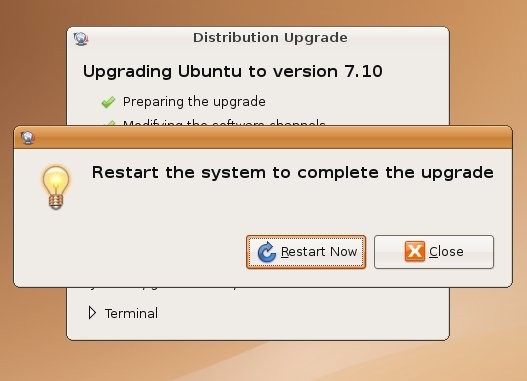
8 Once restarted you will be left with your new up-to-date Ubuntu - 7.10.
These steps are subject to change as this guide was written with the Release Candidate of Ubuntu 7.10. Should you have any problems with upgrading, you can get help in the installation and upgrades section of Ubuntu Forums - http://ubuntuforums.org/forumdisplay.php?f=140.