Playstation Rip Guide - Einhander

.: PSX Rip Guide :: Einhander :.
Written by Miracle
I have used Einhander as an example, but you can use this method for more games!
For the guys who want to view this guide offline, go grab the zip file here.
Einhander is a very good game, and very good to rip :).
The only thing we have to rip here is the movies, which will draw back the size of the ISO from 653mb to 91mb (uncompressed!)!
This is my first guide, and hopefully lots will follow!
Please vote for this guide after use, and/or post your comments J.
Good luck and have fun!
Objective(s) & Info:
Number of CD's: 1 CD
Country: United States (NTSC)
Original Size: 653mb
Rip Size: 91mb
Zipped Size: 29mb (this is not the Z compressed size!)
Software Used:
CloneCD 4 Beta 3
WinISO or UltraISO
Mode2 CD Maker
And the Blank Files:
XA Audio File
STR Video File
Rip the CD:
First we start by making the files available for use.
Insert your CD into your CD/DVD-rom drive, and boot up CloneCD.
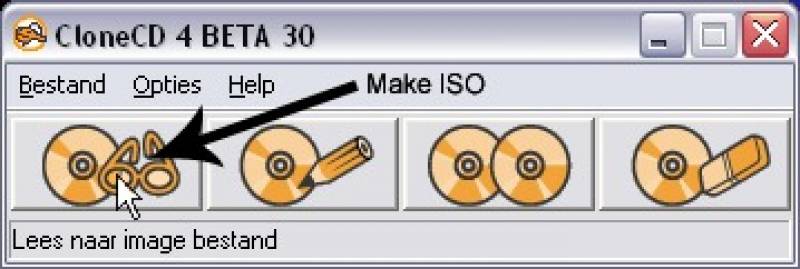
Select the drive where the PSX game is in, and click next.
Select Data CD, and click next again.
Now, click on the browse button and go to a easy to access folder (desktop for example) and give it a name.
I called it 'einhander_real'.
Now Start the progress, and wait a couple of minutes.
When it's done, close CloneCD, and move on to the next step :).
Rip the ISO:
Open the CCD file that you have created with CloneCD with WinISO.
Click on the Extract Button, and select an easy to access folder (desktop again).
In the address bar, write something behind ‘..\desktop’.
‘..\desktop\einhander\’ for example.
This will extract all the files into that folder, instead of your desktop.
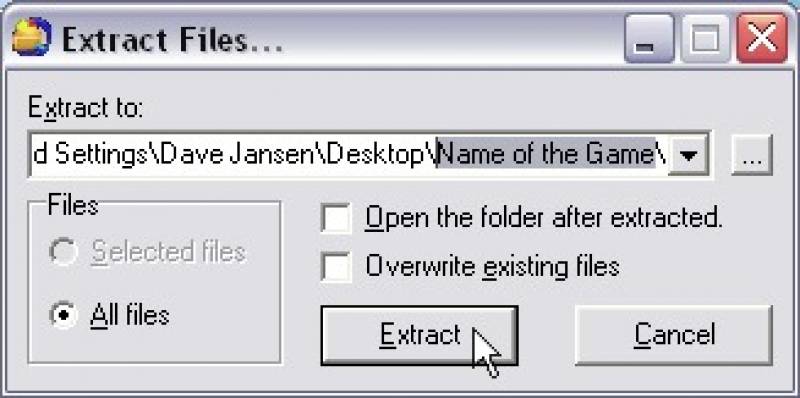
Click extract and wait untill the loading screen disappears.
Now close WinISO and head over to the real work!
Note: Some people will have trouble with WinISO when trying to extract some of the files (*.XA or *.DAT most of the time).
If you get this error, do the same thing, but then use UltraISO.
Now that you have the Files ready, we can start replacing the video and audio files.
Note: You now can delete the CloneCD Image if you want, you don't have to use it anymore.
Open your Einhander Folder, make sure the folder view is set to 'details'.
Now, sort the list for filetype, and take a look at all the STR files!
Almost every *.STR file in a game is a movie, that means that you can remove that file, and replace it with a blank STR file.
The only thing you have to do is delete a STR file, copy/paste the blank one into the folder, and rename it to the file you just deleted.
Example: The first one in my list is 'MOV01.STR', delete it, copy/paste the blank STR into this folder, and rename it to 'MOV01.STR'.
Do this with all the STR files, and you're done!
You will get a nice looking list with very small files like this one here:
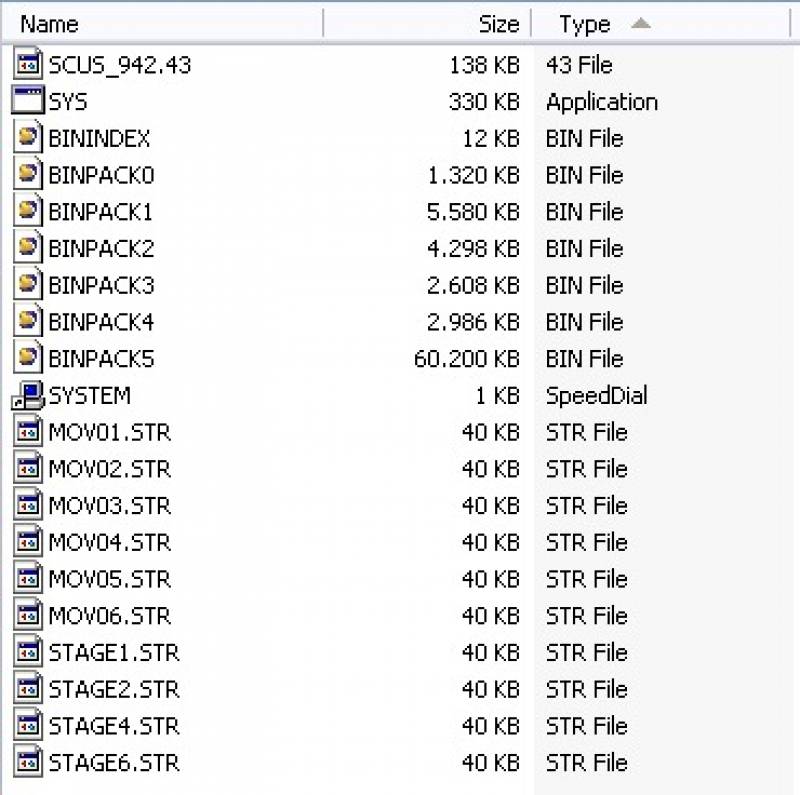
Now I know that the 60mb BINPACK5.bin file looks tempting to remove, but if you do that, the game just won't run...
Lets go for the final move!
This last part is the most simple part of all :).
Just open Mode2 CD Maker, and select all the files in your einhander folder (not in Mode2 CD maker!).
Now drag the files to the field in Mode2 CD Maker that says 'drag&drop files or folders here from windows explorer'.
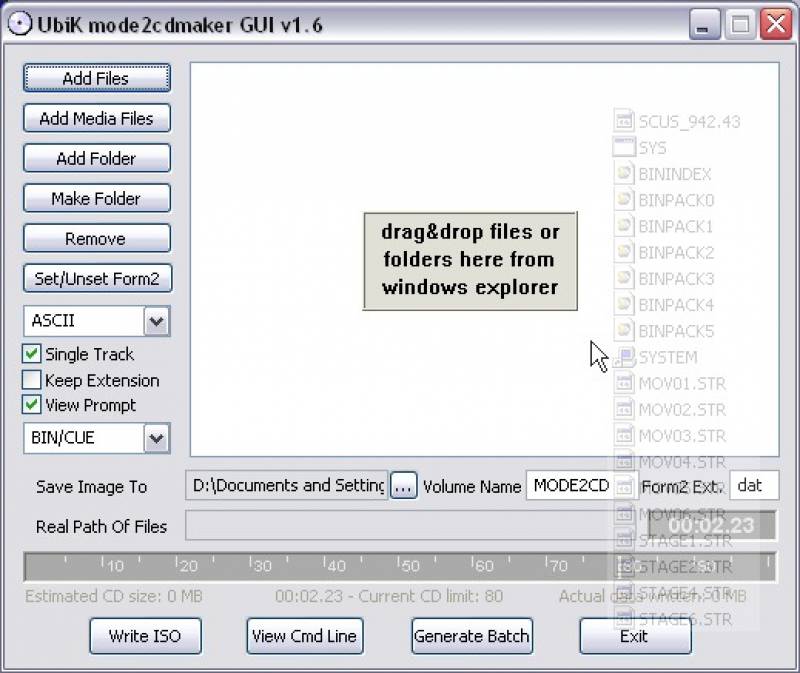
All the files and folders now are in Mode2 CD Maker. (I told you it was easy :P)
Now, click on the browse button just below the Drag 'n Drop field, and select a folder (desktop) and give your ISO a name.
I have used 'Einhander RiP'.
Click ok, and just right to the browse button, there's a text field with MODE2CD in it.
That will be the name of the ISO.
I have used 'EINHANDER_PPC' as it's name.
Make sure the Drop down box on the left is set to 'Bin/Cue' and that 'Single Track' is selected.
Now hit the 'Write ISO' button and wait for a few seconds until it's done.
Press Finish, and close Mode2 CD Maker.
In the folder where the Ripped ISO is, you will see 3 files now, 'Einhander RiP.bin', 'Einhander RiP.cue' and 'Einhander RiP.toc'.
You can delete the TOC file, you won't be needing it!
As the last part, Start PocketISO, and browse for your ISO.
Note: Some people say that PocketISO cannot z-compress .bin files, but that is not true!
I’ve tested it with a couple of games, and it worked.
In the drop-down box, select '.Z - Compress Faster'.
Hit 'Compress ISO' and wait until its done.
Congratulations! You now have created your first Ripped PSX game!
I have used this method myself, and in ePSXe (PSX Emulator for the PC) it worked perfectly. (without the .Z compression)
Because I do not have a Pocket PC of my own (yet!), I haven't got a chance to test it on a PPC.
If this is working on your PPC, please post it on the official FPSEce Forum, located on the PDAi.org website.
























