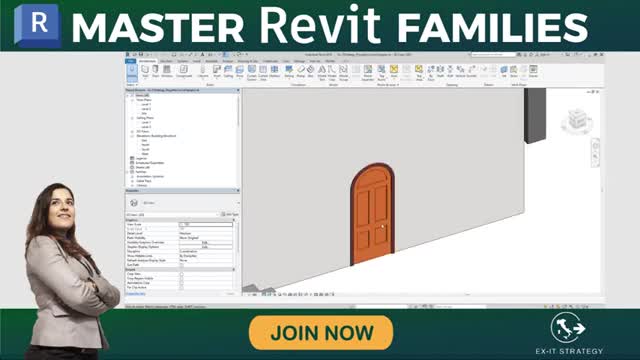Copy Link
Add to Bookmark
Report
Revit: Calculated Values

Use the Calculated Value dialog to define formula driven reporting values.
Video: Calculating Values for Schedules and Annotation Text
You access the Calculated Value dialog when creating reporting parameters for tag labels and schedules.
- To add a calculated value to a tag label, click on the Edit Label dialog when editing the tag family.
- To add a calculated parameter as a schedule field:
- When creating a schedule, click on the Schedule Properties dialog.
- When editing a schedule, click Modify Schedule/Quantities tab
Parameters panel
(Calculated).
Use the Name field to create a unique name for the value. In schedules, this will become the column header title. Schedules also have the option of creating either a Formula or Percentage calculation. Select the best option for the current value.
Note:
Calculated values for schedules are not assigned to categories and must be reentered if needed elsewhere in a schedule.Formula fields
- Discipline : Specify the intended discipline for the value.
- Type : Specify the discipline associated type for the value.
- Formula : Enter the calculation formula for the value. Click (Fields) to display and enter the variable fields available for the calculation. For labels, the fields are associated with the category of the element being tagged, while schedules will list the available fields listed in the schedule.
Percentage fields (schedules only)
- Of : Specify the field with which to calculate a percentage.
- By : Specify the total group within the total. By default, percentages are calculated based on the total for the entire schedule. If you set grouping fields in the Sorting/Grouping tab, you can choose one of those fields here.
Source:
Play Video