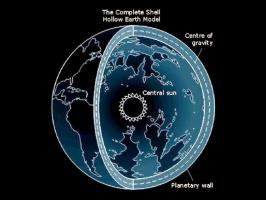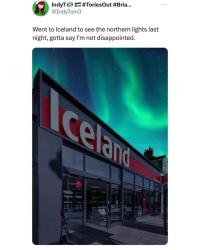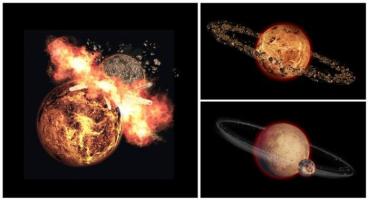Jagged Alliance
Jagged Alliance: Complete Tactical manual by Razor 1911

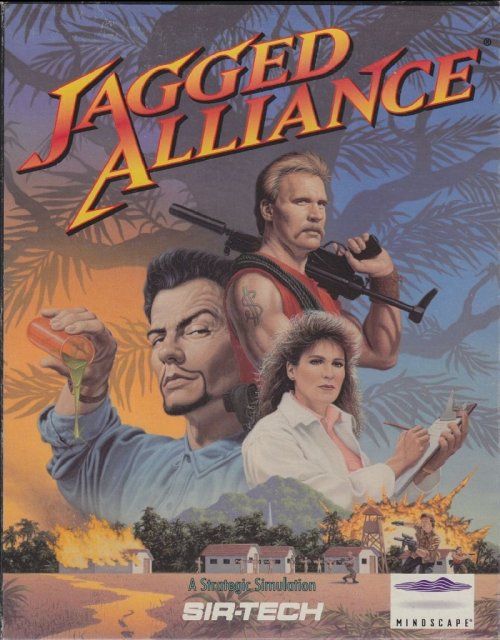
[WELCOME TO METAVIRA]
Jagged Alliance is the first in a new series - and a new genre - of strategy role-playing games. Combining a delicate mix of high technology, tactical maneuvers and strategic planning with a nerve-racking storyline, Jagged Alliance will take your strategic planning and role-playing talents to their very limits.
Landing on Metavira, you learn the plight of the island, the Fallow tree and its precious and precariously rare medicinal sap. You'll meet Jack and Brenda Richards, the father and daughter team whose very experiments with the Fallow's liquid have the ability to save countless numbers of lives. And you'll learn of Lucas Santino, the once trusted, fellow research scientist, who has nearly taken over the island...his greed means more than any life or lifesaving discovery possibly could.
But you're here to change all that by getting Jack and Brenda back into business and their processed sap out to those who need it desperately.
You'll call upon your contacts within A.I.M., the Association of International Mercenaries, and check out the dossiers of each hired gun while reviewing their wartime toys. You'll interview and attempt to sign on a group of mercenaries who meet the rigorous demands of you campaign. Then, if they agree to join you, it's off to Metavira - and with Jack's help, you'll try to take the island back.
From your headquarters, you'll review your position each morning and set your strategy for the day. Through strategic planning and tactical maneuvering, you'll determine how, when and where the mercenaries move. Then, you'll put your plan into action. Of course, Santino's thugs will be on the move, too.
As you muscle sectors into your control, you'll gain access to Fallow trees holding the sap that Jack and Brenda urgently need. By recruiting natives as tappers and guards, you'll harvest the trees' bounties and earn cold, hard cash to support your continuing efforts. Eventually, Jack and Brenda hope you'll rid Metavira of Santino once and for all.
And do it begins...an individual campaign among campaigns, your effort to take back the island sector by precious sector.
[YOUR OFFICE IN PARADISE]
The helicopter touches down as the sun burns the afternoon sky. Palm leaves whip in the wind, and great clouds of whirling dust sting the faces of those who have been waiting for your arrival.
They approach the craft, urging you off the 'copter and into their compound. Jack and Brenda Richards are people with no time to waste. Their quick but unceremonious welcome is all you receive before you're ushered inside to begin preparations for the days ahead.
So begins your jagged alliance with this island, Metavira, its people, your adversaries and the members of A.I.M. Setting up your equipment, you steel yourself for the tasks ahead.
Select START NEW GAME from the main menu to begin Jagged Alliance.
Before you head off to blast Santino's men, Jagged Alliance allows you to select a difficulty level that's fitting with your talents and yearning for challenge. Once you select the level of difficulty for a particular game, it may not be changed later on. So, make sure you choose carefully.
In general, your choice will determine how tough your campaign will be. It affects the size of the enemy's army, their aggressiveness and their cunning among other things. If this is your first shot at a strategy or a role-playing game, you might want to try it on the "Easier" level. The "Harder" setting is recommended only for seasoned, hard-core gaming veterans who want the very best (worst?) that Metavira and Lucas Santino and his grunts are capable of.
Once you select the level of difficulty, you'll arrive at your headquarters base on the island. From here, you can access many of the game's features and, most importantly, you can contact A.I.M. As you move the mouse around the screen the options will become available to you.
On your desk rests your sole method of communicating with A.I.M. Selecting CONTACT AIM opens the gateway and gives you access to the biographies and dossiers of each of the mercenaries represented by The Association of International Mercenaries. From here, you'll be able to check out and hopefully hire on the beginnings of your team.
- Only players that have at least one mercenary in their team can "sleep" through the night and begin the game. Otherwise, you'd just toss and turn...provided Santino didn't take your bed out from under you. If you haven't hired mercenaries yet, CONTACT AIM.
Clicking on the metal cabinet allows you to customize the game configuration to your liking. Complete information on the CONTROL PANEL's features is in the Quick Reference Card.
Sliding the loose board on the window gives you a chance to review your team and your status on Metavira as it exists in the game you are currently playing. You may use this option to review each of your saved games by loading another game and returning to this panel.
As you and your mercenaries gain ground on Metavira, you'll likely want to save your progress. To do so, just click the top half of the wall calendar. Jagged Alliance will ask you to select a slot for your save game and will also allow you to give it a descriptive title. You may save up to ten different games.
Move the pointer over the bottom-half of the wall calendar, and select RESTORE GAME to load a previously save game. Jagged Alliance will show you a list of your save games. Just click one to restore it. You can use the View Team option to review the particular game you've loaded.
If you want to get right into the meat of the Metavira, select RESTORE GAME and choose "QUICK START, NORMAL DIFF". The Quick Start Team consists of a well-balanced, carefully chosen group of eight mercenaries with all the necessary skills and equipment to give you a good start on your campaign. Keep in mind, though, that this team is by no means the best possible starting team. What works best for you depends on your personal preferences. There's lots of mercs to choose from.
When your day's adventure has come to an end, move the cursor over the door and select LEAVE. Jagged Alliance will return you to the main menu.
[STEP 1: CONTACTING A.I.M.]
The Association of International Mercenaries acts as the sole agent for those individuals making a name for themselves in the shady underworld of the hired gun. By selecting CONTACT AIM from the Main Office menu, the complete files on these mercenaries are available for your inspection.
Reviewing the mercenaries' files, you hope to gather a team up to the rigors of Metavira. Of course, they will be reviewing your credentials, too.
A mercenary's portrait gives you a look at who you're dealing with. Mercenaries who are not currently available for hire will have "On Assigment" stamped across the file's portrait (after all, you're not the only one who's hiring).
- Left-clicking on a mercenary's portrait offers him a contract with your team. Should the merc accept, his file moves to the Team Member section. If he's on assignment, it tells you when he'll return.
- Right-clicking on a member's portrait scrolls you through A.I.M.'s files quickly.
Through A.I.M.'s intense network, biographies are kept of all its mercenaries. These snapshots allow you a look into the personality and skills of a potential member, and give you a chance to judge his or her suitability for your team.
Clicking on the GEAR button toggles to the gear screen. Mercenaries may carry a personal collection of goodies that they consider necessary tools for their trade (medical bags, lockpicks, etc.). Click on an item to get its description.
Selecting INFO, Jagged Alliance reveals to you details on your current team. By checking out the team's average marksmanship, intelligence and other mean stats, you'll be able to get an idea of how they'll perform in the field.
In general, a mercenary's statistics represent his or her overall ability in an area and are shown as a number between 1 and 100 with 100 being the top of the line. Through training and field missions, though, some mercenaries may even increase some of their statistics. As their statistics increase, naturally, mercenaries become more valuable in the overall scheme of things and may want to up the price of their...
Salary. Representing the amount the mercenary charges for a day of his or her, uh, services, this payroll comes directly from your pocket. Be careful not to spend yourself dry with high-priced guns until you can afford their exceptional talents.
Health represents the general, physical well-being of a mercenary and the amount of damage he can take before death. A mercenary with 100 health is in perfect physical condition. A mercenary with 10 health, let's say, would be better off carried in another member's backpack. Health also determines the overall performance of a mercenary and the effectiveness of other statistics and skills. It's hard to perform any job when your arm's falling off.
Agility is a measure of how well a mercenary reacts physically to a situation, whether it be a blast from a shotgun or something as simple as avoiding a crack in the sidewalk. Generally, agility affects the merc's traveling speed and the speed, coordination and control he or she displays while recognizing and reacting to an event.
Dexterity measures a mercenary's ability to perform delicate or precise movements correctly. For certain skills, like medical talents, a high dexterity is very important - having read all the books doesn't do much good if your hands shake during surgery. In general, dexterity affects a member's ability to use his skills to the best of his ability and the success of any movement requiring hand precision.
A mercenary's wisdom affects his ability to learn from experience and training. Naturally, it also affects his interpretation of things. (What gunshot? I thought you burped.) Highly intelligent members have no difficulty learning the complex inner-workings of intense military items. Those not so mentally blessed take more time to absorb the intricacies of a skill or action. (It's all right, Norm. Next time, keep the pin and throw the grenade, okay?)
All A.I.M members have four basic skills that define the heart of the mercenary trade. Like statistics, skills range from 1 to 100 and may increase with practice.
Mercenaries tend to get hurt; it's all part of the job. Whether it be a life-threatening bullet wound or something as mild as a thorn's scratch, medical treatment is required. Metavira, through, doesn't have a hospital (unless of course you want to count Bob's Wala Wala Band-Aid and Bullet Bunker), and so, mercenaries must rely on one another for treatment.
A member's medical skill represents his or her current medical knowledge and ability to heal the wounded. A highly skilled mercenary could perform surgery with plastic cutlery, while a low skill mercenary would fatally wound himself shaving.
A member's explosives skill shows his understanding of the fine art of pyrotechnics and determines his ability to create and use explosives without blowing himself through the roof and destroying surrounding fauna. It also reflects his ability to detect and diffuse explosives hidden by enemies.
Many items that a mercenary uses or comes into contact with on a daily basis are mechanical in nature. Their firearms, radios, locks...and a myriad of other goodies consist of tumblers, assemblies and electronic do-hickeys that require a mechanically skilled hand to keep them in top operational order. Mechanical skill rates a merc's ability to repair damaged, worn-out or broken items, jimmy jammed locks and bypass locked devices, to create mechanical objects from basic supplies and to manipulate existing objects to form new objects.
A keen eye and a steady hand contribute to the sought-after talents of the marksman. A mercenary's marksmanship skill reflects his or her ability to hit, precisely, and given target with a firearm.
Of all mercenaries' traits, experience class is the most important - it reflects the sum of their abilities, their years in A.I.M., the amount of combat they've seen and how knowledgeable they are in the field. All in all, it reflects a level of talent and of hard-core experience. Without question, a member's experience class the definitive statement of who they are.
As mercenaries move through A.I.M.'s ranks and gain in experience class, they also gain certain benefits:
- Their ability to detect boobytraps and ambushes improves
- They, too, become sneakier and their stealth increases
- They are able to focus their sights on an enemy target more quickly and accurately
- Their overall proficiency in field operations and skill increases
- Their salary may increase (mind you, it's a benefit to them)
[STEP 2: HIRING MERCS]
After reviewing the files of A.I.M., you likely have ideas about certain mercenaries and may want them to join your team. Assembling a team - a well- balanced team that won't get laughed at (Hey look, Bob, it's the Wimp Brigade with their big, bad waterguns! Ooooooo!) - isn't as easy as you might think. So, before you wantonly offer contracts to every mercenary and his or her brother, take some time to think things over.
- How many mercenaries do you need on your team? Take the minimum number necessary to complete your objectives.
- Try to get a good mix of skills on your team. A group of four mechanics isn't going to scare anybody (surrender those trees now, buddy, or we'll fix your car).
When you've decided who you want for your team, click his or her portrait, and the meeting begins. The mercenary mulls over your offer, and may or may not accept a position on your team.
Once you successfully contract a mercenary for your team, his or her portrait will appear in the Team Members section of the A.I.M. screen, and worldwide the file will be stamped ON ASSIGNMENT. The portraits of the mercenaries who just signed on are grayed. Those mercenaries, meanwhile, get ready for their flight to Metavira. Those in your employ and already on the island are in full color.
Sometimes negotiations don't go so well. Mercenaries can turn down your offer of employment for many reasons, all of which depend on their personalities and how they react to your actions (or lack thereof) in the field. Remember, these men and women have their own attitudes, allies and enemies, and, since you're not the only employer, you really need them more than they need you.
To remove a mercenary from your team, left click on his or her portrait in the Team Members section. To check out their stats, right click.
- Members who have been hired but have not been transported to Metavira won't be too upset. "No time lost,", they figure.
- Members who have been transported to the island, on the other hand, may not take firing so lightly. Hey, they're just like you and me. (You want to fire me because you hate the manual? Oh. Okay, no problem. Hey listen Norm. You wanna go out for a beer after I clean out my desk?)
Select EXIT from the A.I.M. screen to end your communications. If you've hired on any new members, A.I.M. will transport them to the island for a fee. Soon, they'll be flying in, getting their first look at a war zone they'll eventually know very well. Note: Only one helicopter transport may be made per day, and A.I.M. will not be open for discussion until the following day.
[STEP 3: PREPARING FOR THE DAY]
Once you have selected your team or added new members and are secure at headquarters, select SLEEP to give your body and mind the only R&R either are likely to see in the next 24 hours. As you wake with the sun's rise, you'll find your mercenaries on the island and ready to tear into the day.
When your campaign begins, you won't have a choice of starting locations. You have only one in your control! Later, though, when you've fought to regain control, you can place mercenaries in any sector you own that is linked by land to the home base. Of course, your team always travels as a team, and can only occupy one sector at a time.
To place your mercenaries in a sector, first click on the TEAM button in the Team Section of the Map Screen. Next, move the pointer over Metavira's map. Jagged Alliance traces each sector with a white box as you pass over it.
- Left click in the sector to place your team. You'll see a white icon for each team member.
- Right click to remove your team.
With a starting point selected, hand out assignments for the day. Click on the TOTAL SALARY button in the Team Section to move to the Assignment Screen.
When you begin Jagged Alliance, all your mercs are ON DUTY, just the way they should be fresh off the 'copter. However, as the campaign progresses, you might need you merc to tend to other matters. Whatever the case, click the desired assignment to dish out your orders.
ON DUTY (Full Salary): Off to the field to tear Santino apart.
REST (Half Salary): Taking a break. Resting heals some wounds, and although natural healing is a slow process, it helps recoup some energy to face another day. It's cheap, too.
TRAIN (Full Salary): Grunts may choose to stay at the base camp to hone their marksmanship, medical, mechanical or explosives skills. Mercs training in marksmanship must have a gun in their main hand. They may also opt for a physical workout that might improve their health, dexterity and agility. Grunts who are already quite proficient in an area will gain little if anything, while novices may initially improve their skills quite rapidly. A mercenary's ability and willingness to learn affects the training's outcome.
DOCTOR (Full Salary): Administering proper treatment and permanent healing to fellow members who are PATIENTS. Naturally, a doctor with actual medical skill is preferred and a medical or first aid kit must be in the doctor's hand. Additional kits may be required (in any pocket) to use a doctor's healing potential fully. Doctors requiring treatment will tend to themselves first and will then divide their attention to all patients equally.
PATIENT (Half Salary): Receiving permanent healing and attention for medical wounds by an assigned doctor. Unlike REST, the grunts receive the benefits of rest and doctoring. Note: should a medically skilled mercenary require healing, select DOCTOR; he or she will tend to his or her own wounds first (remember, while doctoring, he or she makes full salary).
REPAIR (Full Salary): Repairing items that wear out in the high heat, humidity and action of Metavira. To repair items, a mechanic must have a tool box in his or her main hand and the broken item in his or her secondary hand. Other items needing repair may be placed in the merc's pockets; he or she will fix the items in the pockets in a top-down order. The location of the main hand, pockets, etc. is covered in the next section.
FIRE (Ah...No Salary): Ciao!
Doctors and mechanics may see the potential effectiveness of the day's healing or repairs on their portrait. You'll see something like "23/32". In this case, the mercenary's best rating is 32 points. Because of outside factors, maybe his equipment isn't up to par, he'll only be able to provide 28 points of healing or repair to the patients or objects.
While on the assignment screen, you may also review and manipulate your mercenary's inventory. Left clicking on his or her portrait moves you to the Inventory Screen.
- Right click on an item to get its description.
- Left click on an item to pick it up. You may then move the item to another slot, the inventory pool or another member. Left click again to place it.
- Shift-Left Click on a group of items (like three grenades) to pick all of them up.
There are two parts to the inventory screen: the member's inventory on the right and the inventory pool on the left.
The member's inventory contains items that he or she is currently equipped with and has sole access to.
Within each slot you'll see a picture of the item, and its working status if applicable. For grouped items, the number of individual items is also shown. For items that hold ammunition, you'll see the remaining ammo amount instead.
The Head Gear, Communications Device, Face Gear and Chest Cover slots hold corresponding items. The Main Hand, Attachment Position, Secondary Hand and Vest Slots, though, are somewhat different and a bit more complex.
Vests have a varied number of pockets that may be used to store single or grouped objects. Jagged Alliance will add an inventory slot for each pocket the vest has. You can transfer the vest to another member or the inventory pool with its pockets full, or you may empty the pockets one at a time.
The Main Hand holds whatever a mercenary plans to use. Most often, the grunt will be holding a rifle or handgun or some other article of war. Other times, depending on the situation, it could be his medical bag or toolkit.
Mercenaries use their Attachment Position to hold and manipulate items. When an item is placed in the Main Hand, the open slot below may be used to add an attachment to the item or to permanently combine items. Rifles, for example, may be fitted with scopes. The working status of any new object created or improved upon typically depends on the mercenary's talent and the quality of the items themselves. The attachment position can also be used to take things apart, like a message in a bottle, for instance. Not all items can be put together and taken apart like this, but Jagged Alliance always displays an attachment slot so you can be creative and experiment.
Mercenaries have a secondary position and hand where they hold items that may be called into play. Items in the secondary hand may can be transferred to the main hand quickly and easily during play by right clicking on the item in the secondary hand on the main play screen.
The inventory pool is a stockpile of items at home base. While still at headquarters, members can grab anything from or put anything into the pool. While in the field, items in the inventory pool remain at headquarters and aren't accessible...nor are they subject to the normal wear and tear of military maneuvers. Using the arrows to the right of the pool, you can scroll through the collection. Clicking on the "%" button toggles between the working percentage status and quantity of an item. When you add items to the inventory pool by clicking on any slot, occupied or not, the pool automatically adds a slot and places the item with others like it (guns go together for instance).
Before the actual day begins, your mercenaries can PERMANENTLY rid themselves of unwanted items. While in the inventory screen, just pick up the item and drop it to the ground at the mercenary's feet. "Click" the item in the garbage can followed by "OK" to permanently drop it.
The arrows to the right and left of the mercenary's portrait allow you to scroll through the team. You can also move items between members this way. Left click on an item to pick it up, and scroll through to the desired recipient.
Once you've hired your personnel, equipped them and given them their daily assignments, click on the mercenary's portrait (if you're still in the inventory screen). From the Assignment Screen, click "OK" to return to the Map screen.
[STEP 4: HIRING A WORKFORCE]
With your mercenaries on the island, equipped and ready to go, only a workforce - someone to bring in the dough - is needed. In fact, much of the money maneuvering you do will be a direct result of your workforce: the teams of tappers and guards you assign to harvest and protect the trees in your possession. Without tappers, for instance, your Fallow trees will do little but provide shade for your mercenaries as they shine their guns.
The amount of workers you need depends entirely upon the number of trees in your possession (for the tappers) and the lengths you'll go to protecting them and the sector (for the guards). It also depends on your ability to process the sap you've collected. If you can't process all that you have coming in, there's no point employing people to collect these reserves.
- Green icons show Fallow trees that are healthy, safe an ready to tap.
- Black icons represent Fallow trees that the natives aren't willing to tap. In general, the safer a sector is from attack (guards as well as adjoining sectors), the more the natives will do for you.
- Light Brown icons show Fallow trees that are in sad shape and not healthy enough to tap.
As you gain the natives' trust and they lose their fear of Santino, more will be willing to work for you and Jack. Of course, a lot of worker deaths can turn the tide against you.
Tapping Fallow trees is delicate, day-long process that requires the patience and knowledge of three native tappers, who diligently extract the sap from the temperamental network of roots bundled near the ground's surface.
To hire Metavirans for tapping, just click on the TAPPERS button. Next, move the pointer to any of your sectors on the map screen. Jagged Alliance outlines the sectors white as you pass over.
- Left click to add a group of tappers to a sector. A yellow icon, representing a group of three tappers, will be placed in the sector. Naturally, there must be at least one safe Fallow tree (a green icon) per group of tappers placed.
- Right click to remove a group of tappers from a sector.
Tappers turn their backs to the world while they work. So, they have reason to ask for a little protection. (At any moment, one of Santino's men could sneak up and then them in the butt...thus ramming their foreheads into a Fallow tree - you never know). By hiring personnel to guard the tappers, you can instill a bit of confidence in them, allowing them to do their jobs better while discouraging attacks by Santino's men.
Guards also serve as an important element of your defense. By placing guards in a sector you own, you help to protect it from Santino's forces. In fact, should you take over a new sector, it's a good idea to move guards in right away (see Guard Management on page 21 for more information).
To hire guards, click on the GUARDS button in the Worker Section of the screen. Next, move the pointer over the map screen. Like before, Jagged Alliance will highlight a sector white as you pass over it.
- Left click to place a guard in a sector. If you like, you place up to eight guards in one sector. When you add guards to a sector, you'll see the blue icons representing them appear.
- Right click to remove a guard from a sector.
Money makes the world go 'round. On Metavira, it's no different. The salary you're paying your tappers and guards is shown on the SALARY button in the Worker Section. When you first begin Jagged Alliance, your tappers and guards will be earning a normal, daily salary. However, if your performance isn't instilling the kind of confidence to lure a native workforce, you might have to resort to monetary incentives. Left click the SALARY button to do so. Then right click for every dollar you wish to increase their salary. When you're finished, left click again.
NOTICE: Once you've increased your workers' salary, you can't lower it later on. That just wouldn't go over well (imagine your boss suggesting the same thing to you).
After you've finished placing your tappers and guards and have decided their salary, take a gander at the Cost box in the Workers Section. Here, you'll see the total, daily cost for your workforce.
[STEP 5: REVIEWING EXPENSES]
After placing your mercenaries, tappers and guards, mission control puts all the numbers into place - how much is going out and how much you're earning - in the Production and Income section of the Map Screen.
- Production Ratio: Located directly under the TREES button, this is the amount of sap actually being processed versus the amount that your facilities can handle each day.
- Harvest Ratio: Located beneath the Production Ratio, this is the amount of safe trees that may be tapped versus the total number of trees you own.
- Trees: Click and hold the TREES button to review the status of all factories, their capacities and how many trees they are processing.
- Revenue: The total expected revenue from today's venture.
- Projected Balance: Your total funds at day's end if everything goes your way. Jagged Alliance adds today's revenue to your bankroll and subtracts the day's expenses to arrive at your projected balance. Projected Balance will be in the black and likewise colored if you're expected to make money at day's end. If, however, your plans cause a deficit, your Projected Balance will be in the red, and you'll have to take a closer look at the situation. It's possible to be in the red for the day but still finish with a positive balance as long as your bankroll is big enough to support your losses.
All of the information Jagged Alliance reports in the Production and Income section is, of course, speculative. If all goes well during the day, it's an accurate representation. However, if your crusade doesn't go as planned, the numbers can change drastically. Santino's men might kill a bunch of your tappers or take over a processing plant. A mercenary may even die resulting in expenses you didn't anticipate at the beginning of the day.
Clicking on the Projected Balance button gives you a complete breakdown of your financial standing.
Income:
- Per Tree: Shows you the amount of revenue you'll receive for each tree tapped and processed.
- Total: Reveals the amount of money you'll be earning that day if you successfully tap and process all the trees you plan to.
Expenses:
- Team: The total salary paid to your team of mercenaries.
- Tappers: The total salary paid to the tappers in your employ.
- Guards: The total salary paid to the guards in your employ.
- Total: The total of all daily salaries to the team, tappers and guards.
Balance:
- Day: Displays the current day for your reference.
- Current Balance: The actual balance at the beginning of your day.
- Projected Balance: The estimated balance at the end of the day after adding revenue and subtracting the day's expenses.
When you first begin Jagged Alliance, you'll be in the red for a while... after all, your back's to the wall and you're not bringing any dough in. In these tough times, you'll have to rely on your initial bankroll to get you through. If you find yourself in the red later on, though, make certain that you're tapping all trees available to you (the guards' and tappers' salaries seldom exceed the revenue from a tree). Secondly, take a look at your mercenary expenses. You might be able to cut back there.
Once you've finished reviewing your financial standing, click "OK" from the Financial Panel to return to the Map Screen.
[STEP 6: HITTING THE BEACH]
Once you've hired and placed your mercenaries, tappers and guards, you're ready for your first hard-core mission. Click "OK" from the Map Screen to head into the field.
Arriving in your sector you'll see the Main Play screen of Jagged Alliance. Depending on personal preference, Jagged Alliance offers you four views of Metavira. Press PgUp or PgDn on your keyboard to toggle through them:
- Full: Removes the top bar and the inventory bar in addition to the mercenary panels
- Wide: Removes the merc panels from both sides. When you select mercenaries in the field, though, their portraits and quick inventory bar will briefly appear on the screen.
- Normal: The screen as it, uh, normally appears.
- Sector: The bird's eye view replaces the playing screen with an overhead view of the full sector. While in sector view, you can move, but you can't target enemies should one appear.
Press TAB to toggle between the Normal view and your last setting of Wide or Full.
Press INSERT to view the automap. Jagged Alliance will reveal the places you have been and, more importantly, those corners, nooks and hiding places you've waltzed right by. You can see the whole sector map by pressing TAB. To exit the automap and view another location in the sector, right click on that location.
While in sector or automap view, you'll see various icons on the screen representing your guards, mercenaries, tappers and enemies.
- White: Active mercenary
- Gray: Non-active mercenaries
- Blue: Guards
- Yellow: Tappers
- Red: Enemies
The panels to the left and right of the Main Play Window show you the mercenaries' general well being and give you access to each mercenary's information. Within each mercenary's panel, three status bars track his or her most vital information.
- Health: The red bar tracks the member's current physical state. If a mercenary gets wounded, the health bar drops to reflect his or her condition and leaves an "injury tracker" in its place. Injuries left untreated are shown in yellow. Treated injuries, on the other hand, show pink. Left untreated, injuries have the potential to permanently lower a mercenary's health rating.
- Breath: The blue bar tracks a mercenary's breathing rate and energy. It will lower as the member exerts energy and performs activities, and will rise as he or she rests. How quickly the member recoups breath depends on the member's general well being and how exhausted he or she was in the first place. The heat of the day also plays a part.
- Action Points: In combat, the orange bar tracks a mercenary's action points. Depending on the speed of a character, he or she has a certain amount of action points that determine just how much the merc can do in a given round of combat. Mr. Hyper on Sugar, for instance, has about 24 action points, meaning he can do a lot in a single round of combat. Mr. Slightly Faster Than Death, on the other hand, has only 8 action points and might get around to shooting an enemy...if he feels like it, maybe.
- A left click on these status bars shows you the mercenary's statistics.
- Right clicking on the mercenary's panel spins you to their personal options. Here, you can set certain default behaviors. Mute, for instance, allows you to play a bit quieter late at night by turning off the merc's attention and "OK" sounds. You still receive radio communications, though. The other personal options determine how he or she fights and moves in a combat situation, and are covered fully in STEP 9: MILITARY MANEUVERS.
As mercenaries travel throughout wooded sectors, you may occasionally lose sight of one. To locate the mercenary, left click on his or her portrait. A white circle will flash over the mercenary to indicate his or her location. On the playing field, you can also click on a merc's body. Jagged Alliance will let you know who's who by revealing the merc's portrait and name.
The sector's number alerts you to potential conflicts. When there are no enemies in the sector, you'll see a green background. When enemy troops are present in the sector, it flashes red to warn you.
As the day passes, the time bar gradually turns to red, and the mercenaries head to home base. There are three different forms of time in Jagged Alliance, along with "Pause" to stop time altogether:
- Real time: The normal continuous passage of time. The sum rises at sets in Metavira (whether you're watching the action or not).
- Turn-based time: Turn-based time begins whenever a mercenary enters hostile territory or enemies enter the sector and allows you time to think over strategic issues and orders. When the threat has passed, real time resumes its countdown.
- Pause: Jagged Alliance pauses whenever you press "P" or click on the time bar. Time also pauses when you review a mercenary's, view the map or check out the game options. When time is paused, a watch appears in the main play window as a reminder. It also shows you the current time of day on Metavira. Press any key to resume time.
- Compressed Time: If you want to move things along, maybe you've finished your mission for the day, press "C" to compress time. If enemies are in or enter the sector, compressed time is not available.
Once mercenaries have been selected (double click on their portraits or click on their figures), the contents of the selected mercenary's vest pocket as well as the items held in his or her hands line the bottom of the Main Play Screen.
- Main Hand: The slot on the far left holds the item the mercenary intends to use, typically his or her gun or another weapon of some sort. Right click on the main hand to move the item to the secondary hand, if available, or a vest pocket, if available.
- Secondary Object/Hand: The slot on the far right is the mercenary's secondary object and is a great holding place for items you want to access quickly. Right click on the secondary hand's item to swap it for the item in the main hand.
- Vest Pockets: The middle slots show you the items currently in the mercenary's vest pockets. The number of slots available to you depends on the number of pockets in the vest. Right click on a vest pocket to quickly view the mercenary's complete inventory. You may also press "I" or click the INV button.
- Left click on any item to pick it up and move it to another location.
Depending on your course of action, Jagged Alliance's cursor will alternate between three possible cursors, the Destination Cursor, the Use Cursor, and the Hand Cursor. These different cursors are covered next.
Mercenaries may be selected by double clicking on their portraits or single clicking on their figures on the playing field. A selected member's panel shows gold, and his or her inventory lines the bottom of the screen.
The normal destination cursor is a small square. Left click with this cursor on an acceptable destination, and the mercenary will attempt to travel there. While mercenaries are in route, a blue box will appear around their portraits.
- Move all: Left click on a destination and, while still holding the left mouse key, right click. In turn-based time, this option isn't available.
- Sneak: Moving quietly. Hold SHIFT and select the destination.
- Back up: Hold ALT and select the destination.
- Crouch: Makes merc less visible and harder to hit. Right click over selected merc and then left click to confirm, or ALT click over merc.
Mercenaries move across the terrain of Metavira with varying speeds depending on their general physique, energy level and even the terrain they travel over. They avoid obstacles in their path and generally choose the easiest and shortest route. Of course, what a merc considers to be the best route may not be the one you would have chosen. So, if you want a precise route, you may want to strategically control his path in short bursts. Using options in the Control Panel (or OPT on the screen's top), you may toggle four options to assist you.
- Show Paths: If show paths is "ON", Jagged Alliance will show you the intended route of the mercenary from one point to another. Since their may be areas you don't want him to cross (maybe you think there's a land mine), his path might clue you into his intentions.
- Safety Move: To protect yourself from the effects of a hair-trigger mouse finger, you may want to employ safety move. When "ON", Jagged Alliance will ask you to confirm all intended destinations with an extra click. On the first click, you'll see a red square. If that's where you want the mercenary to head, click again.
- Fast Scroll: If fast scroll is "ON", you'll be able to visually zip from one end of the sector to another to see what's going on. Players on slower computers may want to try this option to increase performance. Fast computer users, on the other hand, may suffer from whiplash.
- Step Sounds: When step sounds is "ON", you hear your mercenaries moving from one location to another.
When mercs are traveling narrow corridors or bridges, they may need to switch places with another merc or a guard one square away. To do so, select one of the mercenaries. Now, put the cursor over the other and press "X".
All forms of movement require a mercenary to exert energy and to lose breath. When a member's breath rate gets low, he will have trouble moving and will voice his concerns to you. If he becomes completely exhausted, he'll fall flat on his face and try to recoup enough breath just to stand up again. Naturally, the more exhausted the member, the longer it takes him or her to recoup these energies. In combat, action points are used to determine how much a mercenary can move. Action points are covered in STEP 9: MILITARY MANEUVERS.
To use any item in Jagged Alliance, it must first be in the selected mercenary's Main Hand. You can move items to his or her main hand by viewing their inventory (right click in any of the vest pockets along the bottom of the screen, click INV on the screen's top or press "I").
- Right click in the main play window to use the item in the main hand. Depending on the item's nature, different Use cursors will appear. Firearms, for instance, show a target cursor, keys show a key-shaped cursor, a first aid kit shows a first aid cursor and so on. Note: If you try to use an item, but don't get a special cursor, then the item probably needs to be merged with something else to have an effect.
- With the Use cursor on the field, left click on the target or object, and action begins. For instance, a mercenary with a medical kit will attempt to heal someone who's feeling a bit under the weather. If a mercenary is out of range, he or she will proceed toward the destination until in range and then perform the selected action. A small icon will appear on the mercenary's portrait to show you that they are busy.
While viewing a mercenary's inventory, you may trade items and review other members who are near the selected mercenary. All members who are within reach are highlighted, and mercenaries who are next to one another will form a chain to pass items along.
- Moving to another member: Click on a member's portrait to move to his or her inventory screen.
- Trading an item: Select the item, move to another member's screen, and deposit it in an available slot.
While on Metavira, mercenaries use their hands for many reasons, whether it be to open a door or to search inside a desk. You use the Hand Cursor for any activity that requires the mercenary to use his or her hands.
- You can change to cursor to a Hand at anytime by holding the CTRL key down.
- While holding the CTRL key down, right click to magnify any visible item for identification purposes. It's also a great way to read signs. You can also press "Z" to zoom into the item while your cursor's over it.
- While holding the CTRL key down, left click on the object or item you wish to manipulate, the mercenary will move into range, then search, open or otherwise handle the item or object.
- To pick up items or search areas "automatically", move the cursor over the location. If it's an area a merc can't go ("X"), left click on the area. The cursor will change to a hand. Left click again, and the mercenary will search the area. If you see an item out on the field, hold the destination cursor over it for a few seconds, and it will automatically turn to a Hand Cursor, even if your merc is standing over the item. Left click and the mercenary will try to go to it and pick it up.
[STEP 6 1/2: TOP SCREEN OPTIONS]
Press DONE during combat to let Jagged Alliance know you've finished your strategic moves and are ready for the enemy to make his. DONE, a combat option, is covered fully in STEP 9: MILITARY MANEUVERS.
The TRAVerse button allows your team to traverse into a nearby sector. With your mercs at the edge of a sector, select TRAVerse followed by the direction you want to travel to.
INVentory lets you check out all of the selected mercenary's belongings or equip new items he finds. To switch to another member, just click on his portrait. Inventory was previously covered in "The Member's Inventory" on page 10.
To see all of Metavira and to review your defenses, click MAP. From the overhead view, you'll get a quick look at the sectors you're in control of... as well as those you're fighting to recover. You'll also be able to review and change the defensive positions of your guards.
Guard Management provides you with an opportunity to evaluate and change the current defensive positions of your guards. Maybe you just won a sector and want to have some guards hold your ground while the team heads off to take new territory. On the other hand, maybe Santino's men are making serious inroads into one of your sectors and some reinforcements are desperately needed.
For whatever reason, you may use Guard Management to move your current guards into new, defensive positions within your territory - they aren't dumb and won't go waltzing into Santino's territory until you take it over.
Right click to select a guard to move. When you do, the cursor will change to show you how many guards are currently available for reassignment. The current action trackers will change as well.
- Stationary Guards: Tracks the guards standing their ground.
- Guards in Transit: Shows you the amount of guards that will be in transit for the time being.
- Total Guards: The "size" of your defensive empire.
- Awaiting Destination: The amount of guards selected for reassignment that are awaiting their destination.
- From Sector: Indicates the home sector of the guards. You can only move guards from one sector at a time, but may place them in any sector you own.
- Minimum Traveling Time: In general, baring any unforeseen circumstances, it takes a guard 30 minutes of game time to travel from one adjacent sector to another. By holding the highlight over a potential destination sector, Jagged Alliance will calculate the time for you.
Left click to place a guard in a sector. As guards are placed, a light blue ghost guard icon will appear to let you know the guard is there in spirit and his body's on the way. The cursor will also change to indicate the amount of guards still awaiting your destination orders. Jagged Alliance will let you know when they reach their destinations.
To remove a guard in transit and send him back where he came from, hold down the CTRL key while right clicking. Once you leave this screen, though, the guards begin transit and cannot be recalled.
OPTions allow you to Quick Save your game or toggle various Control Panel features while playing Jagged Alliance.
Quick Save allows you to save your progress along the way. Keep in mind, though, you're only allowed to quick save during real-time play when there are no enemies present in the sector. However, if you really, really need to leave the game in the heat of combat ("For the seventh time, 'Dinner's ready!'"), press ALT-X to leave the game. Jagged Alliance will ask you if you wish to save.
When you begin Jagged Alliance again, you will be asked if you wish to resume a game in progress. If you say "no", your quick save will be deleted. All quick saves are automatically deleted at the end of a day.
Quick Restore, uh, restores a quick save. You may use this option any time a quick save file exists.
Select ABORT to terminate the day's mission. Jagged Alliance will roll back the clock to the sun's rise. If you choose not to replay the day, though, you'll return to your headquarters where you may load another game, quit or begin anew.
[STEP 7: MOVING OUT]
Metavira's a beautiful island, but it's by no means a paradise. Be cautious in your moves and leave nothing unturned. Better yet, take a few minutes to draw your guns, search the ground and walk through the sector you've arrived in. You never know what's lying around awaiting your discovery.
Moving about a sector, you'll soon discover a mercenary's greatest asset is his or her line of sight. Being able to see an enemy before said enemy blows one's head off is of critical importance. On the Main Play Screen, you'll see exactly what your mercenaries see. For instance, if all your mercenaries remain on one side of a wall, you'll have no idea what's on the other side and, so, it won't show on your screen. As objects - or enemies - come into a mercenary's line of sight, they'll be revealed.
The crack of a twig underfoot or the chilling tick-tick-tick of a bomb might give away even the most well-hidden ambush. How mercenaries interpret the sounds, however, is another matter indeed. Of course, enemies can hear you, too.
Lots of waterways crisscross the island of Metavira. While you might be able to take a bridge across a stream or a river, sometimes swimming or wading through the water is more practical (but may be more dangerous).
Swimming is the most demanding form of movement. So, before a mercenary takes the plunge, check his or her breath rate. As they swim across the waterway, often laden with heavy gear, they tire. Mercenaries whose destinations are in the water will tread as long as they can until given a new destination. Once a member is out of breath and begins to drown, his or her health bar will also go down. When it reaches zero, the mercenary drifts lifelessly in the current (here, fishy, fishy, fishy).
While swimming or wading, members may not use mechanical weapons like guns (they're either held over the head to avoid water damage or slogged along on the mercs back if he's swimming). However, since waterways possess their own set of dangers and obstacles, it's a wise idea to equip your mercenaries with a short range, non-mechanical weapon like a knife before they cross bodies of water.
There is always a chance that your mercenary's inventory may become exposed to water when swimming and items may become damaged. If you are really concerned about a particular item, avoid deep water areas where the mercenary has to swim and therefore submerge his inventory. After crossing a river, review each mercenary's inventory to get an up-to-date report on the working status of each item.
A variety of buildings, ranging from factories to houses, barracks to one-room dilapidated shacks, decorate Metavira's landscape. You'll see buildings as you approach them, but, naturally you won't be able to see inside. If the door is unlocked or if you have the right item to get in, you'll see the inside of the building as it is revealed to your mercenary. However, if the door doesn't open, you'll have to find some other way into the building. Be creative...if you really want in, you might just find a way.
Occasionally, your mercenaries may find objects which will appear as a miniature version of the real thing. Like all other things, the object will appear on your screen when it enters a mercenary's line of sight.
Sometimes, though, you may have to search for items. Objects of great importance typically aren't lying around in a field waiting to be picked up. To get at well-hidden items, search for them with the Hand Cursor (press CTRL of leave the destination cursor over the object for a few seconds). Left click on any object with the Hand Cursor and the mercenary will walk over to investigate. If the mercenary has no room in his or her inventory for the item, he or she will need to drop something on the ground to make room.
Some mercenaries have seen a lot of hostile territory and, so, tend to take particular notice of bumps on the ground or strange patterns in the grass. Other mercs, those equipped with metal detectors, might just be able to find items even the best trained eyes would have passed over.
When mercenaries find what they believe is an item buried in the ground,
they'll place a blue flag over it. Of course, what's actually buried there -
if anything at all - is anybody's guess. It might be a landmine that'll blow
you 40 feet into the sky...or the item you've been trying to find for weeks. To dig up or disarm the item, use the Hand Cursor on the blue flag (and cross your fingers).
While routing out all the goodies, keep in mind that the games of war tend to be more devious than most. Land mines, bombs, and other high-tech toys are available to blow your mercenaries 100 feet into the air. Keep your eye open for anything that looks suspicious.
[STEP 8: THE RULES OF WAR]
Around the corner, just out of sight, a master mercenary waits. He's not on your side, though. And when your team gets in his range and in his sights, he intends to smoke every last one of you. Unless, of course, you get him first.
So it is with combat on Metavira - your speed and accuracy on the trigger and your stealth in the field will most certainly influence your campaign and the number of sectors in your control.
One of the most common invitations to combat is an unwelcome intrusion into an enemy sector. By traversing sectors, your team is essentially declaring war on its current occupants.
To traverse into a sector, all of your mercenaries must be together, as a team, next to the border in the sector you currently occupy. Then, just click the TRAVerse button on the top of the screen or press "T".
- Instead of clicking TRAV, you may also hold the left mouse button down and slide the mouse in the direction you want to traverse. Your team will soon cross the line to the next sector. Needless to say, you probably won't be welcomed with open arms.
- To gather your mercenaries quickly, move one mercenary to a location as you normally would (left click on his destination). While left clicking, press the right mouse key, too. Everyone will join him at that location.
Sectors come into your control when you succeed in blowing away Santino's men through a combination of bullets and sheer brute force. Once you take total control of a sector, it's a good idea to place guards to keep an eye on your perimeters and to protect any Fallow trees. See Guard Management on page 21 for more information.
As you and your team muscle Santino's group out of sectors, you'll eventually establish a safe path of "linked" sectors across the island. Linked sectors are connected to one another and ultimately to your home, headquarter sector. Linked sectors are connected by one of their four sides, not diagonally, and may not be divided by "large" bodies of water (those tappers would have a heck of a time getting the sap back whilst slogging through the Atlantic Ocean).
Linked sectors allow you to:
- Transport the Fallow's sap from a sector back to your home sector for processing and shipment
- Safely travel from one sector to another
- Determine mercenary and native movement about the island
- Access processing plants
- Increase the number of trees than can be harvested
- Move close to Santino
As you and your team strive to gain ground on Metavira, keep in mind that Santino's goals, while much less admirable, are no different than yours. As you gain sectors, he'll be working overtime to take them back. And, losing a sector can create serious problems for you.
Since Santino's thugs are always on the move, don't be surprised if you hear of battles in sectors other than the one you're in. It's a menacing reality. Of course, guards are your number-one defense against Santino's soldiers - they will fight until the sector is secured or until they are wiped out and the sector changes hands. Without a sufficient line of defense you risk losing the sector to the enemy and, perhaps, an important link to your home sector.
If things are getting pretty hairy, you may want to get your guards out of a sector. As long as it's linked to the home base, you can retreat guards at any time you choose. To do so, bring up the full MAP view (all of Metavira), and select the current (but doomed) sector. Next, remove your workers. They'll attempt to make their way back, but might become the target of enemy forces. Tappers, because of the nature of their work, will remain behind hoping you'll rescue them. For more information in Guard Management and moving them, see page 21.
Naturally, strolling into strange sectors has side effects. The most reported and noticeable symptom is bullet wounds. Should you traverse to a new sector, be on the lookout! Remember, YOU see what your mercenaries see. So, just because the other side of a building looks like it's home to a couple of happy, little bushes doesn't mean that it is. You see what your mercenaries see.
Everything in a combat situation is governed by action points. Action points are a numerical representation of how many actions a mercenary can perform in a single turn, and are based upon the experience and overall statistics of the mercenary including his or her health. Mr. Hyper on Sugar can swim around Metavira several times, host a beachside infomercial on psychic haircare products and still have time to raise his gun to shoot someone. Mr. Slower than Death, on the other hand, would have just figured out that something was going on in that same period of time.
For instance, a mercenary who can run 20 feet in one second would have 20 action points (he can move quickly). A mercenary who can only run 5 feet in one second would have 5 action points (and be pretty darn slow). The more a mercenary can physically do in a set amount of time, the more action points he or she has. So, in combat, where physical actions cost action points, a faster mercenary can do more.
Some actions, though, take a set amount of time no matter how fast the mercenary is. For instance, if a fast mercenary and a slow mercenary pull the trigger of identical guns at the same time, both bullets will fire at the same time and take the same amount of time to head down the barrel. So, the faster mercenary would expend more points to perform the action than the slower mercenary. Just because one mercenary is fast doesn't mean he can make a bullet go down the barrel of a gun faster. (See page 28 for a detailed description of this if you think we've clearly lost our collective minds.)
In general, though, action points determine how much your mercenary can do when it's his or her turn in combat. Since their action points are limited, be careful not to run slower mercenaries all over the place. An action that takes 10 points might not be much to a guy who has 20, but it's sure a lot to a merc with 12. There's only so much he or she can do in the space of seconds, and it would be a pity to have merc bravely run up to an enemy, eagerly draw his gun but have no time left to shoot. Leave the marathon stealth runs to the fast guys.
For whatever you choose to do, though, Jagged Alliance will continually alert you to the action point cost. You'll see the amount in the center of your cursor.
If you don't use all of your action points in a turn, up to 5 points will roll over to the next turn. If you have more than that left over, the extra is lost.
What This Writer Hopes Will Be The World's
Easiest Way to Understand Action Points:
We're both standing in a gym class. The teacher says, "All right. You've got five seconds. For every jumping jack you do, you get an action point." During the course of that five seconds, you do 30 and I do 6 (hey, I've got a manual to write).
Now she says, "You've still got that same five seconds. Stand still for one second (i.e. firing a gun...which, I guess, is not all that uncommon in some gym classes) and do jumping jacks for the other four."
This time, you stood still for a fixed second and did 24 jumping jacks. I stood still for a fixed second and did 5 jumping jacks. That one second only reduced my action points by one. It reduced yours by 6. If one second is 1/5th of the time we have, then what we COULD do in that time is our action cost.
[STEP 9: MILITARY MANEUVERS]
There he is. Santino's gunner. Walking into a new sector, you see him leaning against the wall, guarding the door to a small hut. If you can set your sights on him and blow him away before he sees you, your team might just be able to discover what secret of Santino's he's guarding.
When your team enters hostile territory, Jagged Alliance changes from real time to phased time to allow you the mental breathing room to make those strategic life-or-death decisions. So, combat is handled in turns. If you see the enemy before he sees you, your team goes first and gets the initiative. Otherwise, the enemy gets the first shot.
As soon as you enter a hostile situation, the DONE button along the top of the screen becomes active. In general, you can do all you want in your turn until you either:
- Run out of action points (or have too few to do anything with) or;
- Call it quits because you've done all you wanted to do. Maybe you just want to stay put and out of harm's way.
As you move the cursor around the screen, Jagged Alliance will continuously let you know how many action points your choice will take.
When you've finished your turn, click DONE to tell Jagged Alliance to turn control over to the enemies.
Sometimes, though, you might be interrupted mid-move. For instance, your mercenary might be running to take cover behind a building. As he passes by a tree, an enemy rushes him with a knife. The enemy, then, gains initiative. Once he's, ah, completed his action, control will be returned to you. If you want the mercenary to continue on his previous route, just pass the mouse cursor over his portrait. "CONTinue" may appear indicating a stored action. Click again, and he resumes his original route. Of course, he's also able to stay there and kick the guy's face in.
Naturally, a mercenary's first instinct when he sees an enemy is to fire. To do so, make certain there's a weapon in his or her main hand (bottom left screen corner).
- Right click to get the Target Cursor
- Then, left click on the item or person you wish to target. The action points will be shown in the center of the target.
Once an enemy is targeted, the actual firing process begins.
If you have guards in the same sector as you, they will help you to the best of their abilities. They'll also report the location of all enemies they see to the mercs by radio, extending your "visual" range.
Naturally, there's more to firing a gun than owning one (just ask the NRA; they'll send you a million or so pamphlets on it). First, your mercenary draws the gun and aims, concentrates his aim if he chooses to, and finally, he fires the gun.
- Drawing the gun (time varies from merc to merc): Bringing a gun up to a shooting position takes a certain amount of time. How quickly a mercenary can do it depends on his or her experience and the nature of the gun. A 50-pound, NRA-issue lobbyist rocket launcher will take more time to draw than, say, Bob's deer rifle. When you first target the enemy, you'll see the minimum amount of action points required to make the shot. If you have Max Aim set, though, you'll see that number instead.
- Concentrating Your Aim: If you have time and want to expend the action points, you can perfect your aim. To do so, just right click while targeting. You'll see points being added. As a result, your mercenary is taking a bit more time to perfect his shot. Keep in mind, though, that for the cost of two good shots, you might be able to fire off three cheap shots. However, if you can't afford to miss, the extra time might just pay off. If his or her gun is equipped with a scope, this extra time is required in order to make use of it.
- Firing The Gun (time dependent - same for all mercs): Once your gun is drawn and aimed, left click to deliver the bullet to its destination. Jagged Alliance will let you know of any damage (of course, if you hit an enemy, his groan will, too).
- Refires (time dependent - same for all mercs): Since you've already turned to meet your enemy and readied the gun, refires typically cost fewer points than first shots.
Once one merc has fired or used all his action points, you can select another grunt for action by clicking on his or her portrait or body on the field. Once all your mercenaries have used all their points, or you've done all you wanted to do, click DONE to pass the turn. Keep in mind, though, that mercenaries can do lots of things during combat, doctoring a wounded comrade, (put the medical kit in your main hand), lofting various war toys into the air (ah, experiment...there's lots of cool stuff) or hiding behind a tree to preserve at least one member of the squadron.
Jagged Alliance incorporates two features that allow you to set certain defaults to a mercenary's firing habits. Both are available on the flip side of a mercenary's portrait. Just right click on the portrait to reach them.
- Max Aim: If you always want a mercenary to fire at his or her best, select Max Aim. Jagged Alliance will always allocate the maximum number of points (of what's left) to perfecting the merc's shot. You may, however, right click to lower these points.
- RSV PNTS (Reserve Points): If you want to insure that your mercenary will always have enough points to fire, lob his grenade or stab with his knife when he reaches his destination, select RSV PNTS. Once a merc has reached a point where any further action would leave him without time to fire, he will stop, and his action points will be displayed in yellow. Of course, you can keep him moving on his selected path if you choose to. Once he's beyond the minimum firing amount, the action points will be displayed in red.
As a bullet races from the barrel of a gun, it heads toward its target hoping for deadly accuracy. Naturally, a mercenary's marksmanship and his or her gun's abilities play a large part in successful (or not so successful) hits. However, lots of other factors also come into play. For instance, if you're trying to shoot at a Santino grunt through trees or while you're nearly unconscious, your odds of hitting the target are slim. Accuracy is a matter of sight, skill, and, sometimes, plain ol' luck. (You never know when your shot will head dead on toward a target only to be deflected by a tree branch blowing in the breeze.)
When someone is hit, a number will flash above the mercenary or enemy on the field. For mercenaries, you'll also see his or her character portrait flash red, and his or health may drop if damage is done. If that mercenary takes too many hits, or perhaps a single lethal one, a skull replaces the portrait. Damage is fully discussed on the next page (after explosions... which tend to be a major source of it).
If a mercenary runs out of ammo, he'll immediately reload from his supplies. If, however, he doesn't have the right type of ammo or is out entirely, he'll let you know.
Sometimes, guns...especially those in poor working order...can become jammed. Obviously, a trip to a repair specialist, a mechanic, is necessary. On some occasions, though, it has been reported that the re-firing of a jammed gun may clear up the problem.
Explosive devices are the play toys of mercenaries. Santino's troops also find then endlessly entertaining. So, on occasion, you're likely to run into (or away from) an explosion or deadly gas. While certain things, like gas masks, may protect you from the effects of gases (if you're wearing them), a sudden explosion can easily level you, your team, the surrounding fauna and send a depth charge to the native fish around the island. For the most part, the damage your mercenaries take from explosions and gases depends on how close you are to them when they detonate, how deadly the explosion or gas is and how well protected you were when the blast or gas hit.
How much damage a mercenary takes depends on lots of different factors. If the mercenary was wearing a bullet-proof vest, for instance, he or she might feel the impact of the bullet, but otherwise suffer no damage. Or, if a mercenary's hit with a Super-Turbo-High-Powered-Elephant-Vaporizor gun, you'll probably be left with a grunt that resembles little more than a bowl of french onion soup (a bad, burned and sizzled bowl of french onion soup, mind you).
When hit, a member suffers a certain degree of damage that may be healed with medical treatment. This damage is shown in yellow. If left untreated, the mercenary will continue to lose health. Should their health fall below 15, the member falls down, becomes immobile and slips toward unconsciousness.
Most importantly, if they slip below 15, every time they lose a point of health, it comes off the top health permanently.
Once down, naturally, the member can't shoot or move but can perform some very basic tasks like talking or listening to fellow members. If a mercenary's health drops below 10, he or she will fall into a state of unconsciousness, and a dark grill will appear over his or her portrait. All radio contact ceases with unconscious members, and they aren't likely to be seen on the Main Play Window unless they're in another mercenary's line of sight. Any unconscious member that does not receive treatment to return him to a level of consciousness before the end of the day will probably die.
When members are wounded - especially wounded and unconscious - immediate medical attention is required to stabilize their wounds and to prevent further or permanent damage.
Any member with a first-aid kit or medical kit may administer field treatment. First, move the kit to his or her Main Hand.
- Right click to bring up the first aid cursor and;
- Left click on the mercenary you wish to give the medical treatment to. The medic will move into position next to the injured mercenary and begin applying first aid. Click on a medic again, and she will treat herself.
As the bandages are applied, the yellow portion of the health bar will begin to turn pink. If treatment is disrupted before completion, though, the pink will slowly begin returning to yellow, and once again treatment will be required to prevent further damage.
While wrapping those bandages and tending to wounds, keep in mind that the doctoring and receiving mercenaries are vulnerable to attack. Not only are they preoccupied, they are generally unarmed.
Your workforce, both tappers and guards, are susceptible to enemy fire... especially when your group isn't around to protect them. If some tappers are killed or otherwise put out of commission, they will try to regroup, always attempting to put a group of three together to resume tapping. A collection of guards can help to cut down Metaviran losses.
Since guards, though, are likely to take fire, it's in their job description, Jagged Alliance reports their relative health to you. That way, you can reinforce weak guards with stronger recruits. To find out their health, just hold the destination cursor over them. Depending on their relative well being, they may be: excellent, strong, healthy, poor, wounded, critical or dying.
If you want to find out the health of any enemy, just place the cursor over him or her. Jagged Alliance will report the current status to you just as it does for guards.
Before you relinquish the turn to Santino's men, make certain that you've done all you really wanted to do. Maybe someone still has enough points to fire off a shot or sneak into an opened door. When you're certain you're ready for what they have to deliver, click DONE.
Santino's mission, like yours, is two-fold; to hold what he has and to drive Jack and Brenda off the island by gaining control of home sector. Similar to your men and women, his grunts are individuals, planning and carrying out their moves and missing no opportunity to make your life a living hell!
Under his direction, they move from sector to sector, reinforcing their ranks, searching out your weaknesses, looking to regain any Fallow trees they might have lost, all the while attempting to sever your link to the home sector. They will stop at nothing. And before the campaign is complete, you'll taste the full effect of their deadly determination.
[STEP 10: AT DAY'S END]
The sun draws a red glow across the western edge of the island, and your mercenaries begin their trek back to home base to report the day's events to Jack and Brenda. Your workers carry the medicinal sap they have toiled all day to collect, and you look forward to the proceeds it will bring you.
Arriving at home base, Jack greets you and gives you an overview (opinionated though it may be) of your progress. Jack meets with you on a regular basis at the end of the day to discuss your performance and keep you abreast of any ongoing situations.
While Jack talks to you, you can review the Day Results and Overall Statistics (total) panel on the Post Day Screen:
- Mercenary Deaths: The number of mercenaries you've sent on permanent vacation.
- Native Deaths: The number of Metaviran natives who have died while on your payroll.
- Enemy Deaths: The number of Santino's men who won't be putting on suntan lotion and soaking rays on Metavira's beaches again.
- Sectors: The first number is the total number of sectors you control at the end of the day. The second number is the change in sector possession since the previous day.
- Trees Owned: A real indicator of your potential financial well being. The first number is the total trees you own at the end of the day. The second number is the change in trees owned since the previous day.
- Harvestable: The number of trees that are capable of being harvested. The second number reflects any changes to that number since the previous day.
- Rating: Based upon your day's overall performance, Jack rates your progress. After all, he is your employer.
Your group stands before the map screen like rookies at a football training camp. You watch as the battles you fought are replayed. Your marksman takes notes, and you criticize your medic for being too slow. Jack watches with you too, hoping you'll understand things you could have done better or, perhaps, enjoying your satisfaction of a day well done.
As Jack leaves the room, your mercenaries settle down for a daily team meeting before the Post Day Screen II. Here, you check out the ledger and review the day's revenues and expenses on the Money Panel of the screen. Jagged Alliance breaks everything down into a financial statement of sorts:
- Revenue: The number of trees harvested during the day multiplied by the rate per tree plus any bonuses you've earned.
- Expenses: The total of your team's wages and your natives' wages.
- Results: Yesterday's balance plus (or minus) today's net gain (or loss).
When the time comes to hand out paychecks, each mercenary receives his or her share through direct deposit. If there is a cash flow problem, the Team Expense and New Balance portion of the screen will flash, and will continue to do so until you reduce your New Balance deficit to zero (at least)... which might mean not paying some of your mercenaries. If this is the situation you're in, left click on the portraits of the mercenaries to select who won't get their just rewards.
While you and your mercenaries make your way to your rooms, Jagged Alliance tracks each member's performance and adjusts their statistics, skills and/or experience class if they've improved. The middle portion of the Post Day Screen, like the Assignment Screen, list their stats, and highlights any changes for you.
A mercenary who spent his day blowing everything up - with a good rate of accuracy - would likely learn a bit and also would get more proficient in his or her explosive ability. Naturally, some members tend to pick up some things more quickly than others. (All right, Norm, for the last time, throw the grenade after you pull the...)
Once paychecks have been handed out and your mercenaries have received their performance appraisal, other matters may require your attention. If that's the case, Jagged Alliance will let you know...and then will let you plan, sleep and prepare for the next day.
From the moment you arrived on this island, you felt confident that with the right bunch of mercenaries, you could kick Santino off the island and return it to the hands - and good intentions - of Jack and Brenda Richards.
Only time will tell whether you'll be ending your campaign to the sound of champagne corks or to the last dying gasps of those who had mistakenly placed their faith in your abilities.
[EXTRA: BOB'S BULLET BUNKER]
Between A.I.M's mercenaries and Santino's thugs, there are dozens and dozens of items you might be able to get your eager hands on. In this section, some of the basic items are covered for your reference.
- Radio: A UHF, 8-channel, 10-watt communication system with transmission scrambler and squelch control. The hands-free, bone-vibration adjustable headset bring a whisper in clearly without distracting attention from surrounding noise. A radio allows you to communicate with mercs on your team.
- Extended Ear: Hear the enemy long before it hears you. A listening device with a hyper-sensitive microphone and an adjustable headset, the Extended Ear is capable of picking up a soft whisper at a distance of sixty yards. The extended ear, of course, improves your hearing, and additionally functions as a radio.
- Canteen: Constructed of odor-free polyethylene, this one-quart capacity, water-filled canteen is a must for day-long excursions, especially in hot climate situations, to ward off fatigue and heat stroke. When a merc is low on breath and energy, sometimes a drink may help. To use a canteen, pick it up in the inventory screen and click over the face portion of the merc's silhouette.
- Camo-U-Flage Kit: A full palette of long-lasting, non-running, non-cracking facial paint and applicators. Set includes: woodland, jungle and grass-land motifs along with appropriate decal accessories and cold cream. Camo-U-Flage, as might be expected, makes a merc less visible. To use it, pick it up in the inventory screen and click over the chest area of the merc's silhouette.
- First Aid Kit: A canvas kit containing limited supplies for the field treatment of casualties. Set includes: suture utensils, gauze, wound dressings, tweezers, Novocain, antiseptics, pain medication and a field guide to administering first aid. use by placing in your merc's main hand. See Using Items.
- Medical Kit: A full complement of limited, sterilized, medical supplies for mobile surgery and the post-operative treatment of battle casualties. Set includes: scalpels, retractors, clamps, anesthetic, morphine, antibiotics, etc. Given the more complete supplies on hand, you can generally work a lot more efficiently with a medical kit. Use by placing in merc's main hand. See Using Items.
- Tool Kit: A complete set of tools for repairing most combat items. The kit contains a wide range of screwdrivers, ratchets, pliers, clamps and clasps and numerous other items, including a hammer and sewing kit. Use by placing in a merc's main hand. Mechanics rely on their tool kits to repair battle worn items, and may only do so by staying behind for a day.
- Locksmith's Kit: A complete set of tools for picking locks and bypassing tumblers on safes. The kit contains such diverse items and picks, shims, a stethoscope and palm-key press. Use by placing in a merc's main hand. See Using Items.
- S&W .38: A compact, Smith & Wesson Special Bodyguard .38 revolver with a six-cartridge chamber, a pressure-eased trigger and a hard, chrome finish. With only average performance, it remains suitable for short range combat.
- Colt .45: The special forces issue, semi-automatic pistol with a six-bullet clip is recoil operated, air cooled, and has a corrosion-resistant Metalife finish. Slightly longer range & faster operation make it preferred over the .38 revolver.
- Beretta 9mm: This locked-breeched, double-action, semi-automatic pistol has a capacity of fifteen rounds of 9mm ammo. Its better than average range, and fast operation make it a favorite weapon of tactical mission troops.
- .357 Magnum: This Smith & Wesson Model 13 has a three-inch barrel and a ten-bullet chamber. Customized as a combat revolver with refined double-action tuning and a recontoured trigger, it is the most powerful standard issue handgun available.
- .12g Pump Shotgun: A Winchester, Model 1300, Stainless Marine Defender, pump-action shotgun with metal-bead front sight, traditional-ribbed forearm, and six .12 gauge shell capacity. Though not fast, its range and damage potential exceeds that of any available handgun.
- .12g Rifle: A modified version of their stock .12 gauge, this gas-operated semi-automatic, double-barreled combat shotgun with a six shell capacity offers fast, long range operation, and has made the standard .12 gauge virtually obsolete.
- M14 Rifle: A Chinese version of the G.I. issue M14 manufactured by Norinco. This gas-operated, 7.62mm, 20-cartridge capacity, clip-loaded rifle is more powerful than a .12g, and has a range second only to the favored M16 rifle.
- M16 Rifle: This converted Colt AR-15 is a .223-caliber, gas-operated and air-cooled, single-option, semi-automatic with a twenty-cartridge, removable-magazine capacity. It's superb range and speed of operation make it a favorite.
[EXTRA: MERCENARY PROFILES AT A GLANCE]
Hea = Health Epl = Explosives
Agi = Agility Mec = Mechanical
Dex = Dexterity Mrk = Marksmanship
Wis = Wisdom ExC = Experience Class
Med = Medical
(Mercs are sorted by Salary - lowest to highest)
Name Salary Hea Agi Dex Wis Med Epl Mec Mrk ExC
------------------------------------------------------------------------
"Unusually Ruthless" Reuben 35 57 45 39 28 0 1 0 32 1
Bruce "Skitz" Bonner 90 48 60 51 31 0 69 0 47 1
Biff Apscott 95 73 74 71 58 0 0 0 47 1
Dr. Raffito Leevon 100 70 93 14 29 4 2 2 44 1
Larry Roachburn 140 46 72 54 58 49 82 7 50 1
Carl "It" Goodman 155 95 55 74 29 0 0 3 61 1
Willy "Weasel" Augustin 180 56 44 36 60 0 40 5 54 1
Megan "Sparky" Roachburn 205 52 68 88 51 0 28 86 47 1
Marty "Kaboom" Moffat 210 71 93 91 13 0 84 27 58 1
Lance Fisher 230 76 69 61 56 21 0 0 44 1
Wink E. Dickerson 240 92 80 68 59 2 1 2 38 1
Herman "Turtle" Regents 250 53 8 21 85 2 5 12 75 2
Tex R. Colburn 275 71 71 57 52 0 2 32 65 1
Gary Roachburn 315 83 68 59 60 11 14 22 67 1
Mary Beth Wilkens 330 77 90 36 80 44 0 22 55 1
Elroy B. Tolken 345 63 54 88 50 12 6 81 55 1
Speck T. Kline 365 69 51 77 86 11 8 99 49 1
Edward "Ears" Stockwell 375 72 67 58 79 22 18 26 54 1
Vincenzo Massimo 385 73 75 74 65 0 4 87 65 1
Hurl E. Cutter 400 100 81 71 55 44 0 0 60 1
Hector Alvarez 410 79 84 88 72 6 17 38 61 1
Helmut Grunther 490 82 79 76 72 14 25 40 69 1
Cynthia "The Fox" Guzzman 515 77 85 100 76 60 8 15 54 1
Lesley "Smoke" Peterson 560 78 87 80 44 7 90 20 69 1
Howard "Carp" Metfield 575 55 54 52 77 2 5 15 67 2
Walter Yuntz 650 82 55 62 83 24 48 95 24 2
Rev. Clyde Potter 740 74 46 41 54 15 41 15 64 2
Jimmy Upton 800 84 82 73 47 0 16 92 56 2
Lt. Bud Hellar 1100 73 79 75 69 19 8 18 78 2
Johnny "Snake" Edwards 1150 65 89 86 57 0 22 12 80 2
Timothy "Leech" Jenkins 1150 63 58 70 54 9 17 10 98 2
Capt. Bob Adams 1200 81 68 66 97 37 33 26 72 2
Ice Williams 1300 90 88 87 71 0 0 35 86 2
Dr. Eli Summers 1400 81 73 58 77 70 0 65 49 2
Patrick "Screw" Phillips 1500 82 66 71 68 4 24 82 64 3
Fidel Dahan 1500 88 83 64 71 3 97 6 85 2
Ivan Dolvich 1500 94 90 95 83 5 40 10 91 2
Russell Hunter 1650 74 71 89 68 0 71 30 64 3
Dr. Ahmad Koolhan 1750 74 77 61 83 83 0 3 66 2
Frank "Hitman" Hennessy 1800 80 81 40 74 3 34 11 93 3
Peter "Wolf" Sanderson 1850 87 73 84 74 44 32 48 74 2
Dr. Mark "Needle" Kranhium 1900 92 80 81 88 98 6 34 62 2
Murray "Moses" Ebstern 1900 49 39 29 89 29 31 88 84 5
Dr. Bernie Gloveless 2650 69 39 48 85 94 0 4 75 3
Samuel Garver 2750 75 58 55 91 11 22 65 86 4
Murray "Pops" McGillicutty 2800 38 14 4 88 18 6 9 85 9
Victoria Waters 2850 79 85 72 85 16 28 90 80 3
Glen "Boss" Hatchet 2950 80 76 84 71 9 53 99 84 3
Dr. Clifford Highball 3000 73 60 53 87 79 10 0 83 3
Kirk "Static" Stevenson 3100 79 66 95 60 10 24 98 84 3
Rudy "Lynx-Eyed" Roberts 3300 81 79 86 71 23 50 19 99 3
Dr. Margaret Trammel 3500 85 24 75 88 89 0 21 69 3
Dr. Mitch Shudlem 3800 83 71 88 97 96 24 13 56 3
Sidney Nettleson 4000 80 70 91 78 39 14 0 91 4
Col. Leo Kelly 4700 95 87 91 81 13 0 67 94 4
Earl "Magic" Walker 5600 90 99 98 80 14 22 91 93 4
Maj. Spike Scallion 6000 77 69 86 85 11 53 76 92 5
Corp. Len Anderson 6500 96 83 89 83 35 47 54 83 5
Robert James Sullivan 7500 90 90 96 93 36 58 61 91 5
Mike 12000 97 95 94 96 67 97 98 99 8
[END OF MANUAL]