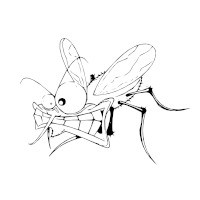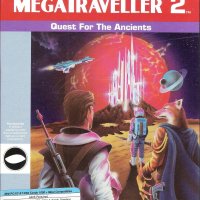The Complete Guide to Setting Up Evox.ini
The Complete Guide to Setting Up Evox.ini
Evolution-X Version 1.8.3752
by Vidgms4me
-=The Evox.ini=-
The evox.ini is where all of EvolutionX's settings are held. The EvolutionX dashboard is very customizable. This is a complete guide for setting up the dashboard. This explains options to be used by most users in a very easy, plain-english form.
-=About This Guide=-
This guide was written by vidgms4me. If there are any questions, please ask in the forums. If you have any contributions to this guide, please reply to the thread about this guide. This guide provides an understanding for most users, so it may not have covered some topics in complete detail. If you have a more detailed explaination, please post it in the forums. I will include it in the tutorial, and will mention you in the credits. This guide was written in VIM, the ultimate text editor, and further edited in Word.
-=Breakdown of the evox.ini=-
This is a breakdown of the evox.ini that comes with the Evox 1.8.3752 dash.
[Misc]
AutoLaunchGames = No
This setting, autolaunchgames, instructs evox to boot a game when it is inserted in the tray. Setting it to Yes enables it. Setting it to no prevents it, and you will still stay at the evox screen.
AutoLaunchDVD = No
This setting is very similar to the AutoLaunchGames setting, although this enables launching of DVD movie discs.
DVDPlayer = "f:\apps\dvd2.0\default.xbe"
This is where the location of your dvd player. You can set this to C:\xboxdash.xbe if you would like to use the xbox dashboard to play dvds, or change the location to an alternate player, such as dvdx2.
AutoLaunchAudio = No
This is similar to the AutoLaunchGames setting, although this enables the automatic launching of Audio CDs.
#AudioPlayer = "c:\xboxdash.xbe"
This is similar to the DVDPlayer setting, although this contains the location of your AudioCD player. When commented out with the pound (#) key, it defaults to xboxdash.xbe .
MSDashBoard = "c:\xboxdash.xbe"
This is the location of the Microsoft dashboard. If your evox dash is named evoxdash.xbe and your xbox boots with the chip disabled, keep this setting as is.
UseFDrive = Yes
This option enables the use of the F drive. Please note that the F drive will only function properly on larger formatted hard drives, or on Seagate Hard Drives where FF has been formatted. Instructions on formatting F on the seagate hard drives can be found here: http://xbox-scene.com/articles/formatf.php
SkinName = Original
Infomation about what skin will be used. I suggest you leave this alone, and select the skin via the skin select in evox.
IGR = Yes
This is IGR, or In Game Reset. This causes problems with many games, so I suggest you set it to no. There is a much more reliable IGR in the x2.
UseItems = Yes
Info Pending right now.
ScreenSaver = 5
Amount of time in minutes, for it takes to the screensaver (dimmed screen) to activate.
#SkinName = RuDeDuDe2
Not used. Its commented out. Ignore this.
Fahrenheit = No
When this is set to No, temperatures in settings and in skins that support temperatures are read in Celcius. When set to Yes, they appear in Farenheit.
ShadeLevel = 90
This is the shade level of the dimmed screen in the screen saver.
[IGR]
Start_Button = Yes
Back_Button = Yes
L_Trig = Yes
R_Trig = Yes
White_Button = No
Black_Button = No
A_Button = No
B_Button = No
X_Button = No
Y_Button = No
This section is for use with the IGR. Buttons set to Yes must be held at once to activate IGR. Once again, I strongly advise against the evox IGR, and using the X2 igr.
[Network]
SetupNetwork = Yes
Setting to Yes enables the network to be setup in evox.
StaticIP = No
Setting this to Yes uses the values given below for the network. Setting to No uses dhcp to obtain this info. If using a router, dhcp is your best option.
Ip = 192.168.0.2
Subnetmask = 255.255.255.0
Defaultgateway = 192.168.0.1
DNS1 = 0.0.0.0
DNS2 = 0.0.0.0
SkipIfNoLink = No
SetupDelay = 10
[Clock]
JumpToMsDash = No
Information Pending
JumpIfNoLink = Yes
Information Pending
Use24 = Yes
If set to Yes, the 24 hour time format is used. When set to No, it uses the 12 hour time format.
SwapDate = No
Information Pending
SNTP_Server = 216.244.192.3
Sets the time sync server.
[FTP]
Enable = Yes
When set to Yes, FTP access to the xbox is enabled. When set to no, it isn't.
Password = xbox
Set this to the password you would like to use for ftp access. Please note that the username is fixed at xbox.
Once again, IGR. Refer to the other parts about IGR for info.
[Telnet]
Enable = Yes
When set to Yes, Telnet access to the xbox is enabled. When set to No, it is disabled.
[RDTOOLS]
Enable = Yes
Name = XBOX_V1.1
The RDTOOLS section is development related. It is best to leave this as set.
IGR = No
IGR. Refer to past sections.
[BIOS]
#
ROM = "EvoX 2.0",0x76fd88337b8d8c1f116f85f3984b98b6
ROM = "EvoX 2.1",0x99487615bb30670cb65993388fcf2a63
ROM = "EvoX 2.2",0x220ade778785cfc3c98bb5ea8bbd8608
ROM = "EvoX 2.3",0xd79bc87c2caa1a50dcc7016adf2ccc0a
ROM = "EvoX 2.4",0xe3ce66b99957a92fdac40af951c3f1fd
ROM = "EvoX 2.6",0xdd3de3542bff7b36cdb0dbe078c27fbe
ROM = "EvoX 3.6",0xcb73b4914bb6c70b66e21377989726a0
ROM = "EvoX 3.6ef",0xf754767b388ce7a08bf57304e24c9ae9
ROM = "EvoX D.6",0xc349c2b047a3d6c2de2e1c10185ecf86
ROM = "EvoX D.6ef",0x74c6235497f474bf88b54b3fc52a20b2
#
Flash = 0x01d5,"AMD - Am29F080B",0x100000
Flash = 0x04d5,"FUJITSU - MBM29F080A",0x100000
Flash = 0xadd5,"Hynix - HY29F080",0x100000
Flash = 0x20f1,"ST - M29F080A",0x100000
Flash = 0xbf61,"SST - 49LF020",0x40000
Flash = 0x015b,"AMD - Am29LV800B",0x100000
Flash = 0x01da,"AMD - Am29LV800B",0x100000
#Flash = 0x89a6,"SHARP - LH28F008SCT",0x100000,0x20,0xd0,0x10
#Flash = 0x378c,"AMIC - A29002",0x40000
Current = 0x5aec431e5fefb8cf420dfb29fa0b1ddb
The above bios section is a list of chip flashing info and a list of hash values of bios for identification purposes. For an updated list of the top part (NOTE: do not remove or edit the bottom part.) Add the info found here: http://forums.xbox-scene.com/index.php?act=ST&f=38&t=43437&s=7ab357be2a2c944cd26469b3285d9768
[Skin_Original]
#
# < Time > =
# < IP > =
# < Name >
# < Version >
# < CD >
# < BIOSVer >
# < KernelVer >
# < RDName >
# < Temp1 >
# < Temp2 >
# < SpaceC >
# < SpaceE >
# < SpaceF >
# < SpaceX >
# < SpaceY >
# < SpaceZ >
#
Text = 30,37,0.5,0x000000,0,"< Time >< CrLf >MB Temp < Temp1 >< CrLf >CPU < Temp2 >"
Text = 28,39,0.5,0x808080,0,"< Time >< CrLf >MB Temp < Temp1 >< CrLf >CPU < Temp2 >"
Text = 620,420,0.5,0x000000,1,"< Name > V< Version >"
Text = 618,422,0.5,0x808080,1,"< Name > V< Version >"
Text = 620,37,0.5,0x000000,1,"< CD >"
Text = 618,39,0.5,0x808080,1,"< CD >"
Text = 30,420,0.5,0x000000,0,"RD Name : < RDName >"
Text = 28,422,0.5,0x808080,0,"RD Name : < RDName >"
LogoType= 0
This is skin info about the default skin. I reccomend you do not change this.
-=The Menu=-
At last, the menu. I think this deserves a section of its own, because it is very involved. Here is the default menu.
[Menu]
Section "Root"
{
Item "Launch DVD",ID_Launch_DVD
Item "MS Dashboard",ID_MS_Dash
Item "Reboot",ID_Quick_Reboot
Item "Power Off",ID_Power_Off
# Item "Flash Evox BIOS","c:\bios\d6.bin",ID_Flash_Bios_File
Section "System Utils"
{
Item "Settings",ID_Settings
Item "Flash BIOS",ID_Flash_Bios
Item "Backup",ID_Backup
Item "Skins",ID_Skins
}
Section "Launch Menu"
{
Section "Games"
{
AutoAddItem "e:\games\"
AutoAddItem "f:\games\"
SortAll
}
Section "Apps"
{
AutoAddItem "e:\apps\"
AutoAddItem "f:\apps\"
SortAll
}
}
}
Notice that the root of the menu is held in a section called Root. This brings up the first part of the menu. All things are divided into sections. A section is structured in this matter:
Section "Root"
{
}
Between the two brackets, { and }, there is more information. Here is where you can add other sections, which function as "folders". When you click on them with the A button, they display information contained within them. Heres an example of using other sections.
Section "Root"
{
Section "My Games"
{
}
Section "My Applications"
{
}
}
It is very important that every { has a corresponding }. Also note that I indented the menus. This is not needed, but I like to do this for organization.
Now that you know how to make different sections, you need to put things in that section. There are several ways this can be acheived.
First, you can either AutoAdd items, or manually add them.
The AutoAddItem function automaticly searches immediate subdirectories for a default.xbe file, and adds it to the menu. For most people this is a very good thing. Here's an example of the use of AutoAddItem.
Section "Root"
{
Section "My Games"
{
AutoAddItem "f:\games"
}
Section "My Applications"
{
AutoAddItem "f:\apps"
}
}
You can also manually add these items. Use the Item tag to add them. Heres an example:
Section "Root"
{
Section "My Games"
{
Item "NHL Hitz 2003","f:\games\nhl2k3\default.xbe"
}
Section "My Applications"
{
Item "Boxplorer","f:\boxplorer\default.xbe"
}
}
Any way you have these items, you need to sort these items in Alphabetical order. Add SortAll to the end of the section if you want to do this.
Section "Root"
{
Section "My Games"
{
AutoAddItem "f:\games"
SortAll
}
Section "My Applications"
{
AutoAddItem "f:\apps"
SortAll
}
}
There are many other functions that you can perform, such as the Reboot and Shutdown. I am looking for people to add to this list. Reply to this thread if you have more info on this:
Item "Launch DVD",ID_Launch_DVD
Item "MS Dashboard",ID_MS_Dash
Item "Reboot",ID_Quick_Reboot
Item "Power Off",ID_Power_Off
Item "Settings",ID_Settings
Item "Flash BIOS",ID_Flash_Bios
Item "Backup",ID_Backup
Item "Skins",ID_Skins
Credits:
To be added as people contribute to this guide.
NOTE: please add to this guide if you know more!