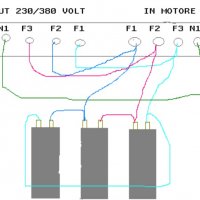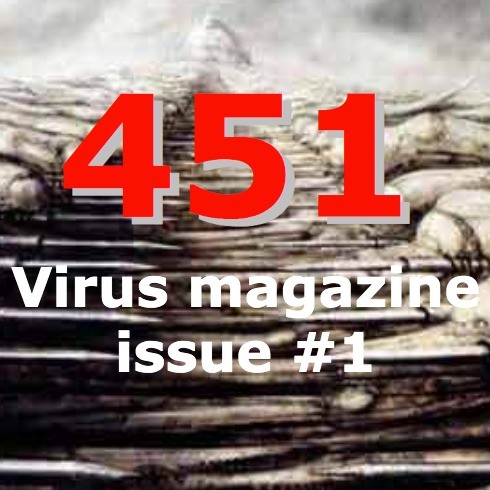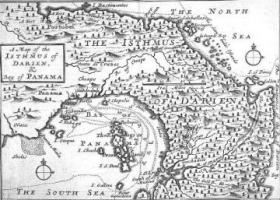CD/DVD GENERATOR SOFTWARE

Here you will find some basic instructions for re-building a game to get it working with Action Replay or your choice of boot disk.
FIRST THINGS FIRST
Ok, before starting to use the cddvdgen software you will also need the following software:
- ISOBUSTER
- IML 2 ISO
- CDRWIN
(or any other burning software capable to burning ISO images)
STEP ONE
Put the game to be re-built into your cdrom/dvdrom drive and then start "iso buster".
Next right click on the red "iso" tab and select "extract directory" option, now browse to a temp folder on your HD and click "ok".
(Make sure you have lots of free space on your drive 2 gb to 10 gb, depending on game).
Isobuster will now extract the game into yourdrive:/temp/disk_label (if it has one).
Now right click on the red "iso" tab again and select "copy tree info to file" option and browse to your desktop then select "ok".
Leave Isobuster open.
STEP TWO
Open cd/dvdgen and select "create new project" then "cdrom master disk" and then open windows explorer.
(displaying the contents of the temp folder where you just extracted the disk to).
STEP THREE
Referring to the Isobuster directory/disk layout (which should still be open) use the windows explorer drag/drop feature to move the files/folders into the cddvdgen directory-listing window as they appear in the isobuster display.
(As long as you used isobuster to extract the disk onto your hard drive all of the files will be placed into the cddvdgen window in the correct order within any folders).
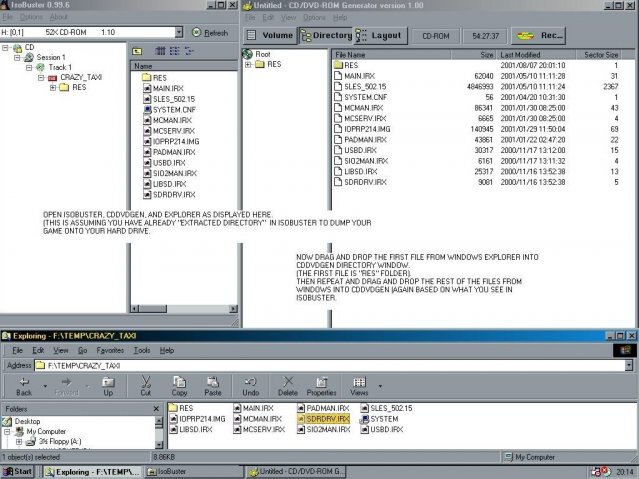
STEP FOUR
Now open the sortfile listing (a .txt file) which you saved on to your desktop earlier.
Now select all and copy and paste the list into a word document.
Now using the sort option in word arrange the files into numerical order.
STEP FIVE
Next select the "layout" tab option in cddvdgen and make sure all the files displayed in the window match the list you have just arranged in word.
(The LBA locations are not important. however, the file order is).
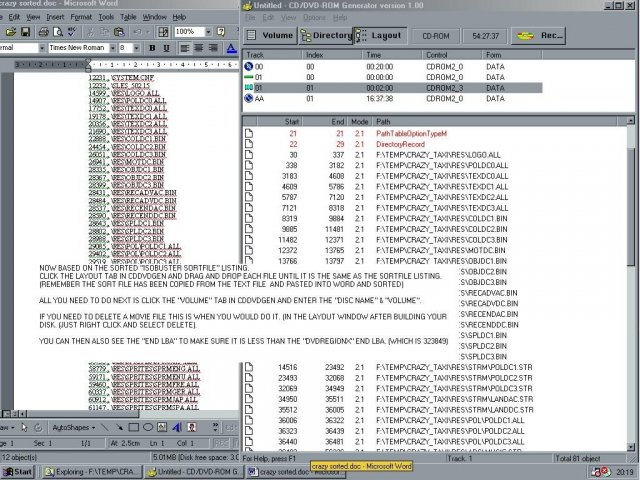
STEP SIX
Now select the "volume" option in cddvdgen and enter the slus_xxx.xx / sles_xxx.xx information into the "disk name" box.
If the disk you are re-building has a label then enter this into the "volume" box exactly as it appears in isobuster.
STEP SEVEN
You are now ready to produce the .iml file required for generating the iso image.
Select the "file" drop down then "export iml file" and save the file with a suitable name, i.e./ mygame.iml.
You can also select "save as" then save the cddvdgen project information in case you need to work on the image again.
(This might be handy, as your rebuild game must be equal to or smaller than the disk you are swapping with!)
STEP EIGHT
Close cddvdgen and isobuster (you have finished with these now)
Now open a dos box and change to drive you have extracted the game to.
Next type "iml2iso yourgame.iml burnme.iso"
(Iml2iso needs to be on the same drive as the extracted game, this is where the new iso will be created)
Now wait and after 5-20 minutes depending on the size of the game you will have generated a re-built iso image.
STEP NINE
The final step is to burn the new iso image with CDRwin using the following settings: -
Select "file backup and tools" option.
Change the "backup/tool operation" to read "record an iso 9660 image".
Now next to "image file name" browse to your new iso image and click "open".
Change the "cdrom recorder" to represent your burner (if not already displayed).
Select "disc type" to read "cdrom-xa".
Select "track mode" to read "mode2"
Check "finalize/close session" and "write postgap" (all others unchecked).
Now select your "burn speed" (I use x4 using verbs, diskplannet or nugen 80s).
Now click "start" and wait until your disk has finished.
NOTES
Before any rebuild game will load when performing the tool swap method it MUST be smaller in size than the disk you are swapping it with.
Action replay v1.1 has a max LBA of = 250179
Action replay v1.3 has a max LBA of = 250179
DVDregionX has a max LBA of = 323849
(If rebuilding for AR1.1 the system.cnf MUST be placed at LBA 12231 within the layout screen of cddvdgen).
To find the max LBA limit of a boot disk, use isobuster and right click the "track" and select properties.
Look for the end LBA, your backup game end LBA must be lower!
When rebuilding your game with cddvdgen you can see the end LBA if you look at the file layout window after arranging all of your files into the correct order.
If you find you're newly rebuilt game is bigger than the max LBA then you have 2 options:
- Generate the iso and try it anyway (some games still work and play fine but either music or fmv may not play/work correctly).
- When rebuilding the game you can remove unneeded files such as movies, music, foreign text or foreign languages.
A good game to practice on is "crazy taxi", if you check out the disk size using explorer you will find it is over 600mb in size.
However, after rebuilding the game with the above instructions you will find the generated iso is actually under 200mb and this is without removing anything!
If you have to remove movie files then you also have a few options:
- After sorting the files with cddvdgen just browse to the movie files and delete them (before generating the iml file)
- Delete the movie files before rebuilding the game with cddvdgen
- Delete the movies files before rebuilding the game but replace with 1mb (or smaller) dummy files using exactly the same file names.
- Use the skip.pss file (if replacing .pss movie files) and rename to exactly the same file names before rebuilding.
- Replace the one or more big movie files with the smallest movie file using exactly the same file names.
I hope all of the above is of some help to you,
Spacemonkey