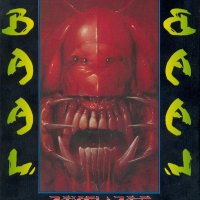Playstation 2 - CD/DVDGen Instructions

This guide concerns the use of C/DVDGen to rebuild the disc images of games with a large TOC requirement in order to reduce their size. This can make problem games load with Swap Magic and save space on HDDs.
Using cdvdgen to remake your game iso's should resolve most high TOC problems, here's how to do it.
(note: please check end of guide for details of known issues with cdvdgen)
start cdvdgen, click on create new project, ok,
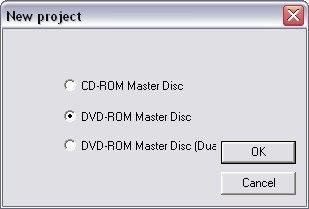
then choose dvd-rom master disc/ ok
you will then have a window like this open
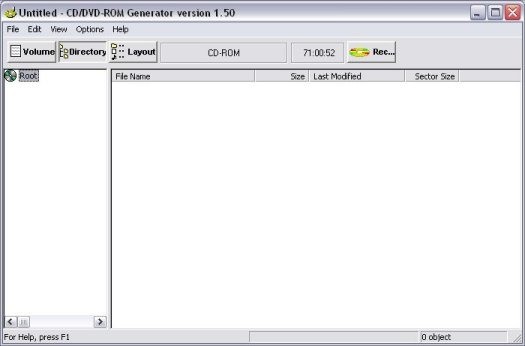
then use isobuster to open up your iso and extract the files.
open isobuster and choose the iso you want to remake, and click on the top file, like this
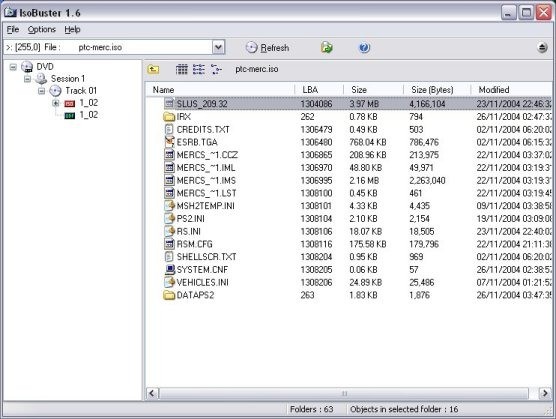
then hold down the shift key and click on the last file so that you have this
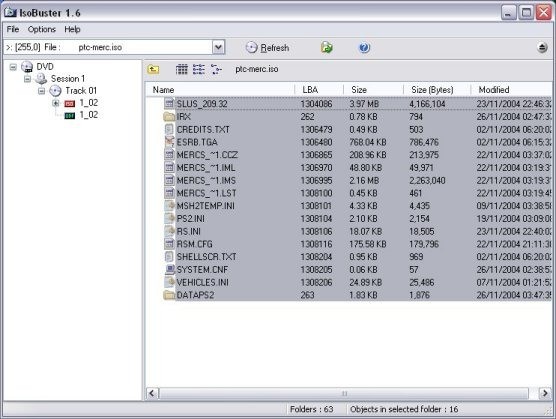
then, still holding down the shift key, right click on the greyed out area and choose "extract objects", and choose where you want to save them to.
keep isobuster open, you will need it for the next part
drag and drop the files that you extracted to the right hand pane of the cdvdgen window in the same order that they were in, in isobuster, you should now have something like this, (note how the files in cdvdgen are in the same order as in isobuster)
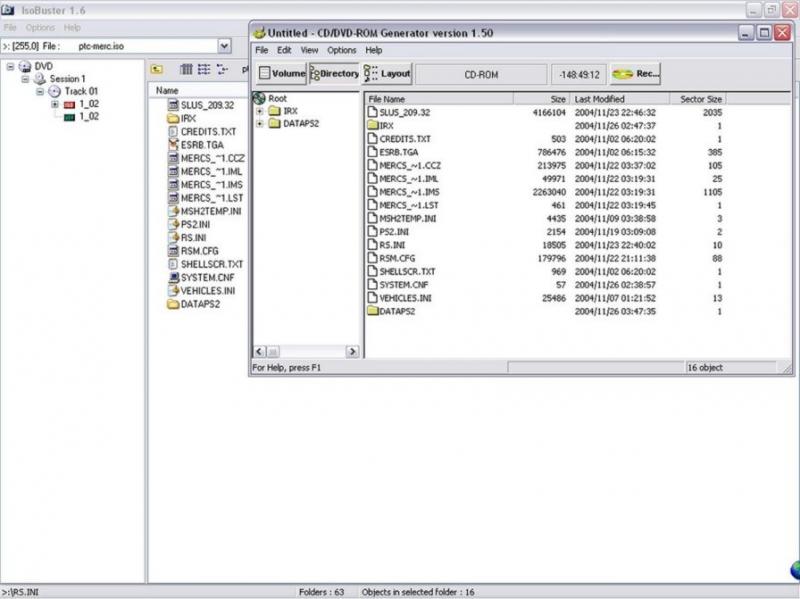
then click the "volume" button and choose a licence area, and fill in the "disc name" with your disc id #, I usually put playstation in the producer name and the disc id again in the "volume" part of the volume identifier, but I don't think either of these really matter, you should now have something like this
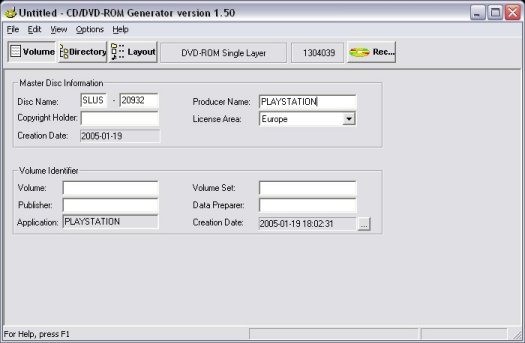
then click on the record button
a window will pop up asking you for save details, fill them in as required and click on save, you will most likely get two error messages, the first one like this,
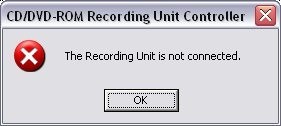
and the second one like this
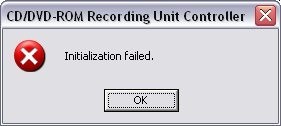
just click on ok on both of them, then the recording unit controller will pop up, go to file,
choose export image as below,

then fill in the save details again.
The recording unit has a bar that will start to fill, like this,
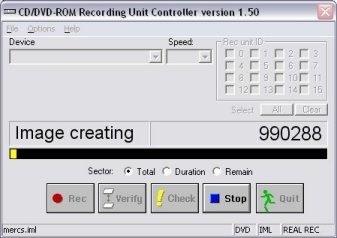
that means the image is being created, when it has finished it will let you know, then you can just click ok and quit.
you now need to use iso builder to rebuild the iso,
so open up isobuilder as below
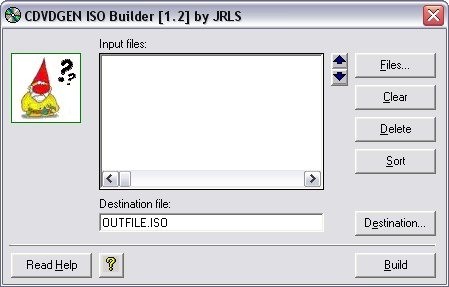
click "files" and add any files that have the name you used to save and numbers that will be something like 000, 001 etc, but not any with iml, ims or lst, as below
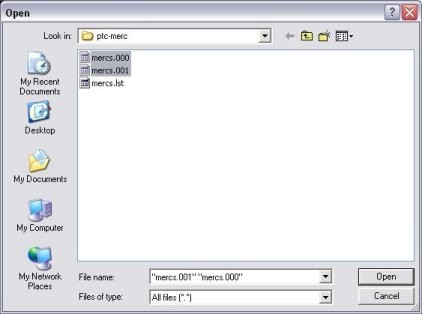
then click on open, you will then have something like this
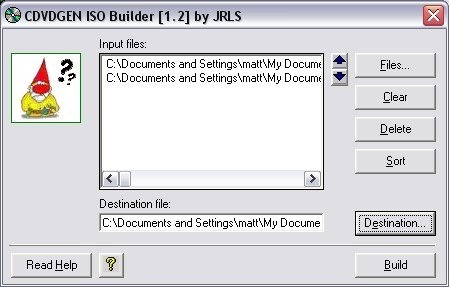
choose destination, put in the save details, then click on build, that will take a little while,
eventually you will see this message
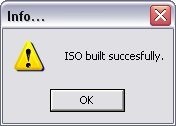
you will then have an iso to burn to dvd-r, and with any luck it will have a lower toc
this one was over 4GB before I started!
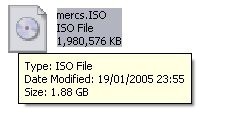
known issues with cdvdgen:
If you can not install cdvdgen because of a dos incompatability, you need to eitther search your hard drive for autoexec.nt, or get it from the thread in the forum (do a search)
if you get the error message "ASPI manager loading failed", you will need the file wnaspi.dll, again you will need to search for this file on your hard drive or get it from the thread in the forum, both of these files need to be put in the system32 folder that is in the windows folder.