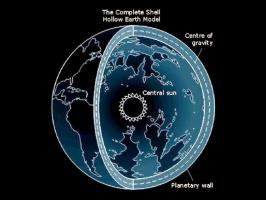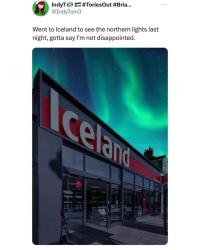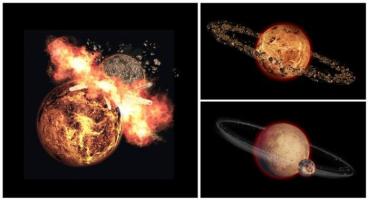Playstation 2 - DVD-9 Flattening Guide

A tutorial for converting a DVD9 disc image into a single layer image which can be used with HDLoader.
Getting DVD9’s to Run in HDLoader
Programs needed
- DVD Decrypter
- Apache
- DVD IML2ISO
- Sony CD/DVD Generator
Step 1 : Use DVD Decrypter to make an ISO out of your original DVD9 disc.
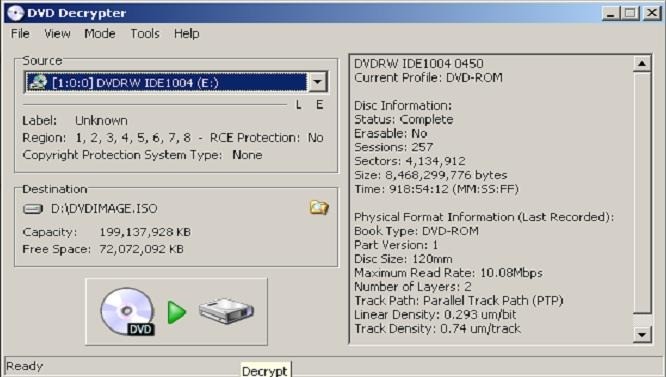
Step 2 : Use Apache to extract both layers from the disc to the same folder.
Layer 1 of Xenosaga
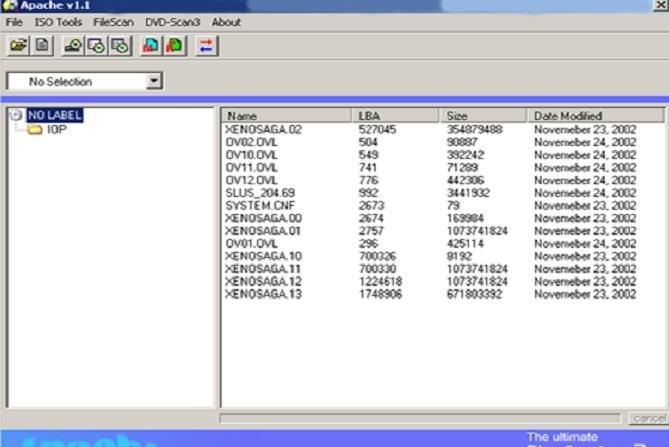
Layer 2 of Xenosaga
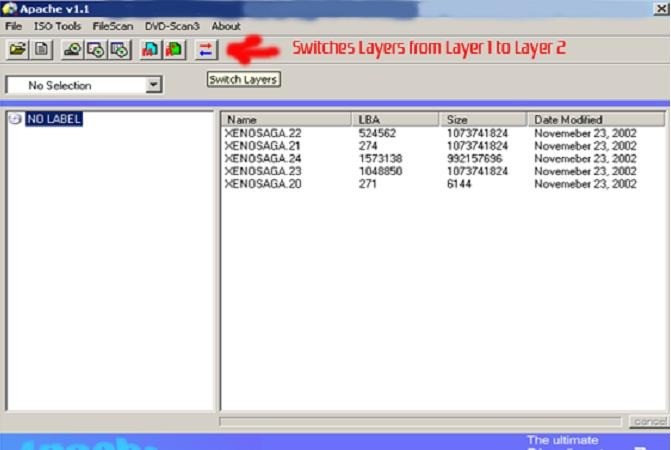
Now extract both layers into the same folder of your choice, I would use the default “No Label directory that Apache will create in the folder you have chosen. When extracting make sure you go to file, Extract… and select All like in the picture below.

Now sit back and relax the extraction will take a couple of minutes.
Step 3 : Now that everything is extracted from both layers into one folder. Open up Sony CD/DVD Generator 1.50. Select the following options Create new project, DVD-ROM Master Disc (Don’t select Dual Layer, this is very important)
Next you need to load your files into CD/DVD Generator, go to edit and select Put Directory
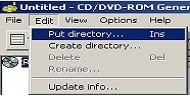
now add the IOP directory, I found the easiest way to add files are to just drag and drop them into CD/DVD Generator, but it’s entirely up to you how you want to do it. When you’re all finished it should look something like this.
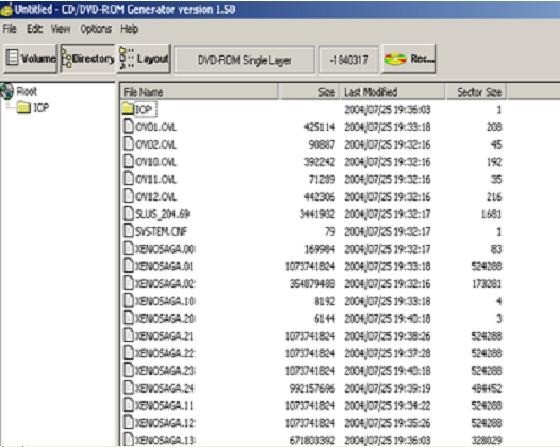
Next click on the Volume tab and fill in the info. All you really need is the SLUS, which is in this case 204.69 input that in the boxes by Disc Name and you’re ready to go. Now go to File and Export iml name it and save it to a directory of your choice.
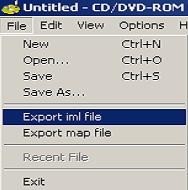
Now put the iml & ims exactly where you have your other files located. If we’re using the example No Label then you would put them into the No Label folder.
Step 4 : Now run Gnie’s DVD IML2ISO. Select the iml file you just made. And hopefully put in the same folder as all the other files from your extracted ISO file
DVD IML2ISO
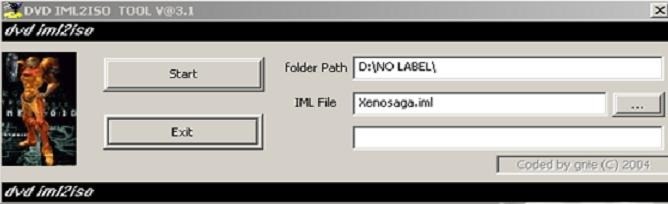
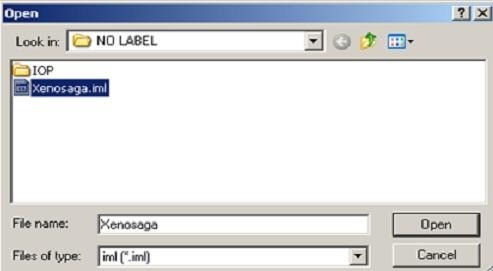
After you have selected the iml and you’re all set to go hit Start and it will rebuild the ISO into a new flattened single layer DVD9. The process can take several minutes so be patient.
DVD IML2ISO in the ISO rebuilding process
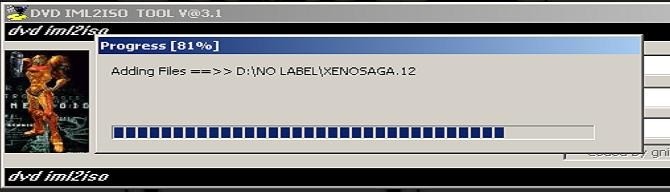
Once it completes, take your new single layer DVD9 ISO and put it on your HDD using your favorite HDL Dump Utility. You can re-use this guide for all three DVD9 games that are out. It’s the same basic procedure for all of them.
- If you don’t want to make your own, you can always grab the ones I’ve already made they’re floating around on several websites. ChampsofNor.iml/ims and MGS2Subretry.iml/ims (their region is NTSC) They might not be credited with my name, but I made them.
A couple of notes and findings while doing this
- You DON’T need to arrange the ISO so it has Layer 1 first and then Layer 2. The HDD will read it all the same, now if it was an actual disc you were doing this for, the layout would be important, on the HDD it isn’t though because it’s being read as a single layered image.
- With Metal Gear Solid 2: Substance, Skateboarding will NOT work. I believe the main reason for this is because it needs to run IRX files on startup, but since HDLoader runs it’s own, when Substance tries to load the ones it needs for Skateboarding and they’ve already loaded via HDLoader, in turn you get a black screen and have to reset. Perhaps in a future version of HDLoader this problem will be fixed.
- I’ve also been told by numerous people that when you try and load any Game Demos (not Videos, but actual Game Demos) that come included with a game, they will also not work due to most likely the same reason stated above.
HDLoader Compatibility Modes for DVD9 Games
The following Modes need to be enabled for the 3 DVD9 games (Xenosaga, MGS2: Substance and Champions of Norrath)
Xenosaga: Enable Mode 2
MGS2: Substance: No change needed, will work in any mode.
Champions of Norrath: Enable Mode 3