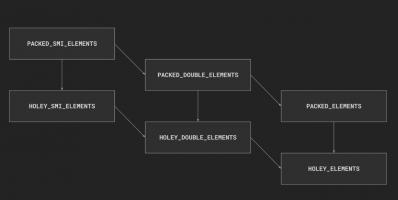Broker/Investment Companies

Chapter 13 - Broker/Investment Companies
[[Screen not in online version of documentation.]]
You bring up the Broker/Investment Company Table from the Main Menu. The three lines of information for each entry show the broker/investment company's name, phone number, and address.
At the bottom of the Broker/Investment Company Table is a row of functions:
- Ctrl-F1:Function List - popup a list of functions to choose from.
- Ins:Add - add a broker/investment company.
- Enter:Change - change the highlighted broker/investment company.
- Del:Delete - delete the highlighted broker/investment company.
- Esc:Exit - exit from the table, returning to the Main Menu.
- Ctrl-PgUp:Top - go to the first record.
- Ctrl-PgDn:Bottom - go to the last record.
- F2:Broker/Inv Co Report - generate the Broker/Investment Company Report.
- F10:More - scroll the list of functions.
13.1 Add a Broker/Investment Company
[[Screen not in online version of documentation.]]
The Broker/Investment Company Form is brought up to add a broker/investment company when you hit the Ins key while viewing the Broker/Investment Company Table.
This form accepts:
- (Required) The Name of the broker/investment company.
- (Optional) The street Address of the broker/investment company. Two lines of address are provided, so you could include a specific individual broker's name on the first address line.
- (Optional) The broker/investment company's City.
- (Optional) The two letter abbreviation for the broker/investment company's State, which is not validated.
- (Optional) The broker/investment company's 5 or 9 character Zip code, which is not validated.
- (Optional) The broker/investment company's Phone Number.
Function keys at the bottom of the screen are:
- Form Accept - accept all entries, the same as hitting Enter on each field. This key is only displayed when changing records.
- Form Reject - exit immediately, the same as hitting Esc to back out of the form. This key is only displayed when adding or changing records.
After completing the form, the broker/investment company record is added. You return to the Broker/Investment Company Table, and the just added broker/investment company is highlighted.
You may want to define a 'dummy' broker/investment company for non-mutual fund global securities. You would use the real broker/investment company for the local security. For a discussion, see Chapter 2.
13.1.1 Example - Add a Broker/Investment Company
Say you define a broker/investment company:
Name :Wachovia Bank & Trust
Address:Dividend Reinvestment Section
:P.O. Box 3001
City :Winston-Salem
State :NC
Zip :27102-3001
Phone #:800-633-4236- The broker/investment company record is created.
13.2 Change a Broker/Investment Company
The Broker/Investment Company Form is brought up to change the highlighted broker/investment company when you hit the Enter key while viewing the Broker/Investment Company Table. The fields in the Broker/Investment Company Form, described earlier, are initialized to the record's current values.
===>>> After completing the form, the broker/investment company record is updated. If you changed the name, all local and global securities associated with the broker/investment company are updated to reflect the change. Confirmation is required regardless of the Confirm Update global setting, since many records could be affected. You return to the Broker/Investment Company Table, and the just changed broker/investment company is highlighted.
13.2.1 Example - Change a Broker/Investment Company
Using the previous example, say you change the Name to First Wachovia.
- The broker/investment company record is changed.
- All local or global securities that use this broker/investment company are changed to use the new Broker/Inv Co.
13.3 Delete a Broker/Investment Company
The Broker/Investment Company Form is brought up to delete the highlighted broker/investment company when you hit the Del key while viewing the Broker/Investment Company Table. The fields in the Broker/Investment Company Form, described earlier, are initialized to the record's current values.
===>>> After completing the form, the broker/investment company record is deleted. All associated local and global securities are updated to use a blank broker/investment company name. Confirmation is required regardless of the Confirm Delete global setting, since many records could be affected. You return to the Broker/Investment Company Table, and the record after the just deleted broker/investment company is highlighted.
13.3.1 Example - Delete a Broker/Investment Company
Using the previous example, say you delete First Wachovia.
- The broker/investment company record is deleted.
- Any local or global securities that use this broker/investment company are changed to use a blank Broker/Inv Co.
13.4 Broker/Investment Company Report
The Broker/Investment Company Report is described in Chapter 15.