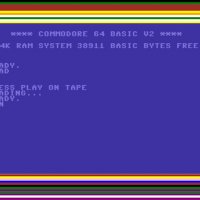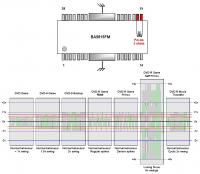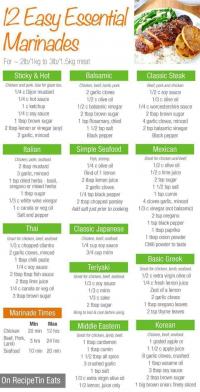Security Types

Chapter 14 - Security Types
[[Screen not in online version of documentation.]]
The Security Type Table, brought up from the Main Menu, shows security types, divided into sections by class. At the beginning of each section is a 'dummy' security type that identifies the class. Capital Gainz includes a Security Type File, with a number of predefined security types, that's copied into your program directory during installation. Usually, you will not need to make changes or additions to the security types provided.
The values displayed are:
- Type code.
- Description.
- Class, such as STOCK or STOCK FUND.
- Whether a global security with this type will default to dividends or interest (Div,Int).
- Whether or not dividend or interest distributions by a security of this type are taxable.
- Where short term capital gains distributions (STCG) by a security of this type are reported on the tax forms.
- Where long term capital gains distributions (LTCG) by a security of this type are reported on the tax forms.
- Whether or not to group Sales of a security of this type on Schedule D.
- Where return of Principal distributions by a security of this type are reported on the tax forms.
At the bottom of the Security Type Table is a scrollable row of functions:
- Ctrl-F1:Function List - popup a list of functions to choose from.
- Ins:Add - add a security type.
- ENTER:Change - change the highlighted security type.
- Del:Delete - delete the highlighted security type.
- Esc:Exit - exit from the table, returning to the Main Menu.
- Ctrl-PgUp:Top - go to the first record.
- Ctrl-PgDn:Bottom - go to the last record.
- F3:Security Type Report - generate the Security Type Report.
- F10:More - scroll the list of functions.
Each of these functions is described below.
14.1 Add a Security Type
[[Screen not in online version of documentation.]]
The Security Type Form is brought up to add a security type when you hit the Ins key from the Security Type Table. The fields in the Security Type Form are:
- (Required) The Type Code for the security type. This can be any 1-4 character code, usually having some pneumonic link to the security type. This code must be unique over all security types.
- (Required) The security type Description. Up to 25 characters of identifying text can be entered.
- (Required) The Class of the security type. Entering a blank or invalid class causes the Security Type Class Lookup Table to pop up. This table is described below.
- ===>>> o (Required) Whether a security of this type has dividend (DIV) or interest (INT) Distributions.
- ===>>> o (Required) Whether dividend or interest distributions by a security of this type are taxable on Schedule B. Choices are:
- OMIT - distributions are omitted from the tax forms. This is not the same as being non-taxable.
- TAX - distributions are taxable, and added in with other dividends and interest on Schedule B. TAX and NOTAX are the normal tax treatments.
- NOTAX - distributions are non-taxable, and added in with other dividends and interest on Schedule B before being subtracted back out as non-taxable. TAX and NOTAX are the normal tax treatments.
- (Required) Where Short Term Capital Gains distributions by a security of this type are reported on the tax forms. Choices are:
- OMIT - distributions are omitted from the tax forms.
- B SCH - distributions are added to the dividends on Schedule B. This is the normal tax treatment.
- D<-B - distributions are added to the dividends on Schedule B, but then subtracted back out for inclusion on Schedule D.
- (Required) Where Long Term Capital Gains distributions by a security of this type are reported on the tax forms. Choices are:
- OMIT - distributions are omitted from the tax forms.
- B SCH - distributions are added to the dividends on Schedule B.
- D<-B - distributions are added to the dividends on Schedule B, but then subtracted back out for inclusion on Schedule D. This is the normal tax treatment.
- (Required) Whether to group sales of a security or list them individually on Schedule D. Choices are:
- OMIT - don't include sales on Schedule D.
- EACH - each purchase sold during the year is shown on Schedule D. This is the normal tax treatment.
- GROUP - all purchases for a given sale are lumped into short and long term groups, so only one or two entries are made on Schedule D for each sale. The listed purchase date will be VARIOUS. It shortens the tax forms if a sale closes a large number of purchases, but is neither approved or prohibited by the IRS. For details on grouping sales, see Chapter 21.
- (Required) Where Return of Principal distributions by a security of this type are reported on the tax forms. Choices are:
- OMIT - distributions are omitted from the tax forms.
- B SCH - distributions are added to the dividends on Schedule B, but then subtracted back out. This is the normal tax treatment.
- D SCH - distributions are listed as sales on Schedule D, with 0 shares sold and purchase amount equal to selling amount.
Function keys at the bottom of the screen are:
- Form Accept - accept all entries, the same as hitting Enter on each field. This key is only displayed when changing records.
- Form Reject - exit immediately, the same as hitting Esc to back out of the form. This key is only displayed when adding or changing records.
When adding a record, the fields are initialized to the most common values.
After completing the form, the security type record is added. You return to the Security Type Table, and the just added security type is highlighted.
14.1.1 Security Type Class Lookup
[[Screen not in online version of documentation.]]
The Security Type Class Lookup Table is brought up if you enter an invalid security type class. Security types are divided into the following classes:
- STOCK - securities such as common or preferred stock.
- STOCK FUND - stock-based mutual funds.
- BOND - securities such as corporate or municipal bonds.
- BOND FUNDS - bond-based mutual funds.
- CASH - any security with a fixed value, such as money market mutual funds or bank certificates of deposit.
- OTHER - any other type of security, such as a partnership.
- OTHER FUND - any other type of mutual fund, usually with mixed stock and bond holdings, such as an allocation fund.
These classes are used in the portfolio allocation report, and also to distinguish between mutual funds and other securities.
Function keys at the bottom of the screen are:
- Enter:Select - select the highlighted class, inserting it into the form's class field.
- Esc:Exit - leave the table without selecting a class.
14.1.2 Example - Add a Security Type
Say you create a security type:
Type Code :SHLT
Description :Sector Fund - Health Care
Class :Stock Fund
Distributions :DIV
Sched B Div/Int :TAX
Short Term CG :B SCH
Long Term CG :D<-B
Sched D Sales :EACH
Ret of Principal:B SCH- The security type record is created.
- Securities defined with this type will pay taxable dividends. Short and long term capital gains distributions will be reported on Schedule B, with long term gains subtracted out for inclusion on Schedule D. Sales are not grouped.
14.2 Change a Security Type
The Security Type Form is brought up to change the highlighted security type when you hit the ENTER key while viewing the Security Type Table. The Security Type Form, described earlier, is initialized to the current values of the security type to be changed.
===>>> After completing the form, the security type record is updated. If you changed the type code or dividend/interest setting, all the global security records defined as this type are also changed. Confirmation is required regardless of the Confirm Update global setting, since many records could be affected. You return to the Security Type Table, and the just changed security type is highlighted.
14.2.1 Example - Change a Security Type
Using the previous example, say you change the Type Code to HLTH.
- The security type record is changed.
- Any global securities that use this type are updated to use the new Type.
14.3 Delete a Security Type
The Security Type Form is brought up to delete the highlighted security type when you hit Del while viewing the Security Type Table. The Security Type Form, described earlier, is initialized to the values of the security type to be deleted.
===>>> The security type record is deleted. However, all global securities defined as this type are NOT deleted. Instead, the type code field in the global security records is set to all spaces. Confirmation is required regardless of the Confirm Delete global setting, since many records could be affected. When you're finished with the Security Type Form, you return to the Security Type Table, and the security type after the one just deleted is highlighted.
14.3.1 Example - Delete a Security Type
Using the previous example, say you delete HLTH.
- The security type record is deleted.
- Any global securities that use this type are updated to use a blank Type.
14.4 Security Type Report
The Security Type Report is described in Chapter 15.
14.5 Predefined Security Types
A number of security types are included in the Security Type File shipped with Capital Gainz. Based on your preferences, you can use the general ones (like Mutual Fund), use the specific ones (like Small Company Stock Fund), change the existing ones, or add new ones. All predefined types with Tax Free in their names treat dividend or interest distributions as non-taxable on Schedule B.
Stock Class:
- Stock - any type of stock.
- Small Company Stock - typically traded OTC or on the AMEX.
- Large Company Stock - typically traded on the NYSE.
- Foreign Stock - trades on a foreign exchange, or with ADRs.
- Gold/Mining Stock - a gold or other precious mineral mining company.
- Stock Index - a stock index, such as the S&P 500.
Stock Fund Class:
- Stock Fund - a mutual fund investing in any type of stocks.
- Income Stock Fund - invests in income-oriented stocks.
- Growth Stock Fund - invests in growth-oriented stocks.
- Large Company Stock Fund - invests in large company stocks.
- Small Company Stock Fund - invests in small company stocks.
- Foreign Stock Fund - invests in foreign company stocks.
- Global Stock Fund - invests in both local and foreign company stocks.
- Stock Index Fund - mirrors one of the stock indices, such as the S&P 500.
- Gold/Mining Stock Fund - invests in gold or mining companies.
- Sector Fund - specializes in an industry segment, such as health care.
- Closed-End Stock Fund - usually trades like a stock on one of the exchanges.
Bond Class:
- Bond - any type of bond.
- Long Term Bond - long term corporate bond (15 to 25 years).
- Medium Term Bond - medium term corporate bond (5 to 15 years).
- Short Term Bond - short term corporate bond (1 to 5 years).
- Tax Free Municipal Bond - issued by a state agency, non-taxable.
- Treasury Bill - 13, 26, or 52 week treasury obligation.
- Treasury Note - 1 to 10 year treasury obligation.
- Treasury Bond - 10 to 25 year treasury obligation.
- Federal Agency Bond - issued by agencies such as the Federal National Mortgage Association (Fannie Mae).
- Foreign Bond - a foreign corporation bond.
- Convertible Bond - corporate bond conditionally convertible into stock.
- Bond Index - a bond index, like the Shearson Lehman Aggregate Bond Index.
Bond Fund Class:
- Bond Fund - a mutual fund investing in any type of bonds.
- Long Term Bond Fund - invests in long term corporate bonds.
- Medium Term Bond Fund - invests in medium term corporate bonds.
- Short Term Bond Fund - invests in short term corporate bonds.
- Tax Free Bond Fund - invests in non-taxable bonds, such as municipal bonds.
- Tax Free Long Term Bond Fund - invests in long term non-taxable bonds.
- Tax Free Medium Term Bond Fund - invests in medium term non-taxable bonds.
- Tax Free Short Term Bond Fund - invests in short term non-taxable bonds.
- Bond Index Fund - mirrors one of the bond indices, such as the Shearson Lehman Aggregate Bond Index.
- Government Bond Fund - invests in Treasury Bonds, Bills, and Notes.
- Federal Agency Bond Fund - invests in bonds issued by agencies such as the Federal National Mortgage Association (Fannie Mae).
- Foreign Bond Fund - invests in corporate bonds from foreign countries.
- Global Bond Fund - invests in local and foreign bonds.
- High Yield Bond Fund - invests in lower-rated, or 'junk' bonds.
- Closed-End Bond Fund - usually trades like a stock on one of the exchanges.
- Convertible Bond Fund - invests in corporate bonds convertible into stock.
- Unit Trust - bonds are typically held to maturity; no management fees.
Cash Class (maintain constant price):
- Money Market Fund - invests in short term money market instruments.
- Tax Free Money Market Fund - invests in short term non-taxable money market instruments.
- Certificate of Deposit - held for a specified period, pays a fixed interest rate.
- Cash Equivalent - cash, checking account, or savings account holdings.
- Tax Free Cash Equivalent - non-taxable cash equivalents.
Other Types:
- Other - any other type of non-mutual fund security.
- Tax Free Other - any other type of non-taxable non-mutual fund security.
- Market Index - a mixed stock, bond, or other security type index.
- Partnership - a general or limited partnership.
Other Fund Types:
- Mutual Fund - any other type of mutual fund.
- Tax Free Mutual Fund - any other type of non-taxable mutual fund.
- Portfolio Allocation Fund - splits investing among market segments.
- Balanced Fund - a mutual fund investing in stocks and bonds.