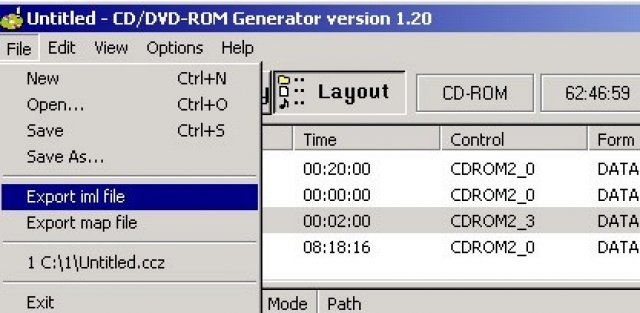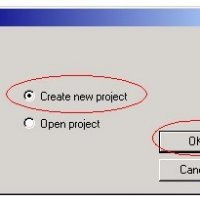“Demo/AR2” or “Demo/GS” Disk Swap Tutorial (part 4)

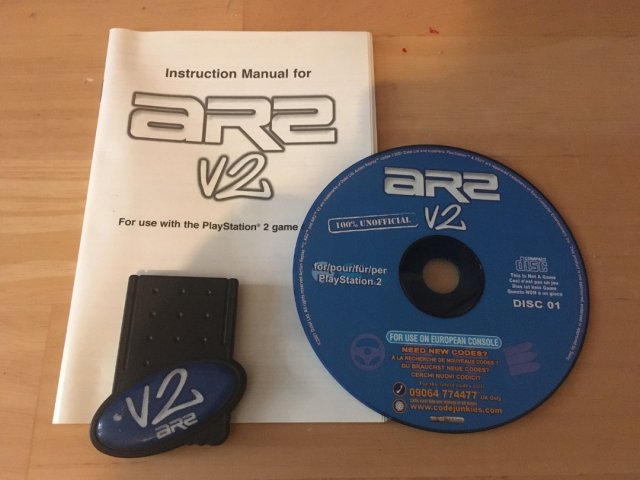
Ok now onto the last Directory GFX but don’t think its over yet!!! There is still the LBA’s to set into the correct place.
Ok WOW! Hmmm this has wasted my Whole day but I guess it’s my fault for being stupid enoph to Del my whole my Documents along with the other Tutorial. Hmmm ok now go to the GFX Folder in Sony CD\DVD Gen so you have a flank Directory so you can start to put the files in, ok now go to the directory on your Hard Disk C:\2\GFX the one with the files from the AR2 image. Ok now drag and drop all of these files in the following order into the GFX Directory in Sony CD\DVD Rom Gen from the GFX Folder on your Hard Disk.
DISC.RAW
BACKSCRL.IMG
BIGFNT.FON
BIGFNT.INF
EXTRAS.IMG
AR_UK_1.IMG
AR_UK_2.IMG
AR_UK_3.IMG
SMALLFNT.FON
SMALLFNT.INF
The LBS’s don’t matter here either so its all good.
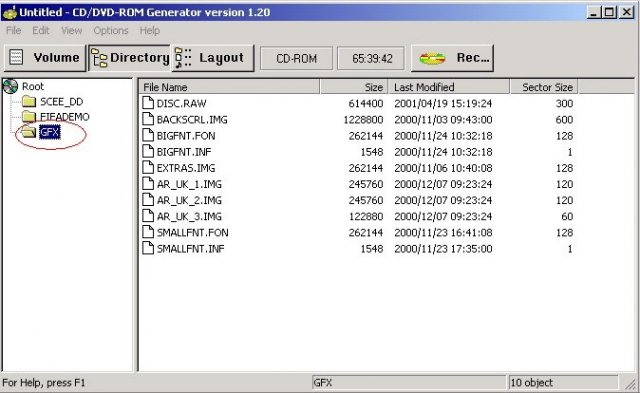
Ok now that were all done with the Files and adding blah blah =} we shall fix up all the LBA’s on the IMPORTANT FILES!!! Ok…. so if you can’t remember the LBA’s Positions Look back in this Tutorial their all there.
Ok now go to the Layout Tab on Sony CD\DVD Gen it will look exactly like this if u have followed my exact instructions =}
BLAH
BLAH
BLAH
BLAH
BLAH
BLAH
BLAH
BLAH
BLAH
BLAH
BLAH
BLAH
BLAH
BLAH
BLAH
BLAH
BLAH
BLAH
BLAH
BLAH
BLAH
BLAH
BLAH
BLAH
BLAH
BLAH
BLAH
BLAH
BLAH
BLAH
BLAH
BLAH
BLAH
BLAH
BLAH
BLAH
BLAH
BLAH
BLAH
BLAH
BLAH
BLAH
Wasting the Space to the next page with the Diagram so the tutorial doesn’t look lame …but hey I guess to late HEY!! =}
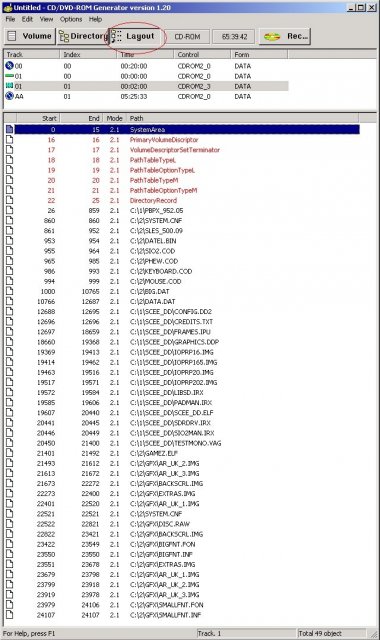
ok there it will look exactly like that now you need to edit the LBA’s on some of these files the ones listed below
These are In the ROOT Directory
- PBPX_952.05 LBA @ 65
- SLES_500.09 LBA @ 12232
- BIG.DAT LBA @ 13958
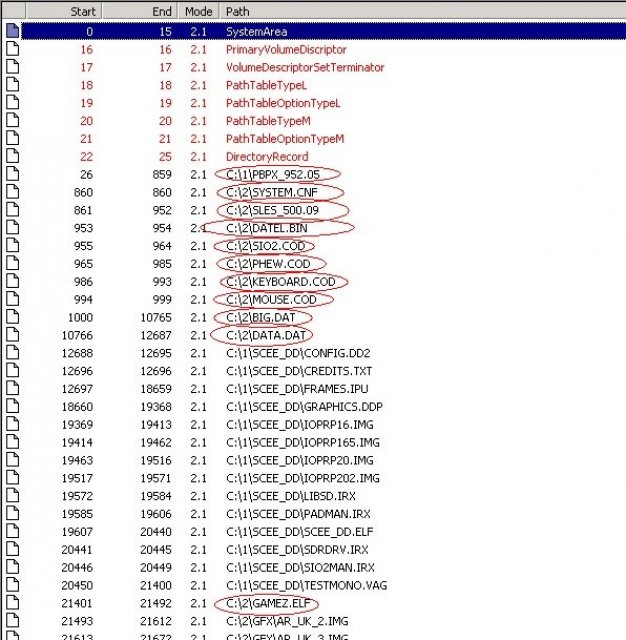
ok now to put them all in the correct LBA Positions you need to Right click on each file that needs to be set and go to LOCATION.
Here look
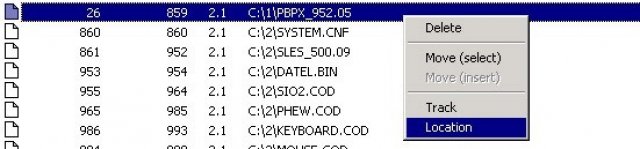
Ok then it will open this up
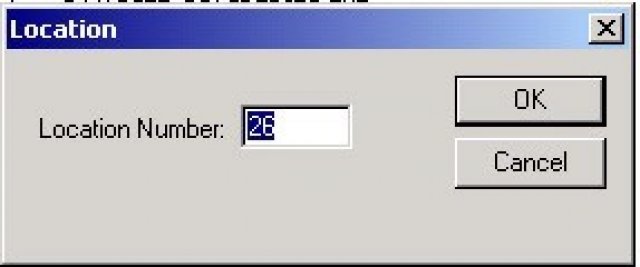
put the LBA of the file you done this to in where the old LBA is this file being PBPX_952.05 with the LBA of 65
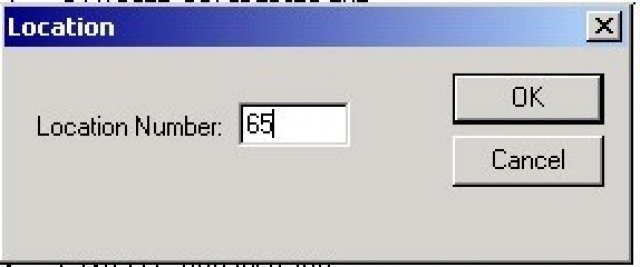
See the LBA on that file has now been changed to the correct LBA the reason we are doing this is because when we cog swap this finished disk with the Demo Disk it will look at the LBA of that file and allow you to continue with the swap thinking nothing has been changed or nothing happened. For those of you who wanted to know why the LBA’s had to be changed =}

Ok now continue to do this to every file that the LBA is required to be Changed until it is all correct and looks like this.
We only needed to adjust 3 files to get all of those other files in the correct order
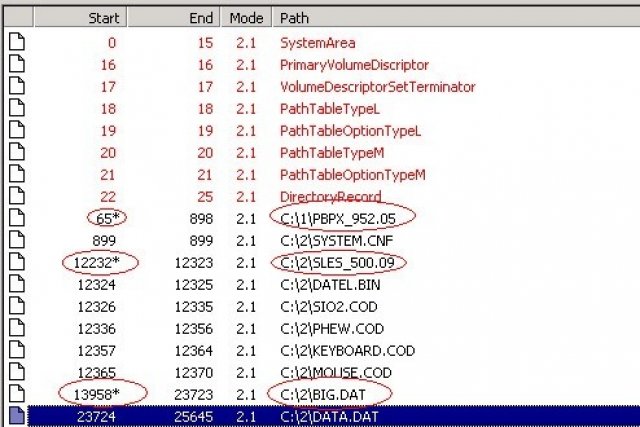
Ok were all ready to go all we need to do now is use IML2ISO to make the ISO IMAGE and then burn it using CDR-WIN and Test it with our DEMO CD and Our COG SWAP
Ok now we need to make the IML file that will give the program IML2ISO the instructions on how to put the ISO together correctly, so go to File….Export iml File… and then like save it to the c:\ and call it what ever you like Eg: boot.iml and hit save.