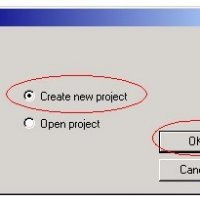“Demo/AR2” or “Demo/GS” Disk Swap Tutorial (part 1)

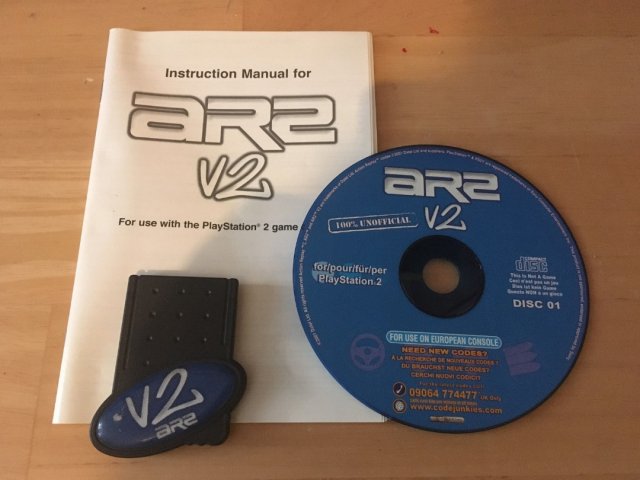
For all of you who are wondering what this is, it’s a way of booting a copied AR2 or a GS. So in other words you still need the Dongle that comes with the AR2 or GS to us this, now your going to say what’s the point of this then??? Well ok for all of you wanting to play a DVD-R and cant because you don’t have a AR2 1.7, 1.7* 1.9 or 1.9* or a GS 1.9 or GS 1.9* lets make our own and boot it with the demo CD that you have and your dongle from your older Version AR2 or GS.
Tools Needed
ISOBUSTER
(Freeware and a very nice Program with many Uses)
Sony CD/DVD Generator
(No link for this one as it’s a Sony Copyrighted Program and is illegal to share on the net, just go onto MIRC and jump on Efnet and ask around for it in any of the following channels #ps2. #ps2 #ps2now #ps2rels )
CDRWIN
(Demo Only and don’t ask for a crack for this as I do not know where to get one and I am against Piracy, I only do this for educational use and you should to)
IML2ISO
(Again no link for this one as it’s a Sony Copyrighted Program and is illegal to share on the net, just go onto MIRC and jump on Efnet and ask around for it in any of the following channels #ps2. #ps2 #ps2now #ps2rels )
That’s it boys and girls for the tools now on to the work
Step 1.
Ok first off all you need a Demo CD
- Throw it in your CD or DVD drive on your pc. “Oh for those who don’t know what a CD looks like there is a picture of one Below” =)
- Then open up ISOBUSTER and make it look at your CD or DVD drive that contains the Demo CD
- Now the picture below will show you the files that are needed from the demo CD

Ok now This is ISOBUSTER the use of this nice little program is to rip the files we need from the AR2/GS and the DEMO CD to make our boot disk.
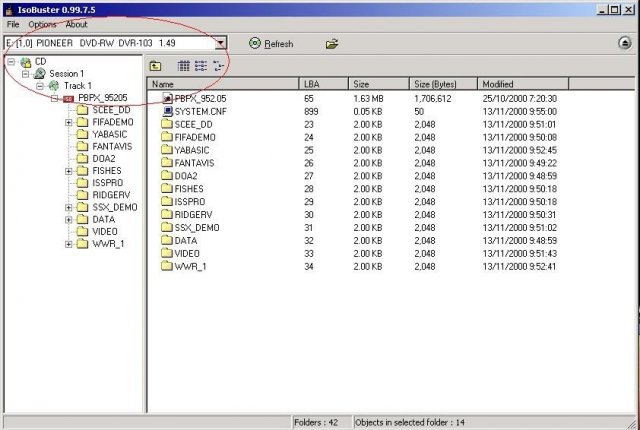
At the moment it has the Demo CD “PBPX_95205” files showing. That’s the number/name of the Demo CD each Game or Demo what ever CD has a diff one,
“Here is a Close up picture below to show how we find out what CD we have”
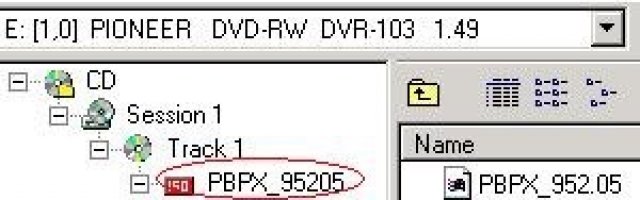
Ok here are the following files and Directory’s you need from your demo CD “REMEMBER THESE FILES WILL CHANGE FROM DEMO CD TO DEMO CD”
- PBPX_952.05
- The Directory SCEE_DD and all of its contents
Oh one thing before you copy these files you should make a Directory where all of these files are going to go in like C:\1 and then have dir within that which have small names because of “ILM2ISO” its got a problem because of long directory names and DOS so don’t put all of the files and directory’s on your desktop.
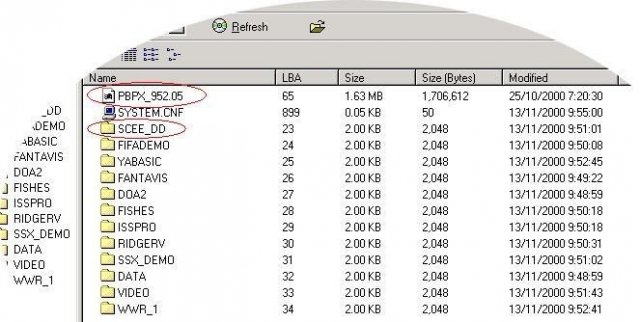
Ok here is how you extract your files and directory with ISOBUSTER onto your Hard Disk Select the file PBPX…. And the SCEE… directory right click and go to Extract Objects and then a window will open called Browse For Folder then go to your folder you created to put all these files in eg: C:\1 select it and then is OK, then all the files and Directory will begin transferring to your Hard Disk, once this is done your DEMO CD is no longer needed until we have created the DEMO/AR or DEMO/GS Boot Disk and are ready for swapping.
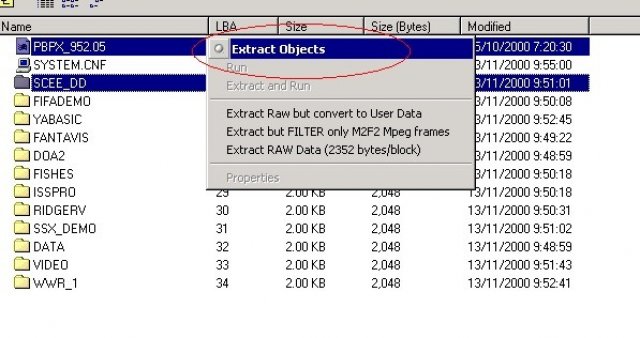
Select the file PBPX…. And the SCEE… directory right click and go to Extract Objects
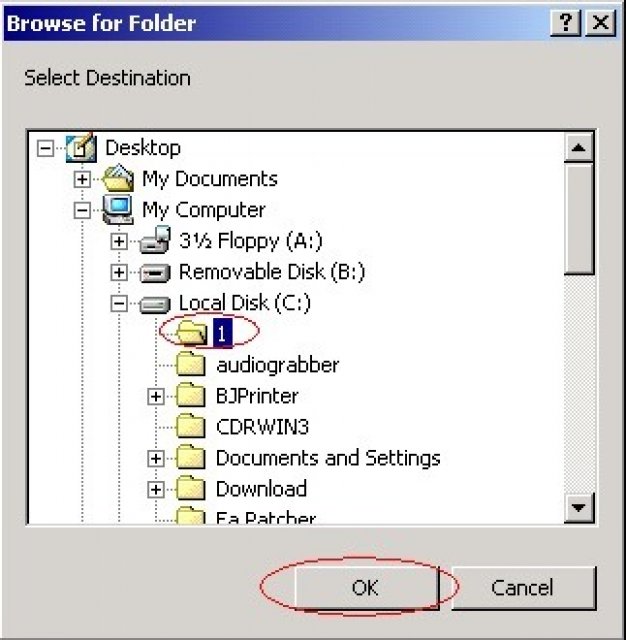
Then a window will open called Browse For Folder then go to your folder you created to put all these files in eg: C:\1 select it and then is OK,
Then all the files and Directory will begin transferring to your Hard Disk
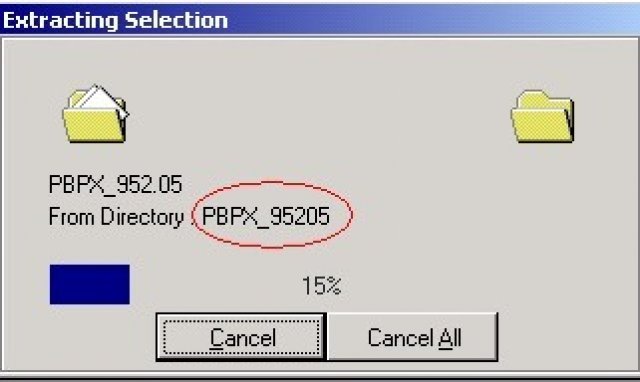
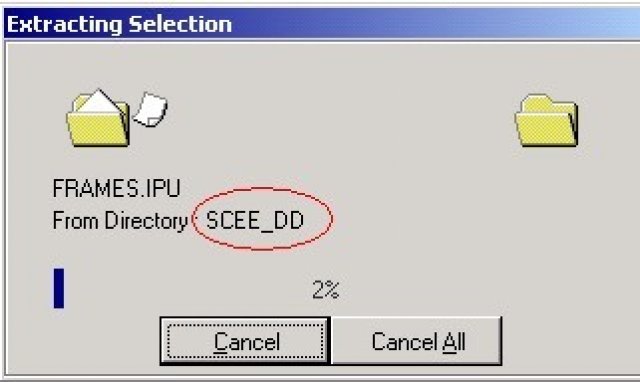
Ok once done remove the DEMO CD from your CD or DVD Drive in your PC.