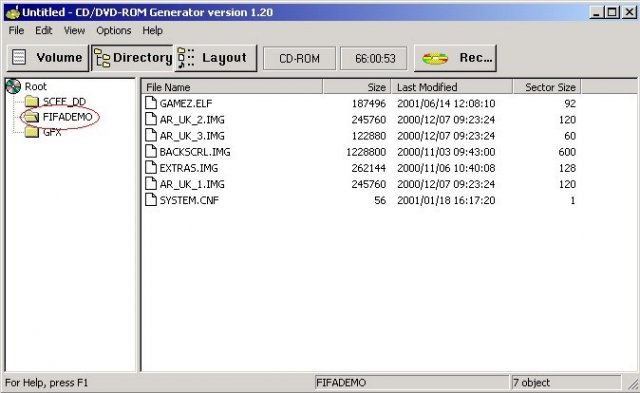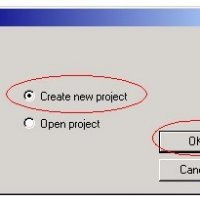“Demo/AR2” or “Demo/GS” Disk Swap Tutorial (part 3)

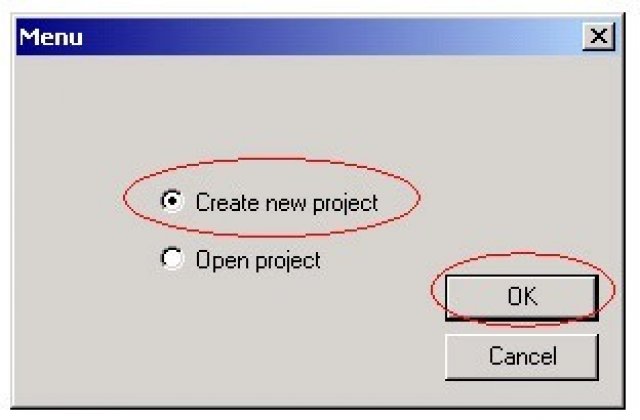
Select Create New Project and hit OK
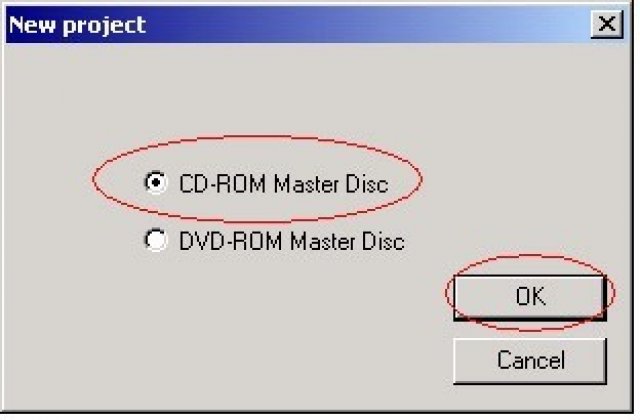
Select CD-ROM Master Disk and hit OK
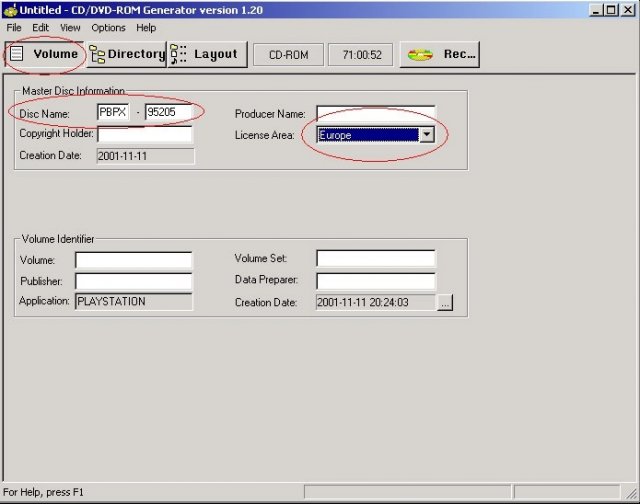
Then u get to the Program its self go to the VOLUME Tab, once you have done that go to the Licence Area and select Europe then go to the Disk Name and Put in the name/number what ever u call it of your DEMO CD, NOT your AR2 name/number. In Disk Name at the moment we have PBPX 95205 it’s because I have that Demo CD and that’s what we are going to use to swap it so it has to have the name of the DEMO CD to work.
The rest just leave blank not needed to be filled in so its all good =}
Ok back to the next part
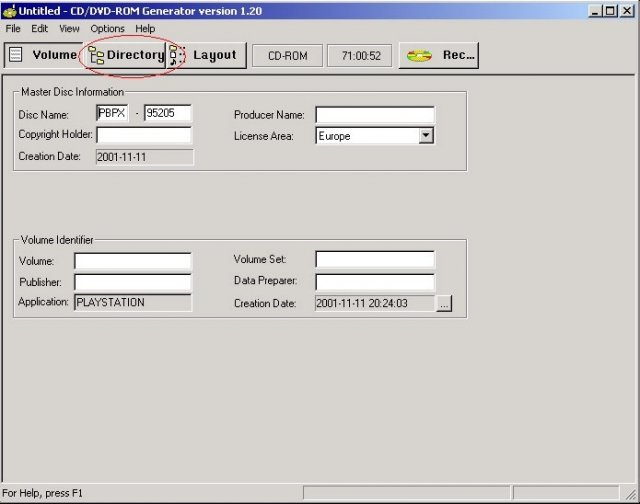
Once you have done that go back to the Directory Tab and we will begin to add the files
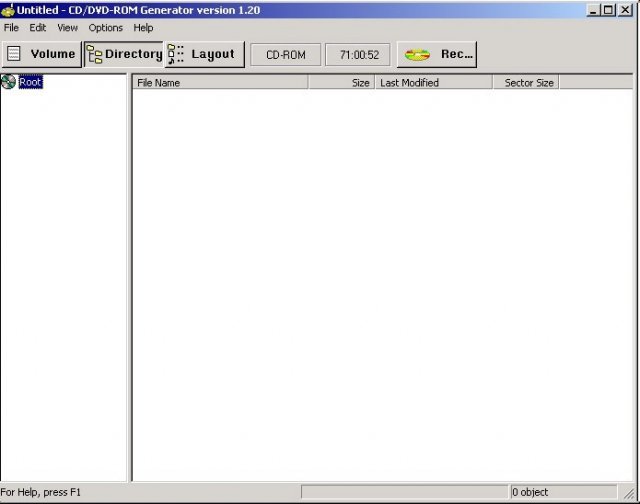
Now we have to add 3 Directories called SCEE_DD, FIFADEMO & GFX to do so go to Edit and then Create Directory do that for all the directories, then add in the following files into the Home Directory By Drag and Dropping files from the C:\1 and C:\2 directories
FROM THE DEMO CD
- PBPX_952.05 LBA @ 65
FROM THE AR2 IMAGE
PBPX_952.05 LBA @ 65
SLES_500.09 LBA @ 12232
BIG.DAT LBA @ 13958
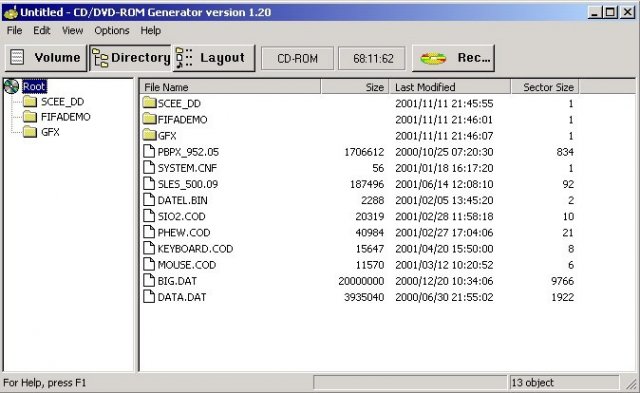
Ok now to the SCEE_DD directory click on it on the left side where root is so it opens into it and has an empty directory, now start to drag the files from the C:\1 dir where we extracted SCEE_DD to before and drop them into the SCEE_DD folder in Sony CD\DVD Gen in this order. Ok the LBA doesn’t matter at all here so don’t worry about looking at its LBA.
CONFIG.DD2
CREDITS.TXT
FRAMES.IPU
GRAPHICS.DDP
IOPRP16.IMG
IOPRP165.IMG
IOPRP20.IMG
IOPRP202.IMG
LIBSD.IRX
PADMAN.IRX
SCEE_DD.ELF
SDRDRV.IRX
SIO2MAN.IRX
TESTMONO.VAG
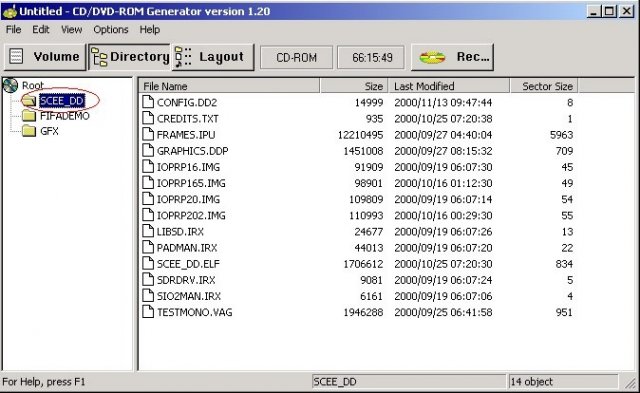
NEXT!
We go on to the FIFADEMO Directory
Ok now here we go! This is a bit more difficult but not 2 hard ok now we need to add the AR2 files in here and rename some files ok now what we do first if we go into C:\2 where all our AR2 files are and we have to copy the file SLES_500.09 because its still needed with its original name so yeah copy it and rename it to GAMEZ.ELF
Then when your done doing that you need to copy these file into the FIFADEMO Directory in this Order. You get them from the C:\2 Directory and the C:\2\GFX Directory on your Hard Disk
GAMEZ.ELF
AR_UK_2.IMG
AR_UK_3.IMG
BACKSCRL.IMG
EXTRAS.IMG
AR_UK_1.IMG
SYSTEM.CNF