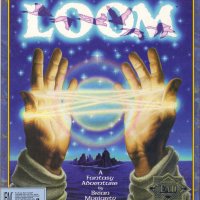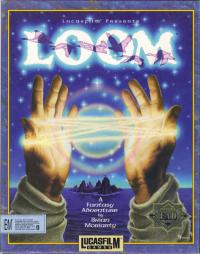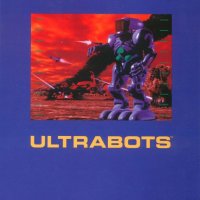Loom (Documentation)

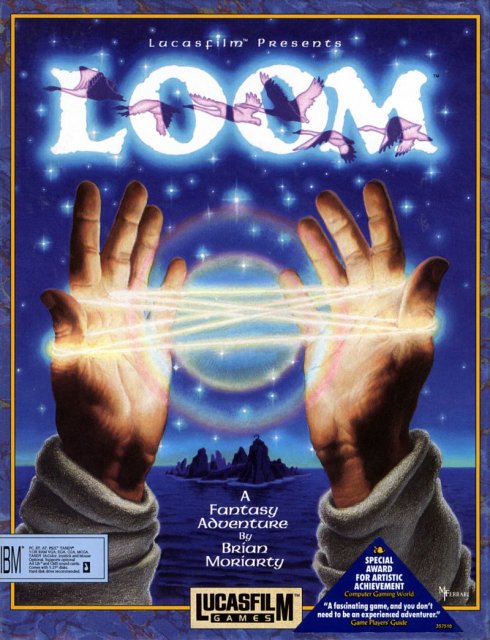
Setting Preferences
When loaded, the program will select the best graphics mode for your machine. It will also check to see if you have a mouse driver or joystick installed or an ADLIB, CMS/Game Blaster or Sound Blaster sound board and will set up the game appropriately. If you wish to override these default settings, you may do so by adding the following letters (seperated by spaces) after typing loom when you start the game:
a - Adlib card or CMS/Soundblaster sounds
g - CMS/Gameblaster sounds
ts - Tandy sounds
i - Normal sounds (internal speaker)
m - MCGA graphics mode
v - VGA graphics mode
c - CGA graphics mode
e - EGA graphics mode
t - Tandy 16-color graphics mode
2d - Use 2 floppy drives
For example, to start the game in CGA graphics mode with Adlib sounds, type:
loom a c
Note: The game will run in the default mode if you select a mode or input device that your machine cannot support. If you have an EGA or MCGA graphics card and are willing to trade fewer colors for faster response, you may want to try playing the game in CGA graphics mode.
Within the game, if the scrolling is too slow (when the picture moves sideways), you can select instant repositioning of the screen by holding down the ALT key and pressing 'i'.
Cursor Controls
For keyboard cursor control, use either the arrow keys or the keypad. Numbers 1,3,7, and 9 move the cursor directly to the corners of the display; use the even numbered keys for finer control.
You can use a mouse for cursor control if you have installed a compatible mouse driver. Both mouse buttons correspond to the ENTER key. If you have a joy-stick, its button(s) will also correspond to the ENTER key.
If you have both a mouse and a joystick installed, you may select one as your controller by holding down the ALT key and pressing 'm' or 'j' for joystick. You may also recalibrate your joystick if the cursor is drifting across the screen by centering the joystick and pressing ALT 'j'
Keyboard Controls
To spin drafts using the keyboard, you can use either of the following sets of keys:
Q W E R T Y U I
These keys represent he tonal positions of the distaff on the screen:
C - a C key on a piano
D - a D key on a piano
E - a E key on a piano
F - a F key on a piano
G - a G key on a piano
A - a A key on a piano
B - a B key on a piano
Shift C - a C note with a stem pointing down
Function and Command Keys:
Save or Load a Game F5 (Only when the cursor is visible)
Bypass a Cut-Scene ESC
Restart a Game F8
Pause the Game SPACE BAR
Sound Control F6 (One press disables music but
retains sound effects. Second
press disables all sounds. Third
press restores all sounds.)
Message Line Speed:
Faster > (Shift .)
Slower < (Shift ,)
Reposition Instantly ALT i (Use instant reposistioning if
you find scrolling is too slow.)
Mouse On ALT m
Joystick On ALT j (Be sure to center joystick
first.)
Exit Game ALT x or CTRL c
Version Number CTRL v
Save/Load Instructions
If you are playing from floppy disks (and not a hard drive), you will need a blank, formatted disk BEFORE you start to play. This disk will become your Save/Load disk. If you are playing Loom from a hard disk, your games will be saved in the directory with the game files.
Press F5 when you want to save or load a game. If you are playing from floppy disks, you will be asked to insert your Save/Load game disk.
Once the Save/Load screen is displayed, you can move the cursor and click on either SAVE, LOAD or PLAY. The SAVE/LOAD option will not be available during the opening sequence.
TO SAVE:
Click on the SAVE option. The current list of saved games will be displayed in slots along the left side of the screen. Select a slot by pointing the cursor to it and clicking. Now you will be able to type a new name for that slot or use the backspace key to change the existing name. Pressing ENTER will reactivate the cursor. Click the cursor on OK to save the game, or CANCEL if you have changed your mind and do not wish to save it.
TO LOAD:
Click on the LOAD option. The current list of saved game will be displayed in slots along the left side of the screen. Select a slot by pointing the cursor to it and clicking. Click the cursor on OK to load the game, or CANCEL if you have changed your mind and do not wish to load it.
Note: Loading a previously saved game will cause you to lose the game you are currently playing.
SAVE/LOAD is disabled during cut-scenes (whenever the cursor disappears from the screen).