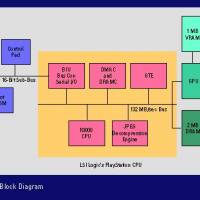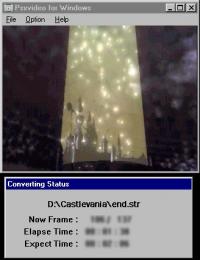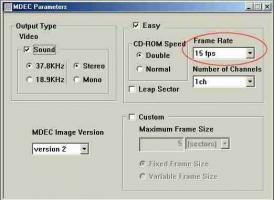Playstation Video-CD

This is a guide to creating Video CDs that can be used with a Sony Playstation.
The software created to manage the video-cd in PSX environment was not created by myself or by members of this site and, moreover, I consider it appropriate for comments / suggestions on programming to contact the original author.
For more information, visit the website http://www.arrakis.es/~ccarloss/
Here is what you need to create a Video-CD for PSX:
- Any burner, EIDE, SCSI etc ... we still recommend an RW to try your creations on CD-RWs with emulators, in case of wrong burning you avoid sending a CD to the bucket.
- As a software to burn everything we recommend Cdrwin 3.8B or higher if there are any.
- An empty CD-R, a blank CD-RW (the latter only for those who have the RW burner)
- MovieConverter, Sony utility capable of converting AVI movies into STR format (manageable directly from the PSX)
- A STR movie editor. For the test it was used strplay by Soltin software.
- A Bmp, Jpg image editor etc ... and the software to convert them into TIM format, which can be managed directly from the PSX, Sony 's TimUtil utility was used for testing.
- The software to manage videos in the PSX environment -> Video4
- Hitlice, Hitmen utility to patch as well as to change the PSX start screen -> Hitlice
- Hd with at least 1Gb free to do all the operations (recommended)
- For the last time and patience ... as at wimbledon they have waited 500 years for the fields so you too must have patience to make everything more nice and cute.
After obtaining the aforementioned software you can with a few steps start creating your PSX Video CDs The first operation to perform is to convert your videos into AVI format (uncompressed), so if you have them in another format (Mpeg or similar) this is the first operation to perform. Don't forget that AVI movies must have a maximum resolution of 320x240 (I'm not sure, but individual movies shouldn't be longer than half an hour), so you can see them in full screen when you insert the CD you created into the PSX.
Also pay attention to the size of the movie (s), which must not exceed the content threshold of an empty CD-R ... Small note but important :))
To verify that your movies have been converted well, load the strplay software and select the file in str format that you have compressed ... (sometimes it may happen that the movies with strplay are not displayed, or that it gives you an error, in this case, you can always do a backup test on a CD-RW blank and check that the movie can be viewed with PSEmu2000 (in this case you will need to have at least 128 MB of ram to view the movies and in any case the audio may not be reproduced, but do not be alarmed, on the PSX it will be reproduced properly)) A this point load the software from Sony to convert the movies in Str format, Mc32.exe. Then the conversion screen will appear.
Leave everything as indicated in the figure, the most important thing is to check the Leap sector box, also the only thing you need to change (if necessary) are the frame rate attributes.
I found that some movies converted to 15 FPS were much faster on PSX, so I advise you to change it according to the frame rate of your movie that you have on PC. Possibly for reasons of space you can set the audio to a lower frequency (in my tests I have tried only in stereo and at 37.8 Khz).
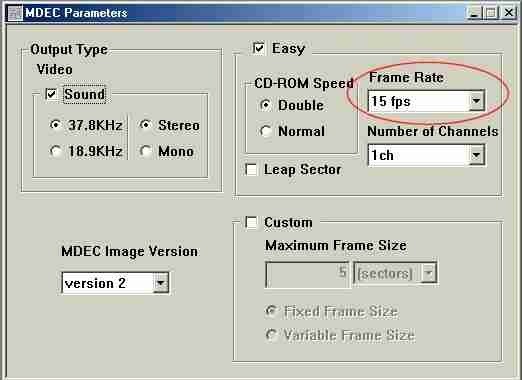
After this phase, unpack the video4.zip file in any directory, then in the "video" subdirectory insert the video you just converted and rename it in 1.str up to 4.str A clarification by the way. After creating your videos and placing them in the "video" directory, rename the file psxPAL.exe to psx.exe ...
Now there are various options. First you can go to the burning phase or you can "customize" your creation.
By custom I mean the ability to change the background of the software. After creating your wallpaper and saving it with a resolution of 320x240 and in BMP format, go on to do the conversion with Tmutil.
Select open from the aforementioned software, then open the file you want to be background and convert it,
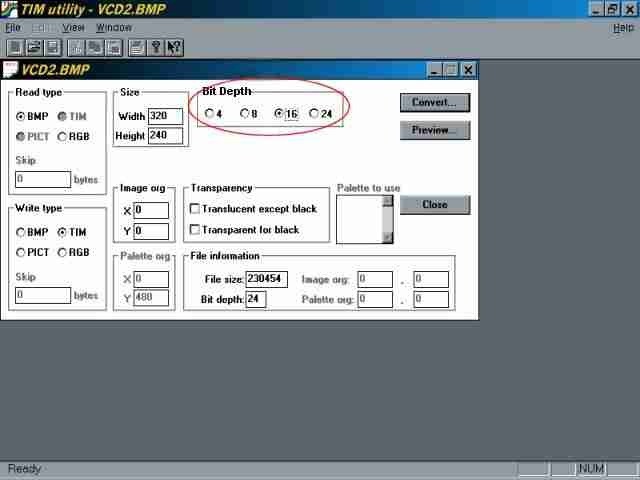
After converting the background into Tim format, rename it to Albums.tim and insert it in the "resource" directory, overwriting what was previously there ..
Now you have to start the grabba.bat file (as shown in the figure)
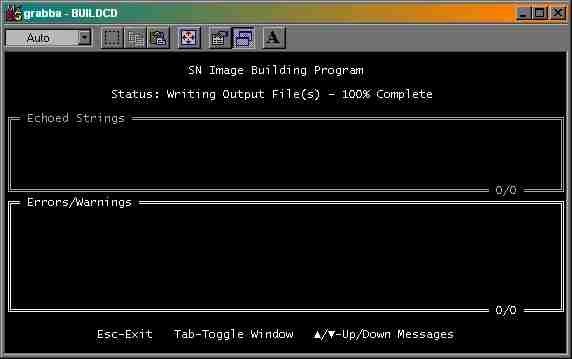
Then launch the grabba2.bat file (as shown in the figure)
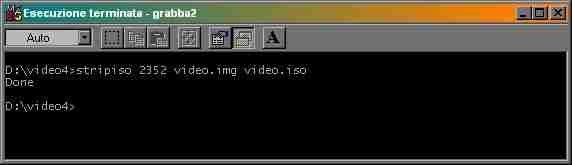
Finally run the pondat.bat file (as shown in the figure) which is used to create an image to use with Cdrwin
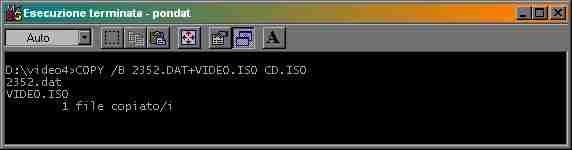
Now you can either continue with the next step (Mburning) or patch the image in order to insert a title of your choice.
To do this, use the hitlice.exe file as shown in the figure (in your case you need to patch the CD.ISO file)
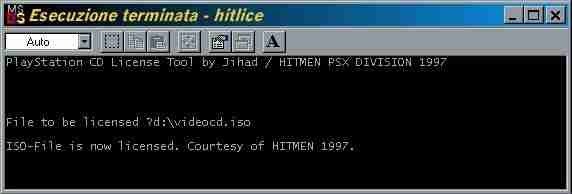
If you noticed, with the previous command, in addition to creating an ISO, the pondat.bat file also created a cue, to be loaded with cdrwin.
Then proceed as follows (open cdrwin and load the CD.CUE file)
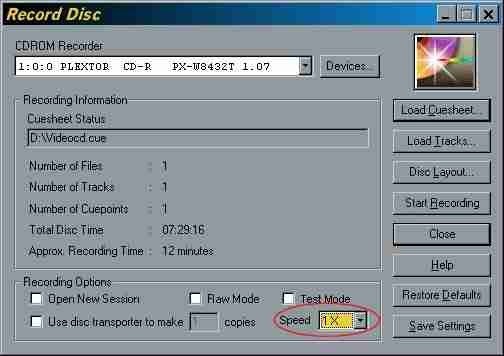
Ok, with these few steps you have been able to create your video CD. Once the mastering is complete, insert your CD into the PSX, have fun and have fun with your creation.
Here's what the cd inserted in the PSX might look like at startup, in this case Psemupro 2000 (the emulator) was used to capture the screen. Notice the background.

I hope I have been of help ..